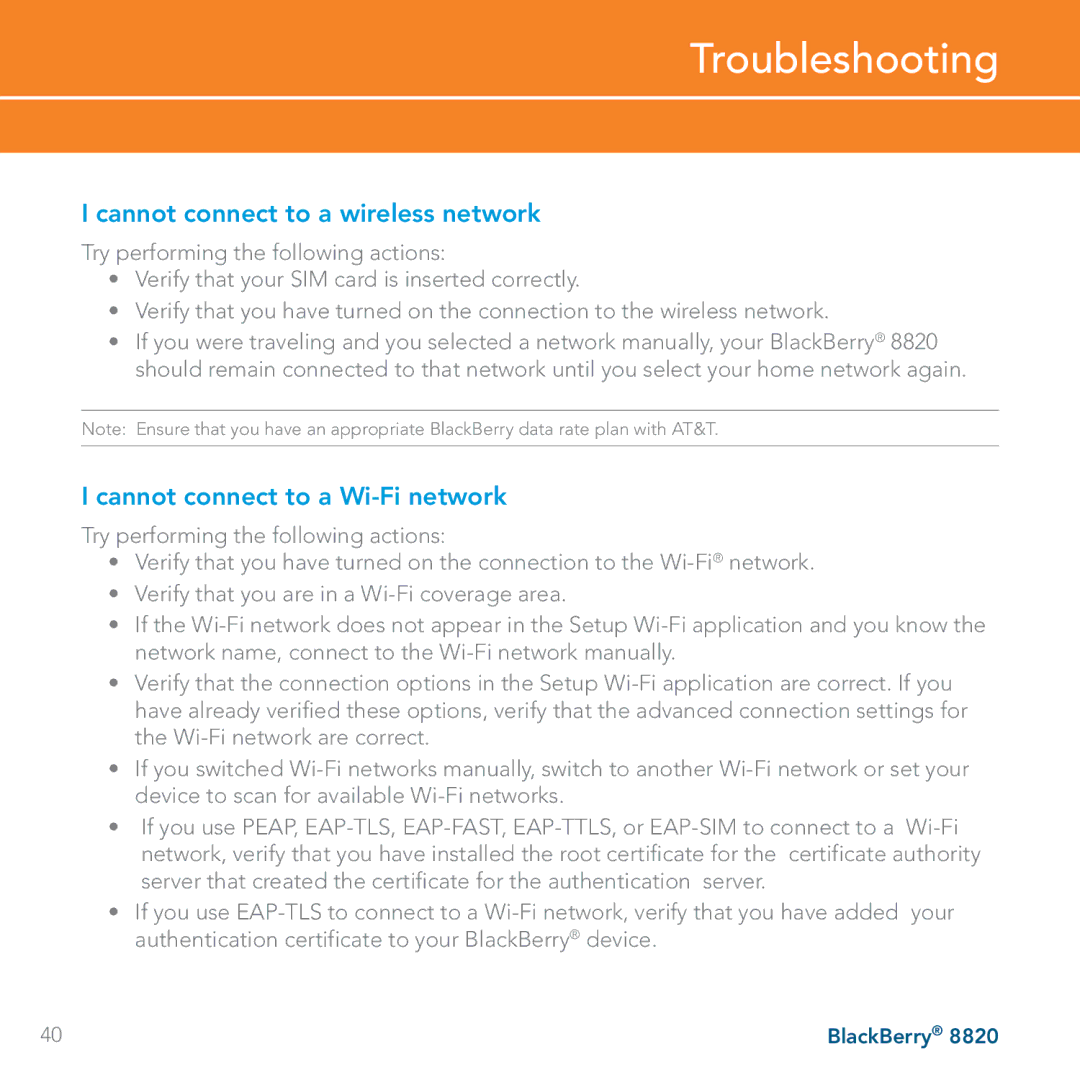Troubleshooting
I cannot connect to a wireless network
Try performing the following actions:
•Verify that your SIM card is inserted correctly.
•Verify that you have turned on the connection to the wireless network.
•If you were traveling and you selected a network manually, your BlackBerry® 8820 should remain connected to that network until you select your home network again.
Note: Ensure that you have an appropriate BlackBerry data rate plan with AT&T.
I cannot connect to a Wi-Fi network
Try performing the following actions:
•Verify that you have turned on the connection to the
•Verify that you are in a
•If the
•Verify that the connection options in the Setup
•If you switched
•If you use PEAP,
•If you use
40 | BlackBerry® 8820 |