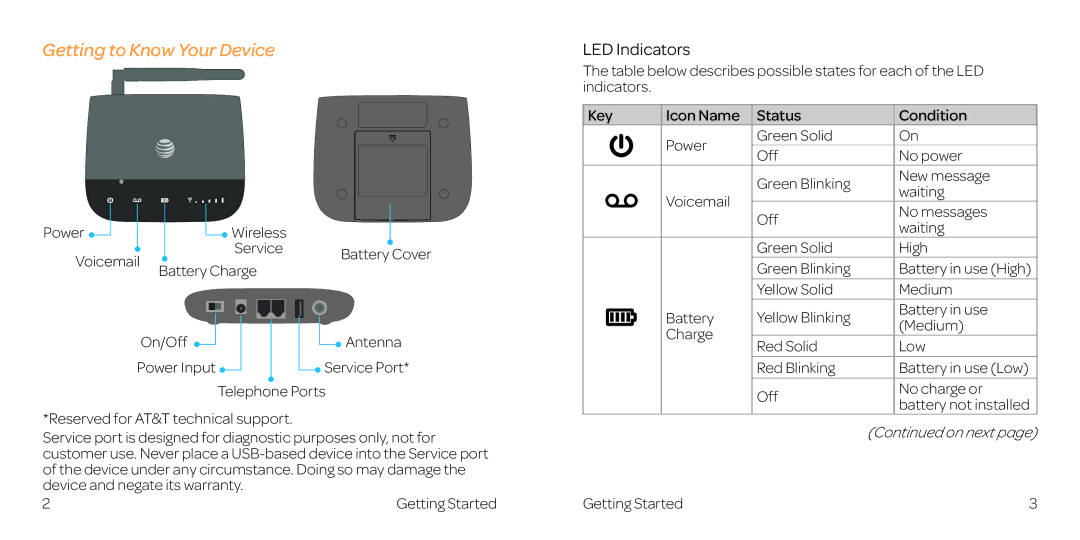Getting to Know Your Device
Power |
| Wireless |
| |
Voicemail |
| Service | Battery Cover | |
Battery Charge | ||||
| ||||
|
| |||
| On/Off |
| Antenna | |
Power Input |
| Service Port* | ||
|
| Telephone Ports | ||
*Reserved for AT&T technical support.
Service port is designed for diagnostic purposes only, not for customer use. Never place a
2 | Getting Started |
LED Indicators
The table below describes possible states for each of the LED indicators.
Key | Icon Name | Status |
| Condition | ||||
|
|
|
|
| Power | Green Solid |
| On |
|
|
|
|
| Off |
| No power | |
|
|
|
|
|
|
| ||
|
|
|
|
|
| Green Blinking |
| New message |
|
|
|
|
| Voicemail |
| waiting | |
|
|
|
|
|
|
| ||
|
|
|
|
| Off |
| No messages | |
|
|
|
|
|
|
| ||
|
|
|
|
|
|
| waiting | |
|
|
|
|
|
|
|
| |
|
|
|
|
|
| Green Solid |
| High |
|
|
|
|
|
| Green Blinking |
| Battery in use (High) |
|
|
|
|
|
| Yellow Solid |
| Medium |
|
|
|
|
| Battery | Yellow Blinking |
| Battery in use |
|
|
|
|
|
| (Medium) | ||
|
|
|
|
| Charge |
|
| |
|
|
|
|
| Red Solid |
| Low | |
|
|
|
|
|
|
| ||
|
|
|
|
|
| Red Blinking |
| Battery in use (Low) |
|
|
|
|
|
| Off |
| No charge or |
|
|
|
|
|
|
| battery not installed | |
|
|
|
|
|
|
|
| |
|
|
|
|
|
|
| (Continued on next page) | |
Getting Started |
| 3 | ||||||