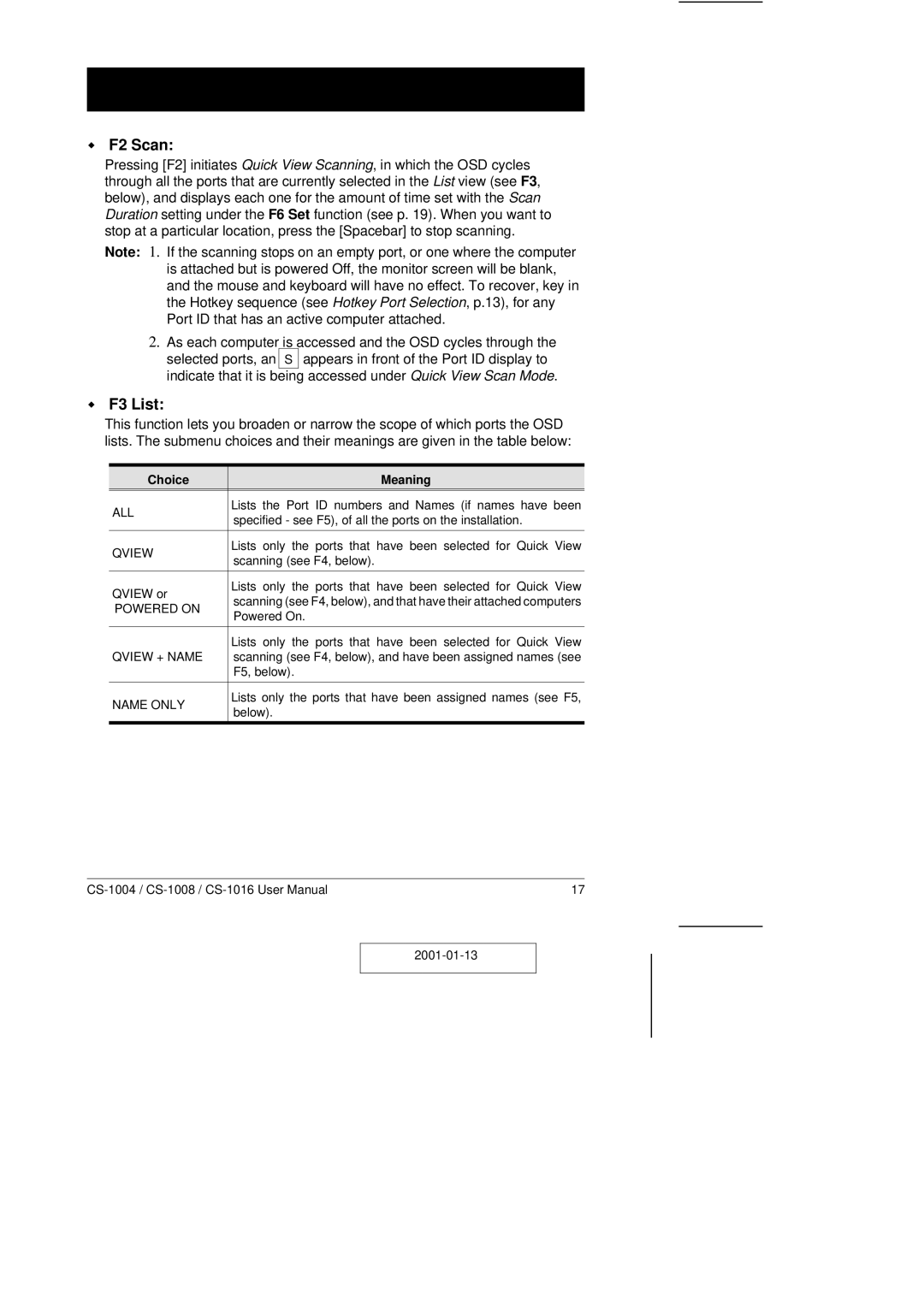wF2 Scan:
Pressing [F2] initiates Quick View Scanning, in which the OSD cycles through all the ports that are currently selected in the List view (see F3, below), and displays each one for the amount of time set with the Scan Duration setting under the F6 Set function (see p. 19). When you want to stop at a particular location, press the [Spacebar] to stop scanning.
Note: 1. If the scanning stops on an empty port, or one where the computer is attached but is powered Off, the monitor screen will be blank, and the mouse and keyboard will have no effect. To recover, key in the Hotkey sequence (see Hotkey Port Selection, p.13), for any Port ID that has an active computer attached.
2.As each computer is accessed and the OSD cycles through the selected ports, an S appears in front of the Port ID display to indicate that it is being accessed under Quick View Scan Mode.
wF3 List:
This function lets you broaden or narrow the scope of which ports the OSD lists. The submenu choices and their meanings are given in the table below:
Choice | Meaning | |
ALL | Lists the Port ID numbers and Names (if names have been | |
specified - see F5), of all the ports on the installation. | ||
| ||
|
| |
QVIEW | Lists only the ports that have been selected for Quick View | |
scanning (see F4, below). | ||
| ||
|
| |
QVIEW or | Lists only the ports that have been selected for Quick View | |
scanning (see F4, below), and that have their attached computers | ||
POWERED ON | ||
Powered On. | ||
| ||
|
| |
| Lists only the ports that have been selected for Quick View | |
QVIEW + NAME | scanning (see F4, below), and have been assigned names (see | |
| F5, below). | |
|
| |
NAME ONLY | Lists only the ports that have been assigned names (see F5, | |
below). | ||
| ||
|
|
17 |