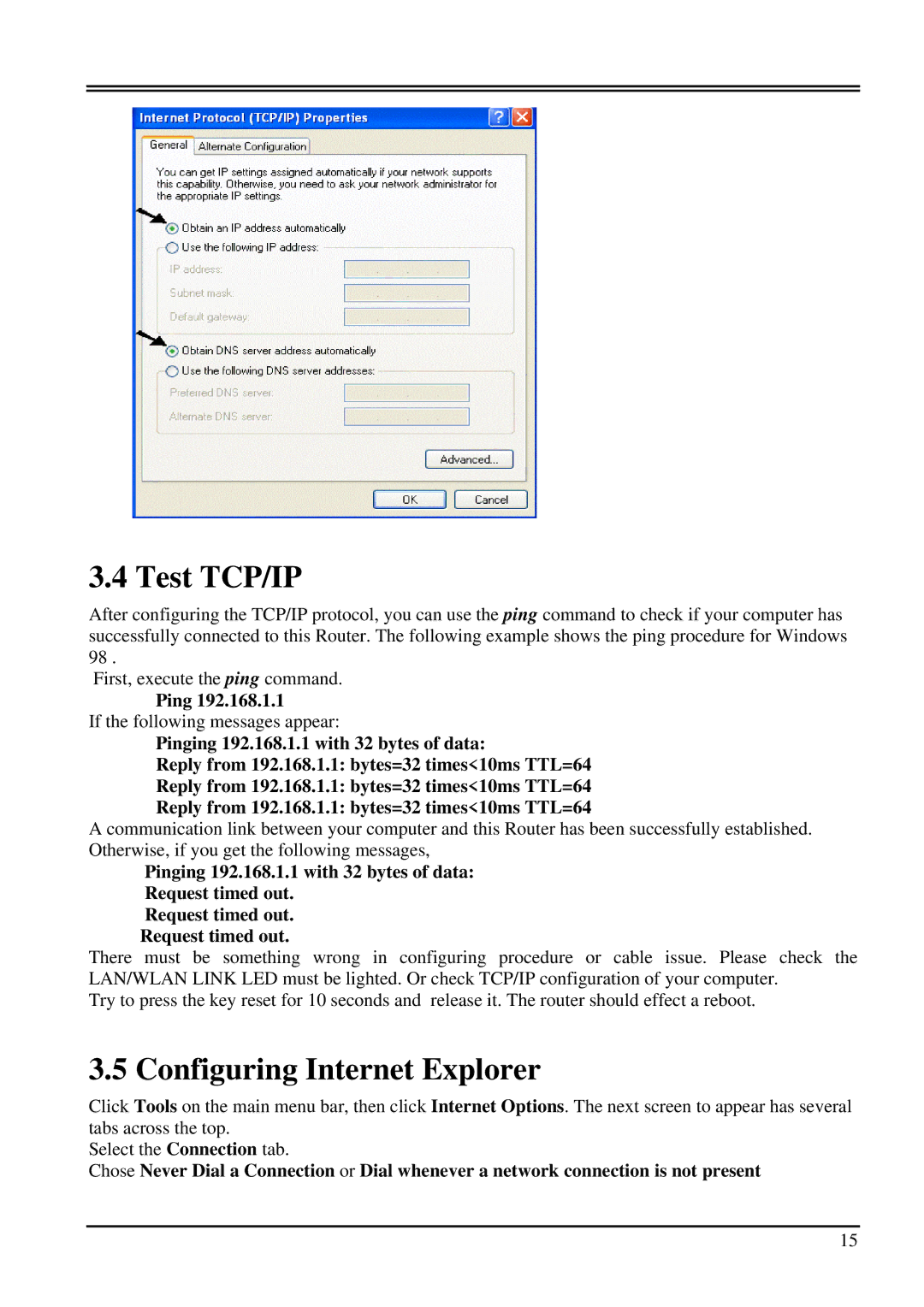3.4 Test TCP/IP
After configuring the TCP/IP protocol, you can use the ping command to check if your computer has successfully connected to this Router. The following example shows the ping procedure for Windows 98 .
First, execute the ping command.
Ping 192.168.1.1
If the following messages appear:
Pinging 192.168.1.1 with 32 bytes of data:
Reply from 192.168.1.1: bytes=32 times<10ms TTL=64
Reply from 192.168.1.1: bytes=32 times<10ms TTL=64
Reply from 192.168.1.1: bytes=32 times<10ms TTL=64
A communication link between your computer and this Router has been successfully established. Otherwise, if you get the following messages,
Pinging 192.168.1.1 with 32 bytes of data:
Request timed out.
Request timed out.
Request timed out.
There must be something wrong in configuring procedure or cable issue. Please check the LAN/WLAN LINK LED must be lighted. Or check TCP/IP configuration of your computer.
Try to press the key reset for 10 seconds and release it. The router should effect a reboot.
3.5 Configuring Internet Explorer
Click Tools on the main menu bar, then click Internet Options. The next screen to appear has several tabs across the top.
Select the Connection tab.
Chose Never Dial a Connection or Dial whenever a network connection is not present
15