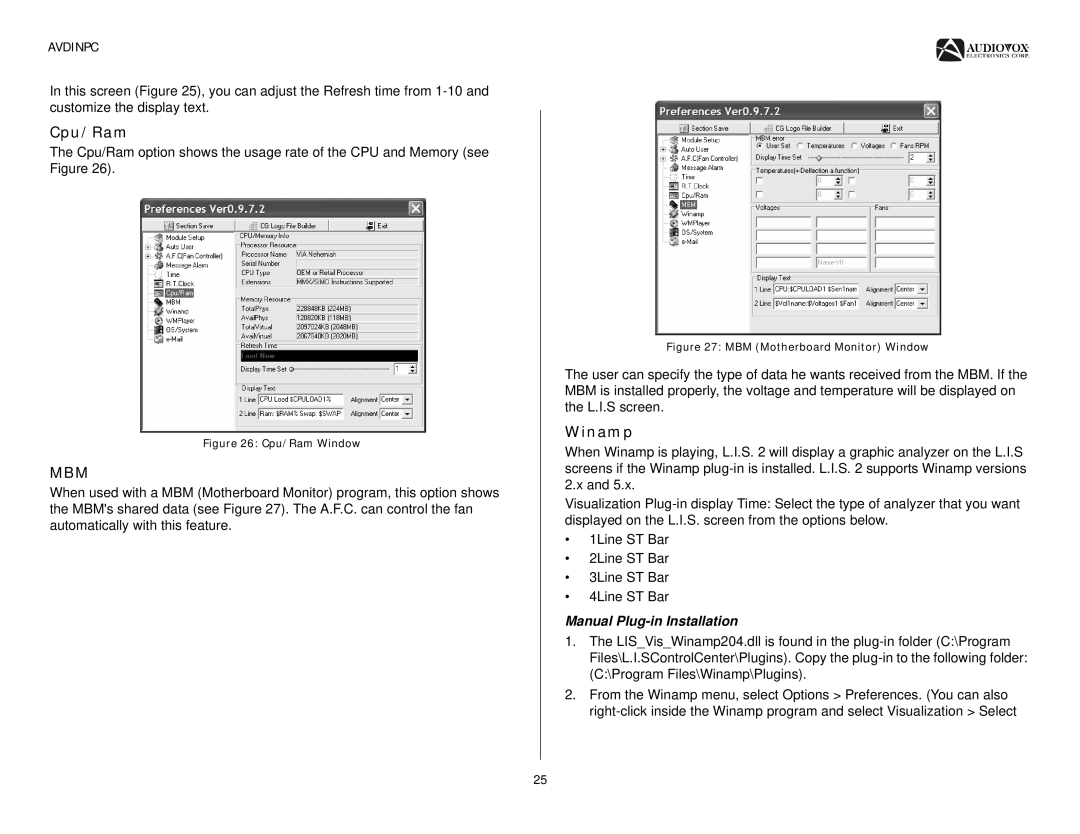AVDINPC
In this screen (Figure 25), you can adjust the Refresh time from
Cpu/Ram
The Cpu/Ram option shows the usage rate of the CPU and Memory (see Figure 26).
Figure 26: Cpu/Ram Window
MBM
When used with a MBM (Motherboard Monitor) program, this option shows the MBM's shared data (see Figure 27). The A.F.C. can control the fan automatically with this feature.
Figure 27: MBM (Motherboard Monitor) Window
The user can specify the type of data he wants received from the MBM. If the MBM is installed properly, the voltage and temperature will be displayed on the L.I.S screen.
Winamp
When Winamp is playing, L.I.S. 2 will display a graphic analyzer on the L.I.S screens if the Winamp
Visualization
•1Line ST Bar
•2Line ST Bar
•3Line ST Bar
•4Line ST Bar
Manual Plug-in Installation
1.The LIS_Vis_Winamp204.dll is found in the
2.From the Winamp menu, select Options > Preferences. (You can also
25