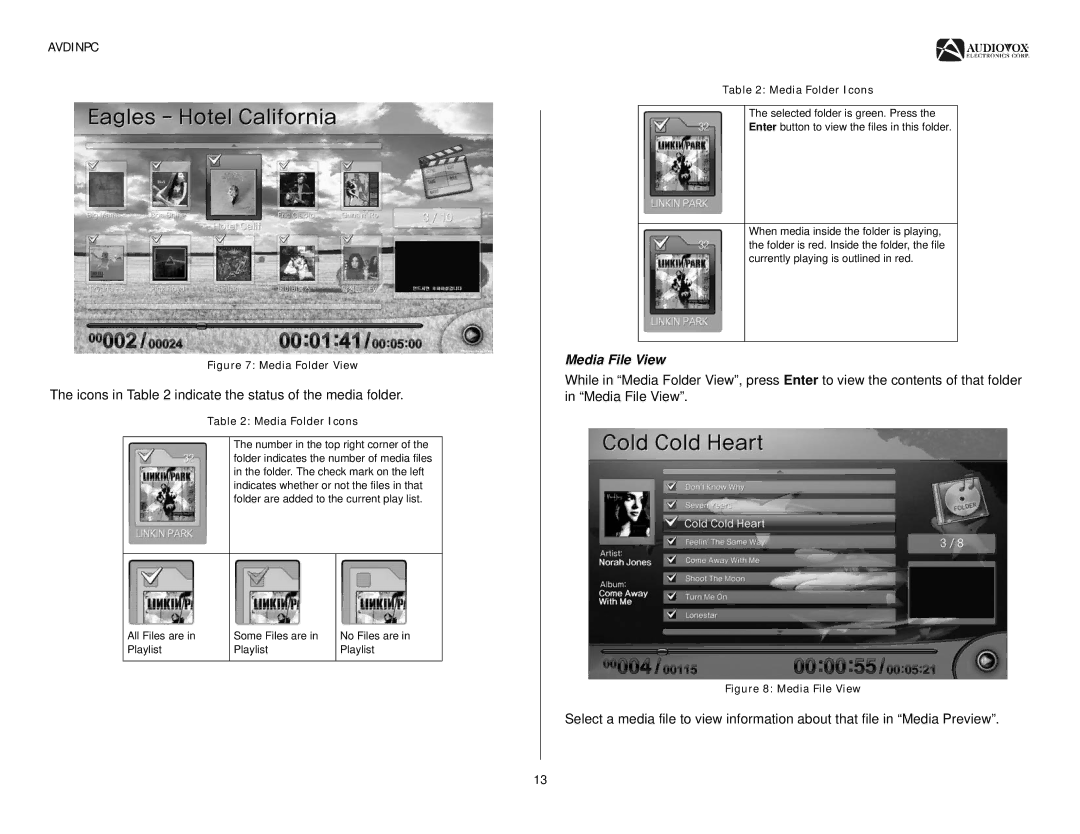AVDINPC
Figure 7: Media Folder View
The icons in Table 2 indicate the status of the media folder.
Table 2: Media Folder Icons
| The number in the top right corner of the | |
| folder indicates the number of media files | |
| in the folder. The check mark on the left | |
| indicates whether or not the files in that | |
| folder are added to the current play list. | |
|
|
|
All Files are in | Some Files are in | No Files are in |
Playlist | Playlist | Playlist |
|
|
|
Table 2: Media Folder Icons
The selected folder is green. Press the
Enter button to view the files in this folder.
When media inside the folder is playing, the folder is red. Inside the folder, the file currently playing is outlined in red.
Media File View
While in “Media Folder View”, press Enter to view the contents of that folder in “Media File View”.
Figure 8: Media File View
Select a media file to view information about that file in “Media Preview”.
13