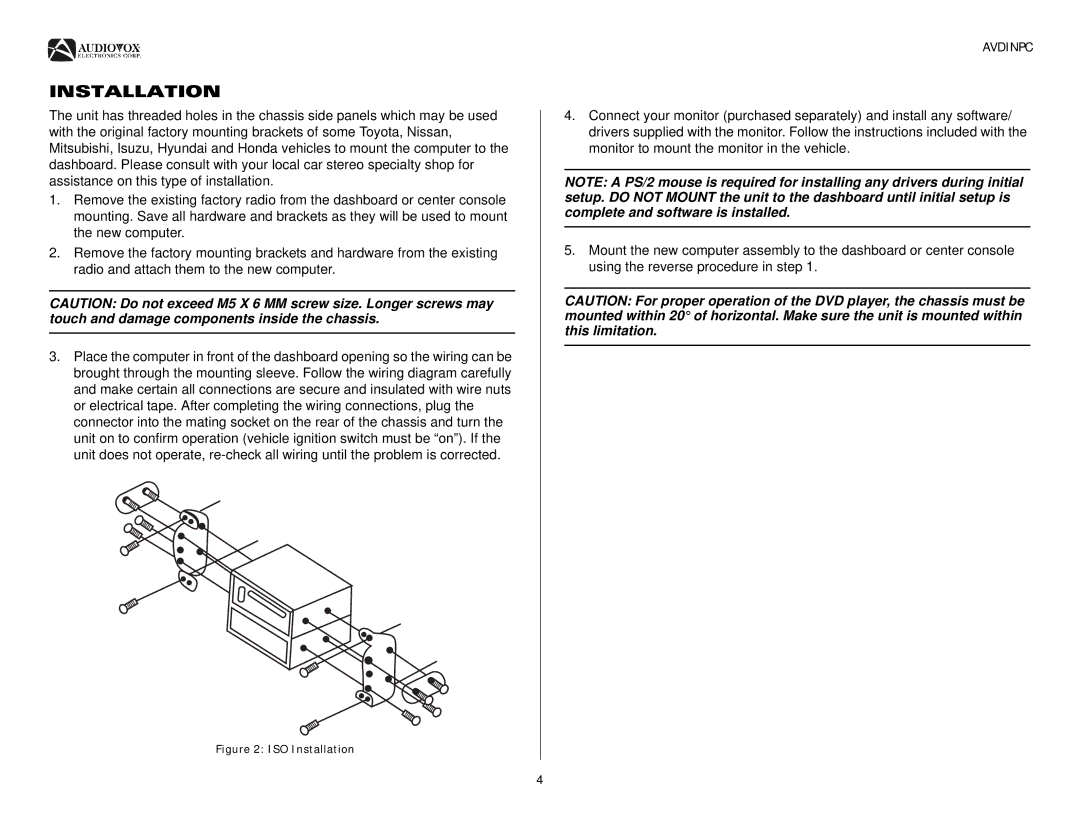INSTALLATION
The unit has threaded holes in the chassis side panels which may be used with the original factory mounting brackets of some Toyota, Nissan, Mitsubishi, Isuzu, Hyundai and Honda vehicles to mount the computer to the dashboard. Please consult with your local car stereo specialty shop for assistance on this type of installation.
1.Remove the existing factory radio from the dashboard or center console mounting. Save all hardware and brackets as they will be used to mount the new computer.
2.Remove the factory mounting brackets and hardware from the existing radio and attach them to the new computer.
CAUTION: Do not exceed M5 X 6 MM screw size. Longer screws may touch and damage components inside the chassis.
3.Place the computer in front of the dashboard opening so the wiring can be brought through the mounting sleeve. Follow the wiring diagram carefully and make certain all connections are secure and insulated with wire nuts or electrical tape. After completing the wiring connections, plug the connector into the mating socket on the rear of the chassis and turn the unit on to confirm operation (vehicle ignition switch must be “on”). If the unit does not operate,
Figure 2: ISO Installation
AVDINPC
4.Connect your monitor (purchased separately) and install any software/ drivers supplied with the monitor. Follow the instructions included with the monitor to mount the monitor in the vehicle.
NOTE: A PS/2 mouse is required for installing any drivers during initial setup. DO NOT MOUNT the unit to the dashboard until initial setup is complete and software is installed.
5.Mount the new computer assembly to the dashboard or center console using the reverse procedure in step 1.
CAUTION: For proper operation of the DVD player, the chassis must be mounted within 20° of horizontal. Make sure the unit is mounted within this limitation.
4