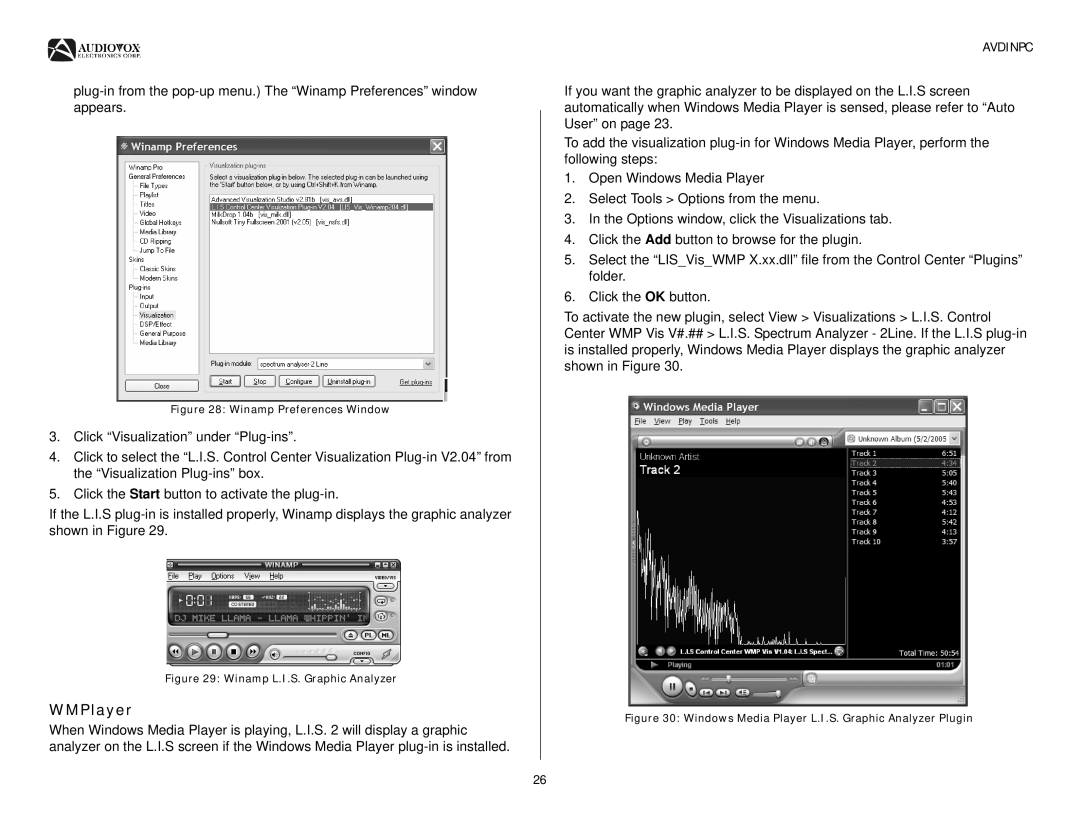Figure 28: Winamp Preferences Window
3.Click “Visualization” under
4.Click to select the “L.I.S. Control Center Visualization
5.Click the Start button to activate the
If the L.I.S
Figure 29: Winamp L.I.S. Graphic Analyzer
WMPlayer
When Windows Media Player is playing, L.I.S. 2 will display a graphic analyzer on the L.I.S screen if the Windows Media Player
AVDINPC
If you want the graphic analyzer to be displayed on the L.I.S screen automatically when Windows Media Player is sensed, please refer to “Auto User” on page 23.
To add the visualization
1.Open Windows Media Player
2.Select Tools > Options from the menu.
3.In the Options window, click the Visualizations tab.
4.Click the Add button to browse for the plugin.
5.Select the “LIS_Vis_WMP X.xx.dll” file from the Control Center “Plugins” folder.
6.Click the OK button.
To activate the new plugin, select View > Visualizations > L.I.S. Control Center WMP Vis V#.## > L.I.S. Spectrum Analyzer - 2Line. If the L.I.S
Figure 30: Windows Media Player L.I.S. Graphic Analyzer Plugin
26