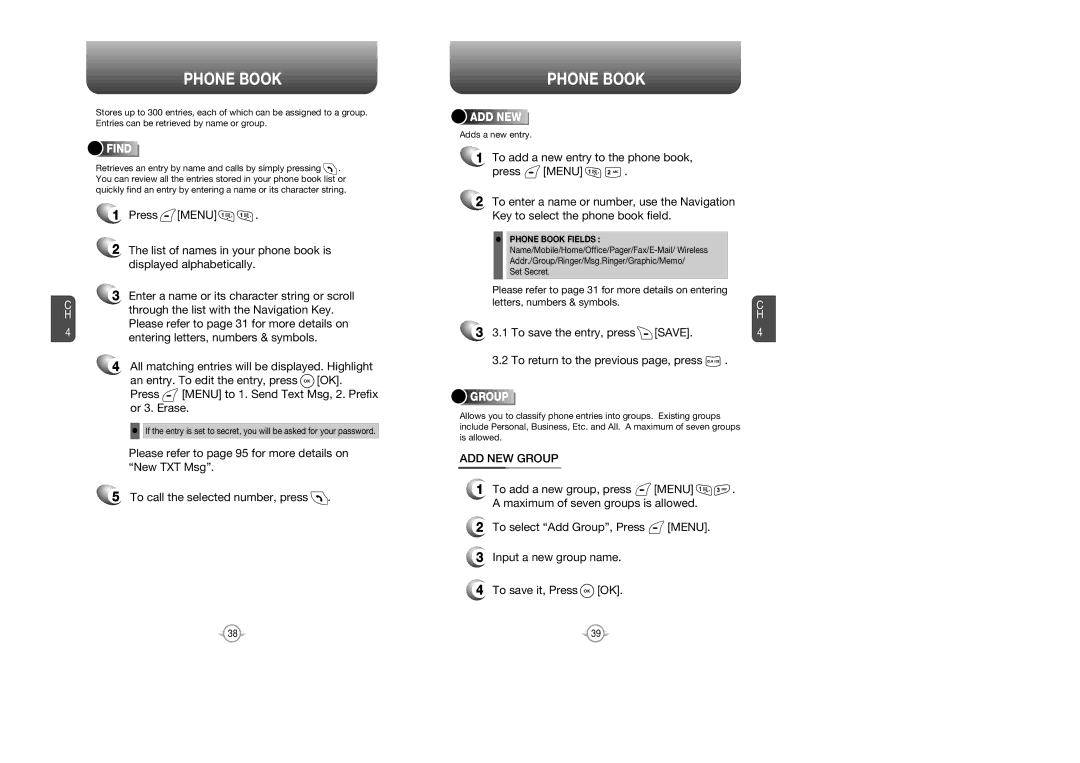C H
4
PHONE BOOK
Stores up to 300 entries, each of which can be assigned to a group. Entries can be retrieved by name or group.






 FIND
FIND




















Retrieves an entry by name and calls by simply pressing ![]() . You can review all the entries stored in your phone book list or quickly find an entry by entering a name or its character string.
. You can review all the entries stored in your phone book list or quickly find an entry by entering a name or its character string.
1Press ![]() [MENU]
[MENU] ![]()
![]() .
.
2The list of names in your phone book is displayed alphabetically.
3Enter a name or its character string or scroll through the list with the Navigation Key. Please refer to page 31 for more details on entering letters, numbers & symbols.
4All matching entries will be displayed. Highlight
an entry. To edit the entry, press ![]() [OK].
[OK].
Press ![]() [MENU] to 1. Send Text Msg, 2. Prefix or 3. Erase.
[MENU] to 1. Send Text Msg, 2. Prefix or 3. Erase.
•If the entry is set to secret, you will be asked for your password.
Please refer to page 95 for more details on “New TXT Msg”.
5 To call the selected number, press ![]() .
.
PHONE BOOK




 ADD
ADD








 NEW
NEW














Adds a new entry.
1To add a new entry to the phone book,
press  [MENU]
[MENU] 
 .
.
2To enter a name or number, use the Navigation Key to select the phone book field.
•PHONE BOOK FIELDS :
Set Secret.
Please refer to page 31 for more details on entering letters, numbers & symbols.
33.1 To save the entry, press ![]() [SAVE].
[SAVE].
3.2 To return to the previous page, press ![]() .
.





 GROUP
GROUP















Allows you to classify phone entries into groups. Existing groups include Personal, Business, Etc. and All. A maximum of seven groups is allowed.
ADD NEW GROUP
1To add a new group, press ![]() [MENU]
[MENU] ![]()
![]() . A maximum of seven groups is allowed.
. A maximum of seven groups is allowed.
2To select “Add Group”, Press ![]() [MENU].
[MENU].
3Input a new group name.
4To save it, Press ![]() [OK].
[OK].
C H
4
38 | 39 |