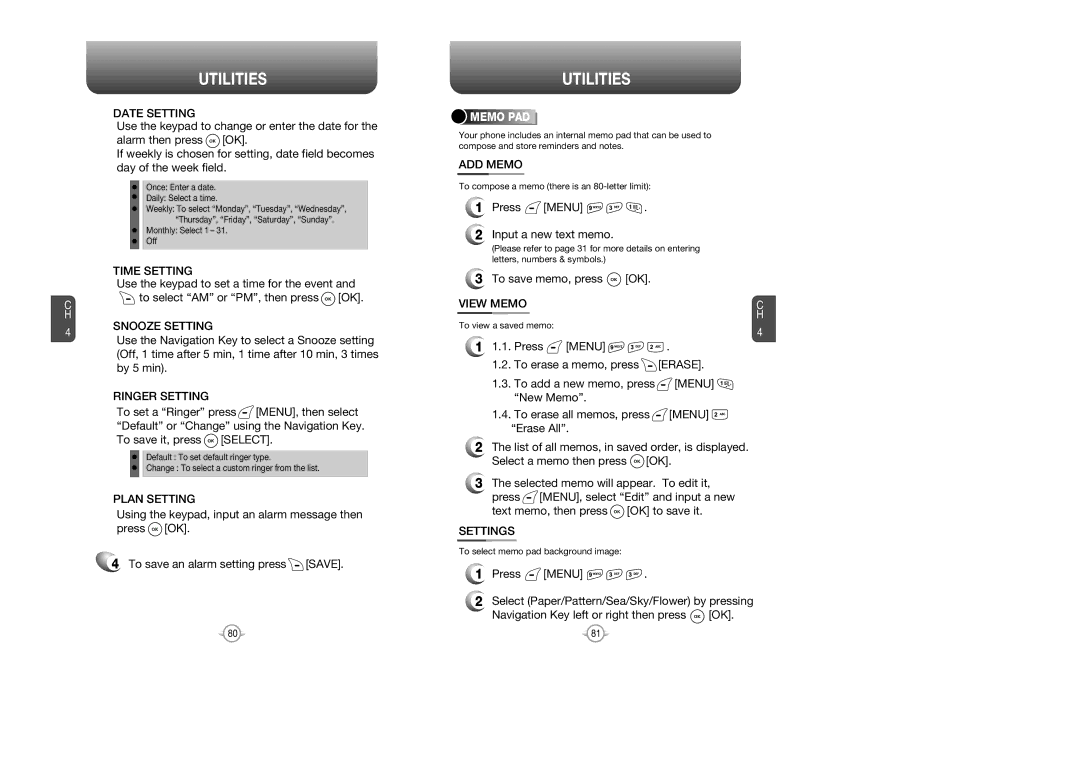C H
4
UTILITIES
DATE SETTING
Use the keypad to change or enter the date for the alarm then press ![]() [OK].
[OK].
If weekly is chosen for setting, date field becomes day of the week field.
Once: Enter a date.
Daily: Select a time.
Weekly: To select “Monday”, “Tuesday”, “Wednesday”, “Thursday”, “Friday”, “Saturday”, “Sunday”.
Monthly: Select 1 – 31. Off
TIME SETTING
Use the keypad to set a time for the event and ![]() to select “AM” or “PM”, then press
to select “AM” or “PM”, then press ![]() [OK].
[OK].
SNOOZE SETTING
Use the Navigation Key to select a Snooze setting (Off, 1 time after 5 min, 1 time after 10 min, 3 times by 5 min).
RINGER SETTING
To set a “Ringer” press ![]() [MENU], then select “Default” or “Change” using the Navigation Key. To save it, press
[MENU], then select “Default” or “Change” using the Navigation Key. To save it, press ![]() [SELECT].
[SELECT].
Default : To set default ringer type.
Change : To select a custom ringer from the list.
PLAN SETTING
Using the keypad, input an alarm message then press ![]() [OK].
[OK].
4 To save an alarm setting press ![]() [SAVE].
[SAVE].
UTILITIES



 MEMO
MEMO







 PAD
PAD










Your phone includes an internal memo pad that can be used to compose and store reminders and notes.
ADD MEMO
To compose a memo (there is an
1Press  [MENU]
[MENU] 

 .
.
2Input a new text memo.
(Please refer to page 31 for more details on entering letters, numbers & symbols.)
3To save memo, press  [OK].
[OK].
VIEW MEMO | C | |
To view a saved memo: | H | |
4 | ||
|
11.1. Press ![]() [MENU]
[MENU] ![]()
![]()
![]() .
.
1.2.To erase a memo, press ![]() [ERASE].
[ERASE].
1.3.To add a new memo, press ![]() [MENU]
[MENU] ![]() “New Memo”.
“New Memo”.
1.4.To erase all memos, press ![]() [MENU]
[MENU] ![]() “Erase All”.
“Erase All”.
2The list of all memos, in saved order, is displayed. Select a memo then press ![]() [OK].
[OK].
3The selected memo will appear. To edit it,
press ![]() [MENU], select “Edit” and input a new text memo, then press
[MENU], select “Edit” and input a new text memo, then press ![]() [OK] to save it.
[OK] to save it.
SETTINGS
To select memo pad background image:
1Press ![]() [MENU]
[MENU] ![]()
![]()
![]() .
.
2Select (Paper/Pattern/Sea/Sky/Flower) by pressing
Navigation Key left or right then press ![]() [OK].
[OK].
80 | 81 |