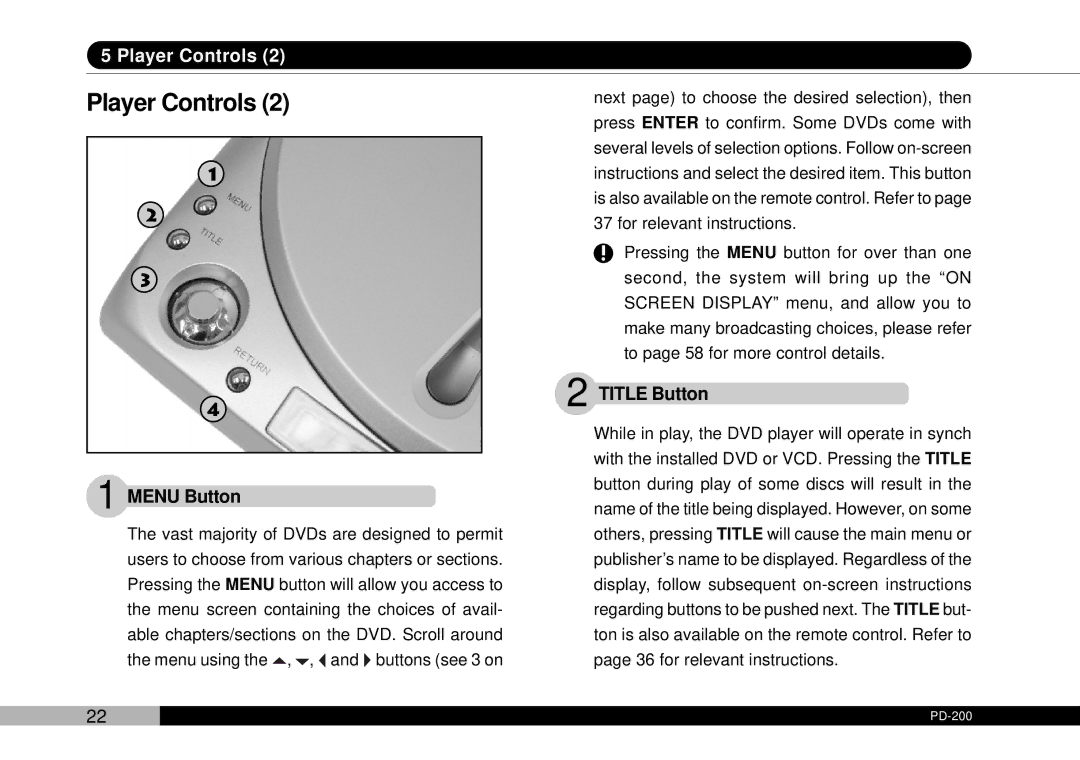5 Player Controls (2)
Player Controls (2)
1
2
3
4
1 MENU Button
The vast majority of DVDs are designed to permit users to choose from various chapters or sections. Pressing the MENU button will allow you access to the menu screen containing the choices of avail- able chapters/sections on the DVD. Scroll around the menu using the ![]() ,
, ![]() ,
, ![]() and
and ![]() buttons (see 3 on
buttons (see 3 on
next page) to choose the desired selection), then press ENTER to confirm. Some DVDs come with several levels of selection options. Follow
Pressing the MENU button for over than one second, the system will bring up the “ON SCREEN DISPLAY” menu, and allow you to make many broadcasting choices, please refer to page 58 for more control details.
2 TITLE Button
While in play, the DVD player will operate in synch with the installed DVD or VCD. Pressing the TITLE button during play of some discs will result in the name of the title being displayed. However, on some others, pressing TITLE will cause the main menu or publisher’s name to be displayed. Regardless of the display, follow subsequent
22 |
|