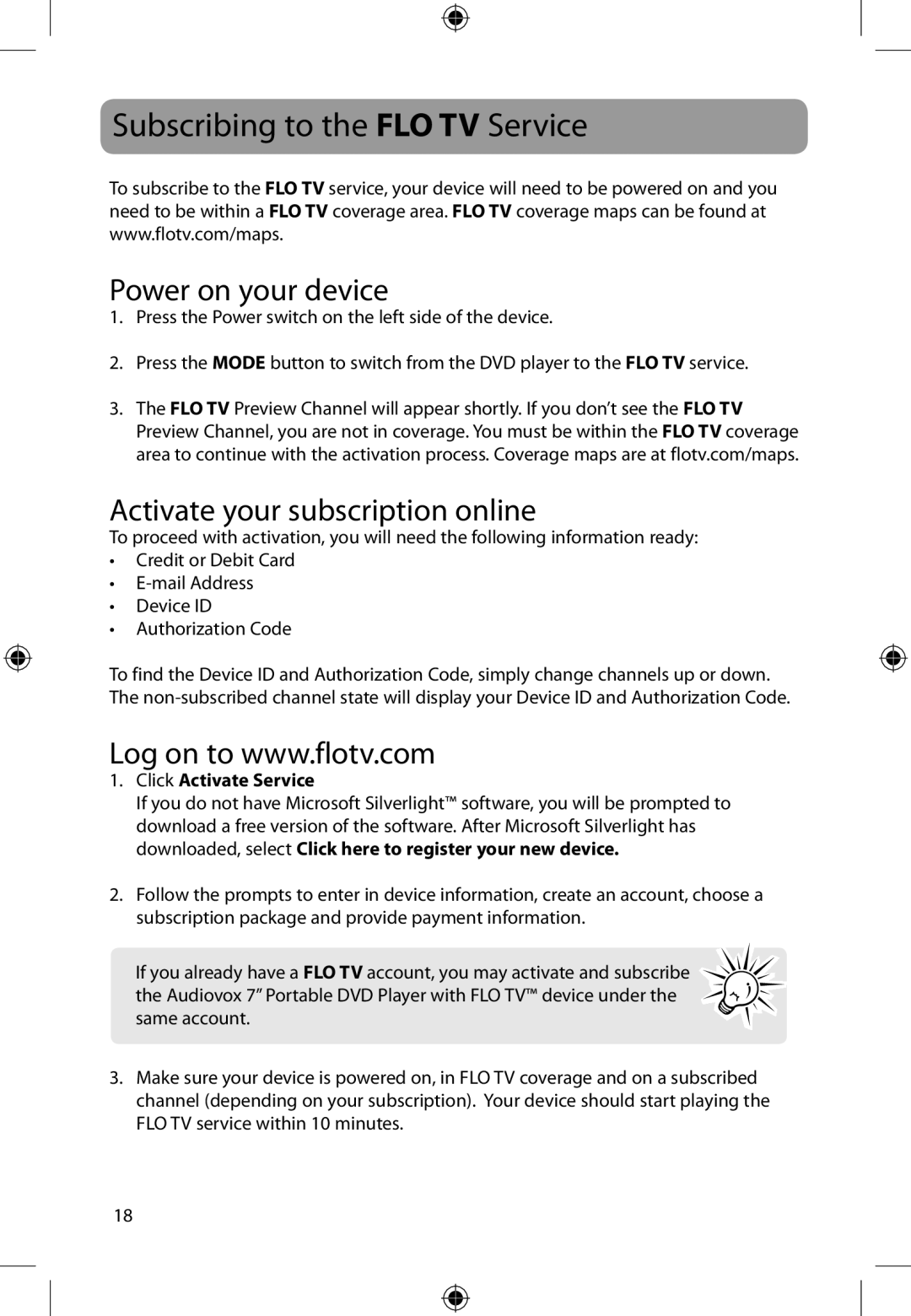Subscribing to the FLO TV Service
To subscribe to the FLO TV need to be within a FLO TV www.flotv.com/maps.
service, your device will need to be powered on and you coverage area. FLO TV coverage maps can be found at
Power on your device
1.Press the Power switch on the left side of the device.
2.Press the MODE button to switch from the DVD player to the FLO TV service.
3.The FLO TV Preview Channel will appear shortly. If you don’t see the FLO TV Preview Channel, you are not in coverage. You must be within the FLO TV coverage area to continue with the activation process. Coverage maps are at flotv.com/maps.
Activate your subscription online
To proceed with activation, you will need the following information ready:
•Credit or Debit Card
•
•Device ID
•Authorization Code
To find the Device ID and Authorization Code, simply change channels up or down. The
Log on to www.flotv.com
1.Click Activate Service
If you do not have Microsoft Silverlight™ software, you will be prompted to download a free version of the software. After Microsoft Silverlight has downloaded, select Click here to register your new device.
2.Follow the prompts to enter in device information, create an account, choose a subscription package and provide payment information.
If you already have a FLO TV account, you may activate and subscribe the Audiovox 7” Portable DVD Player with FLO TV™ device under the same account.
3.Make sure your device is powered on, in FLO TV coverage and on a subscribed channel (depending on your subscription). Your device should start playing the FLO TV service within 10 minutes.
18