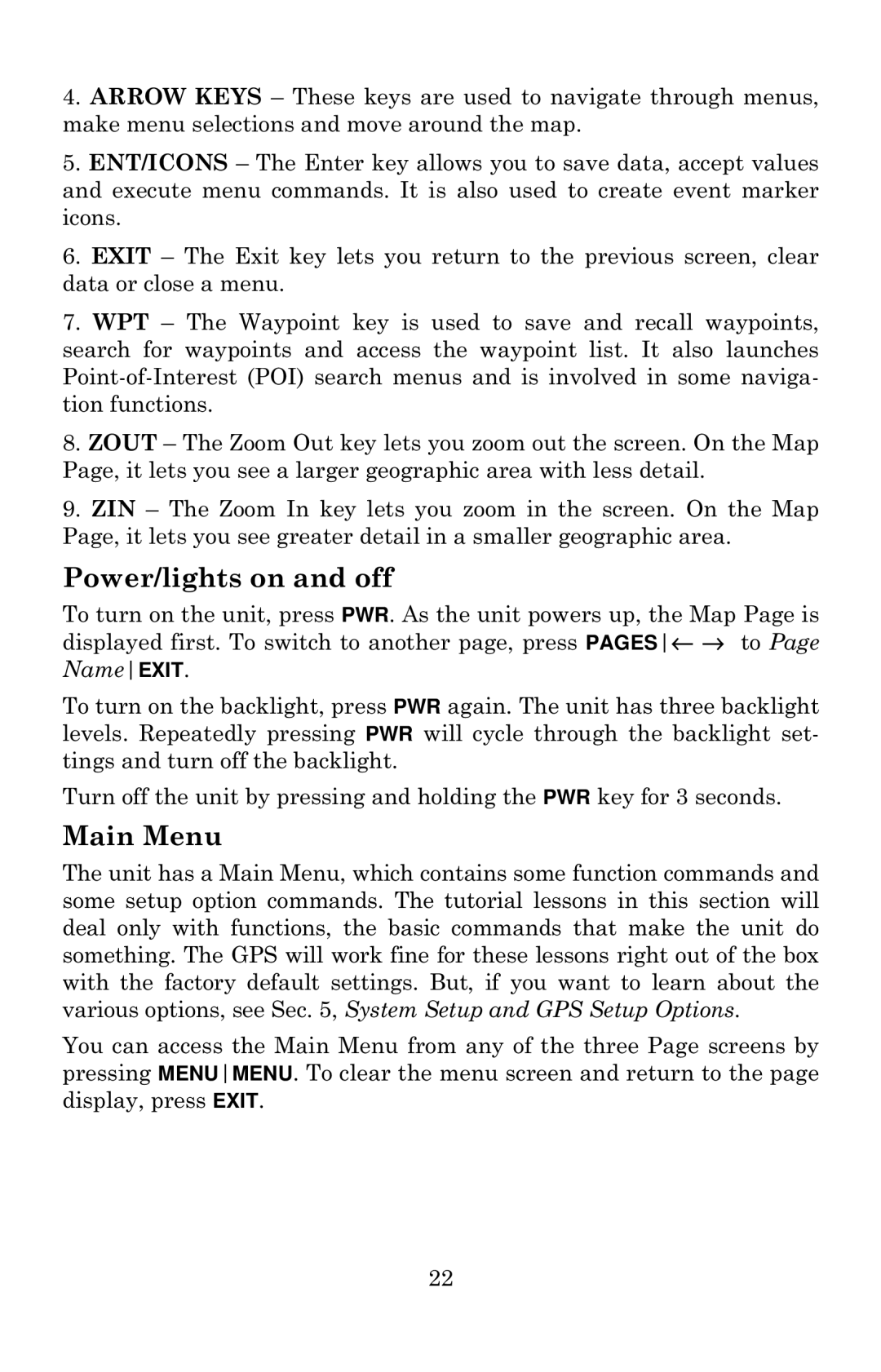4.ARROW KEYS – These keys are used to navigate through menus, make menu selections and move around the map.
5.ENT/ICONS – The Enter key allows you to save data, accept values and execute menu commands. It is also used to create event marker icons.
6.EXIT – The Exit key lets you return to the previous screen, clear data or close a menu.
7.WPT – The Waypoint key is used to save and recall waypoints, search for waypoints and access the waypoint list. It also launches
8.ZOUT – The Zoom Out key lets you zoom out the screen. On the Map Page, it lets you see a larger geographic area with less detail.
9.ZIN – The Zoom In key lets you zoom in the screen. On the Map Page, it lets you see greater detail in a smaller geographic area.
Power/lights on and off
To turn on the unit, press PWR. As the unit powers up, the Map Page is displayed first. To switch to another page, press PAGES← → to Page NameEXIT.
To turn on the backlight, press PWR again. The unit has three backlight levels. Repeatedly pressing PWR will cycle through the backlight set- tings and turn off the backlight.
Turn off the unit by pressing and holding the PWR key for 3 seconds.
Main Menu
The unit has a Main Menu, which contains some function commands and some setup option commands. The tutorial lessons in this section will deal only with functions, the basic commands that make the unit do something. The GPS will work fine for these lessons right out of the box with the factory default settings. But, if you want to learn about the various options, see Sec. 5, System Setup and GPS Setup Options.
You can access the Main Menu from any of the three Page screens by pressing MENUMENU. To clear the menu screen and return to the page display, press EXIT.
22