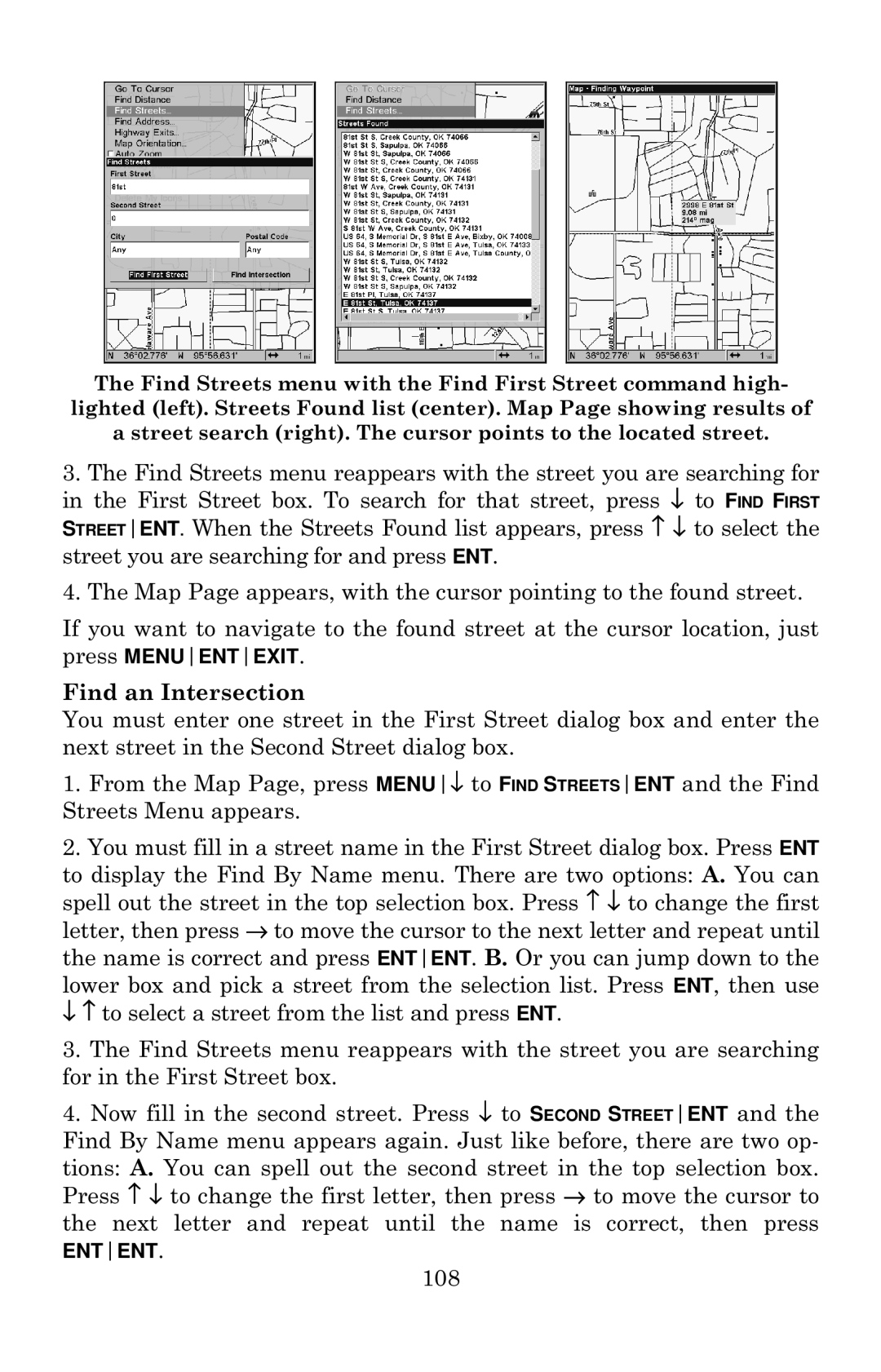The Find Streets menu with the Find First Street command high- lighted (left). Streets Found list (center). Map Page showing results of a street search (right). The cursor points to the located street.
3.The Find Streets menu reappears with the street you are searching for in the First Street box. To search for that street, press ↓ to FIND FIRST STREETENT. When the Streets Found list appears, press ↑ ↓ to select the street you are searching for and press ENT.
4.The Map Page appears, with the cursor pointing to the found street.
If you want to navigate to the found street at the cursor location, just press MENUENTEXIT.
Find an Intersection
You must enter one street in the First Street dialog box and enter the next street in the Second Street dialog box.
1.From the Map Page, press MENU↓ to FIND STREETSENT and the Find Streets Menu appears.
2.You must fill in a street name in the First Street dialog box. Press ENT
to display the Find By Name menu. There are two options: A. You can spell out the street in the top selection box. Press ↑ ↓ to change the first letter, then press → to move the cursor to the next letter and repeat until the name is correct and press ENTENT. B. Or you can jump down to the
lower box and pick a street from the selection list. Press ENT, then use ↓ ↑ to select a street from the list and press ENT.
3.The Find Streets menu reappears with the street you are searching for in the First Street box.
4.Now fill in the second street. Press ↓ to SECOND STREETENT and the Find By Name menu appears again. Just like before, there are two op-
tions: A. You can spell out the second street in the top selection box. Press ↑ ↓ to change the first letter, then press → to move the cursor to the next letter and repeat until the name is correct, then press
ENTENT.
108