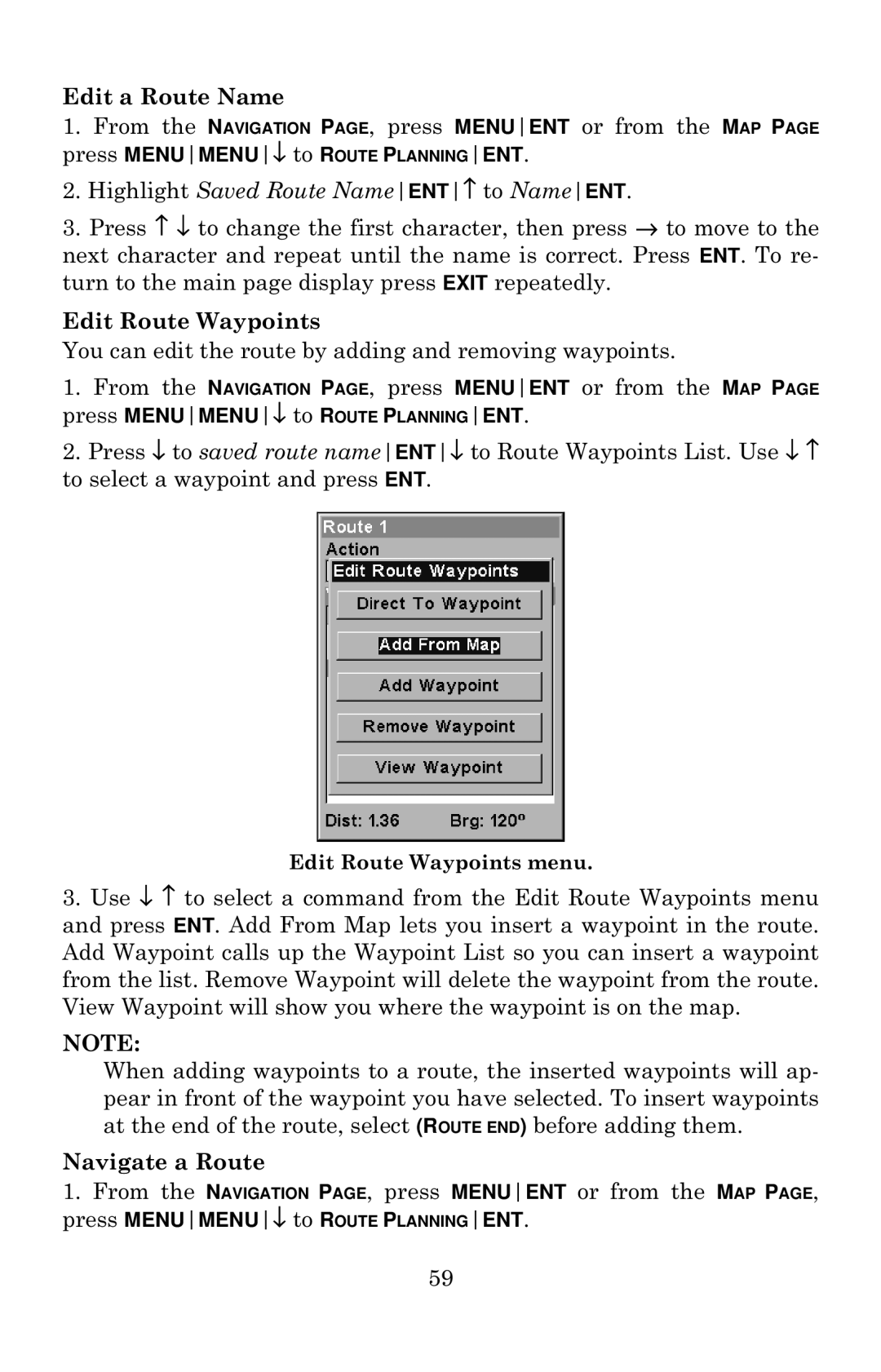Edit a Route Name
1.From the NAVIGATION PAGE, press MENUENT or from the MAP PAGE press MENUMENU↓ to ROUTE PLANNINGENT.
2.Highlight Saved Route NameENT↑ to NameENT.
3.Press ↑ ↓ to change the first character, then press → to move to the next character and repeat until the name is correct. Press ENT. To re- turn to the main page display press EXIT repeatedly.
Edit Route Waypoints
You can edit the route by adding and removing waypoints.
1.From the NAVIGATION PAGE, press MENUENT or from the MAP PAGE press MENUMENU↓ to ROUTE PLANNINGENT.
2.Press ↓ to saved route nameENT↓ to Route Waypoints List. Use ↓ ↑ to select a waypoint and press ENT.
Edit Route Waypoints menu.
3.Use ↓ ↑ to select a command from the Edit Route Waypoints menu and press ENT. Add From Map lets you insert a waypoint in the route. Add Waypoint calls up the Waypoint List so you can insert a waypoint from the list. Remove Waypoint will delete the waypoint from the route. View Waypoint will show you where the waypoint is on the map.
NOTE:
When adding waypoints to a route, the inserted waypoints will ap- pear in front of the waypoint you have selected. To insert waypoints at the end of the route, select (ROUTE END) before adding them.
Navigate a Route
1.From the NAVIGATION PAGE, press MENUENT or from the MAP PAGE, press MENUMENU↓ to ROUTE PLANNINGENT.
59