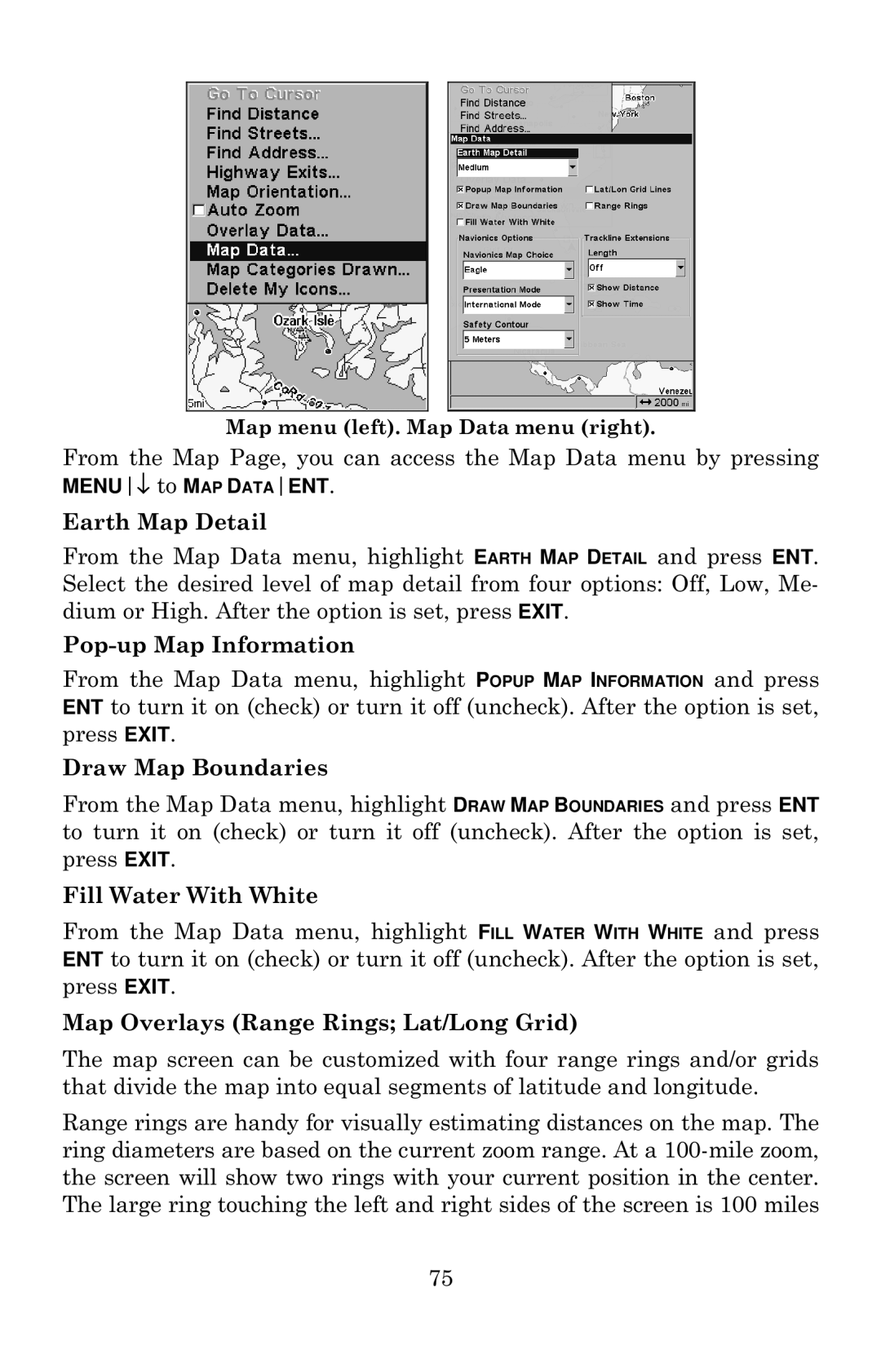Map menu (left). Map Data menu (right).
From the Map Page, you can access the Map Data menu by pressing MENU↓ to MAP DATAENT.
Earth Map Detail
From the Map Data menu, highlight EARTH MAP DETAIL and press ENT. Select the desired level of map detail from four options: Off, Low, Me- dium or High. After the option is set, press EXIT.
From the Map Data menu, highlight POPUP MAP INFORMATION and press ENT to turn it on (check) or turn it off (uncheck). After the option is set, press EXIT.
Draw Map Boundaries
From the Map Data menu, highlight DRAW MAP BOUNDARIES and press ENT to turn it on (check) or turn it off (uncheck). After the option is set, press EXIT.
Fill Water With White
From the Map Data menu, highlight FILL WATER WITH WHITE and press ENT to turn it on (check) or turn it off (uncheck). After the option is set, press EXIT.
Map Overlays (Range Rings; Lat/Long Grid)
The map screen can be customized with four range rings and/or grids that divide the map into equal segments of latitude and longitude.
Range rings are handy for visually estimating distances on the map. The ring diameters are based on the current zoom range. At a
75