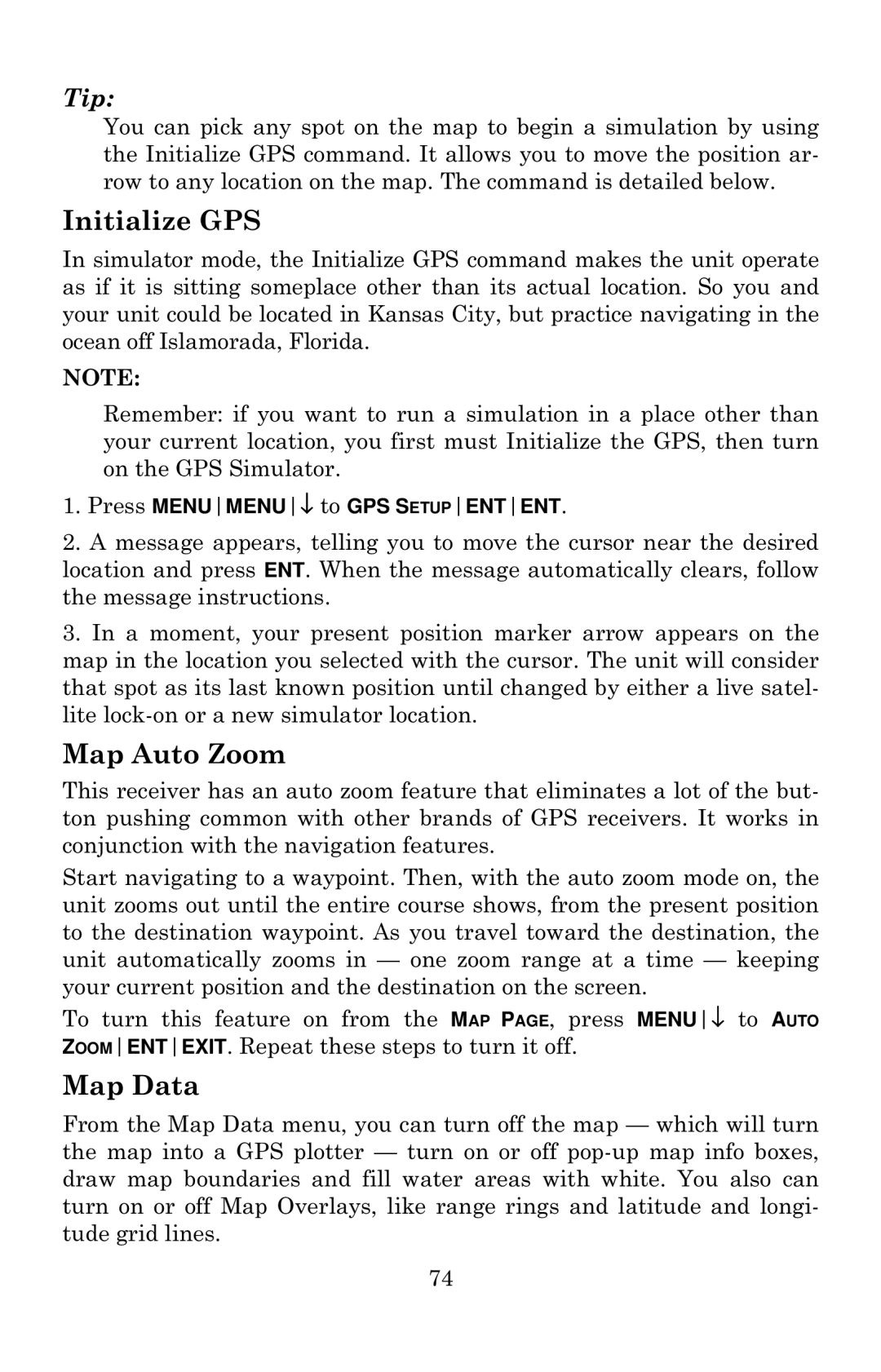Tip:
You can pick any spot on the map to begin a simulation by using the Initialize GPS command. It allows you to move the position ar- row to any location on the map. The command is detailed below.
Initialize GPS
In simulator mode, the Initialize GPS command makes the unit operate as if it is sitting someplace other than its actual location. So you and your unit could be located in Kansas City, but practice navigating in the ocean off Islamorada, Florida.
NOTE:
Remember: if you want to run a simulation in a place other than your current location, you first must Initialize the GPS, then turn on the GPS Simulator.
1.Press MENUMENU↓ to GPS SETUPENTENT.
2.A message appears, telling you to move the cursor near the desired location and press ENT. When the message automatically clears, follow the message instructions.
3.In a moment, your present position marker arrow appears on the map in the location you selected with the cursor. The unit will consider that spot as its last known position until changed by either a live satel- lite
Map Auto Zoom
This receiver has an auto zoom feature that eliminates a lot of the but- ton pushing common with other brands of GPS receivers. It works in conjunction with the navigation features.
Start navigating to a waypoint. Then, with the auto zoom mode on, the unit zooms out until the entire course shows, from the present position to the destination waypoint. As you travel toward the destination, the unit automatically zooms in — one zoom range at a time — keeping your current position and the destination on the screen.
To turn this feature on from the MAP PAGE, press MENU↓ to AUTO ZOOMENTEXIT. Repeat these steps to turn it off.
Map Data
From the Map Data menu, you can turn off the map — which will turn the map into a GPS plotter — turn on or off
74