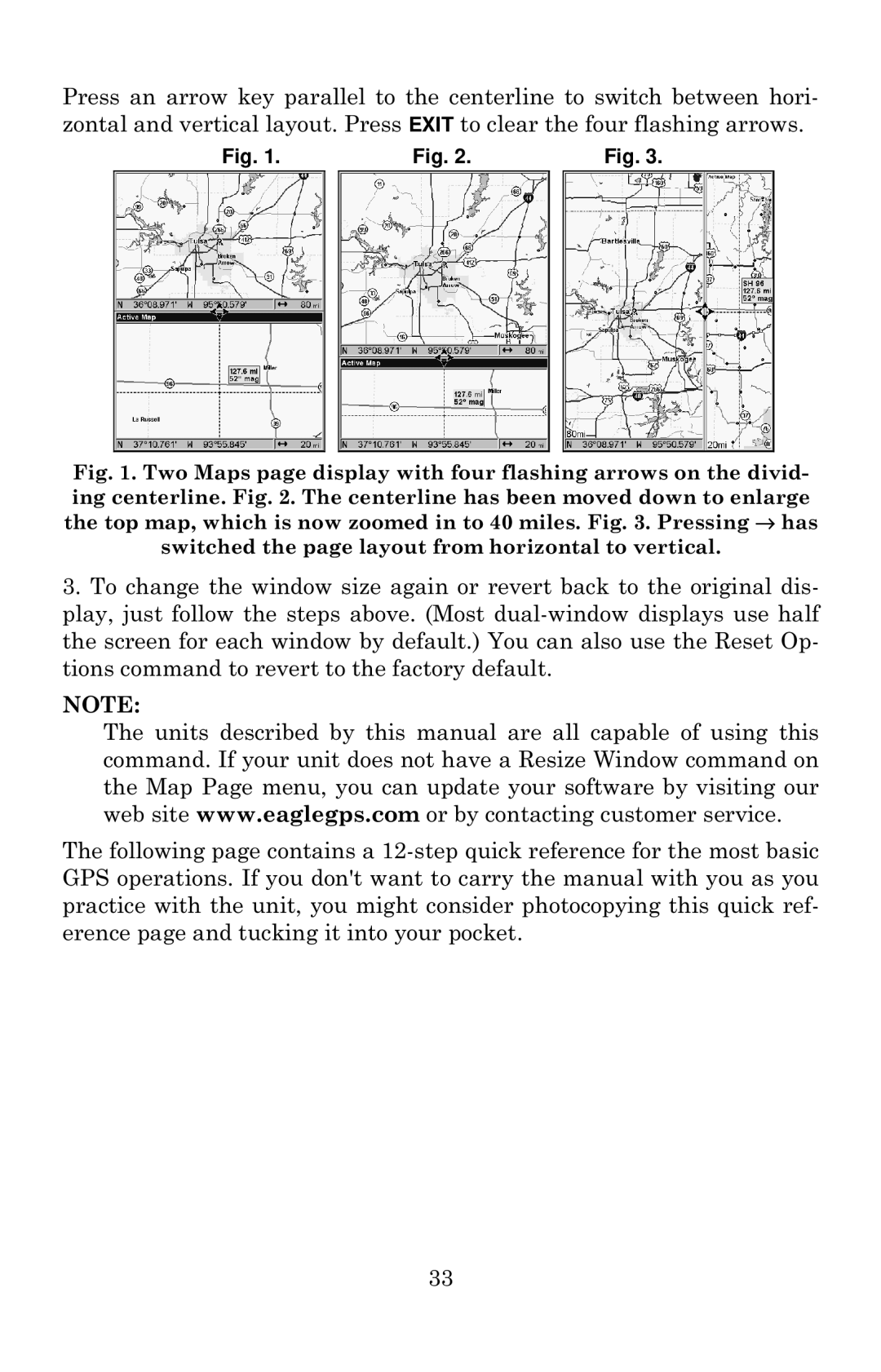Press an arrow key parallel to the centerline to switch between hori- zontal and vertical layout. Press EXIT to clear the four flashing arrows.
Fig. 1. |
| Fig. 2. |
| Fig. 3. |
|
|
|
|
|
Fig. 1. Two Maps page display with four flashing arrows on the divid- ing centerline. Fig. 2. The centerline has been moved down to enlarge the top map, which is now zoomed in to 40 miles. Fig. 3. Pressing → has switched the page layout from horizontal to vertical.
3.To change the window size again or revert back to the original dis- play, just follow the steps above. (Most
NOTE:
The units described by this manual are all capable of using this command. If your unit does not have a Resize Window command on the Map Page menu, you can update your software by visiting our web site www.eaglegps.com or by contacting customer service.
The following page contains a
33