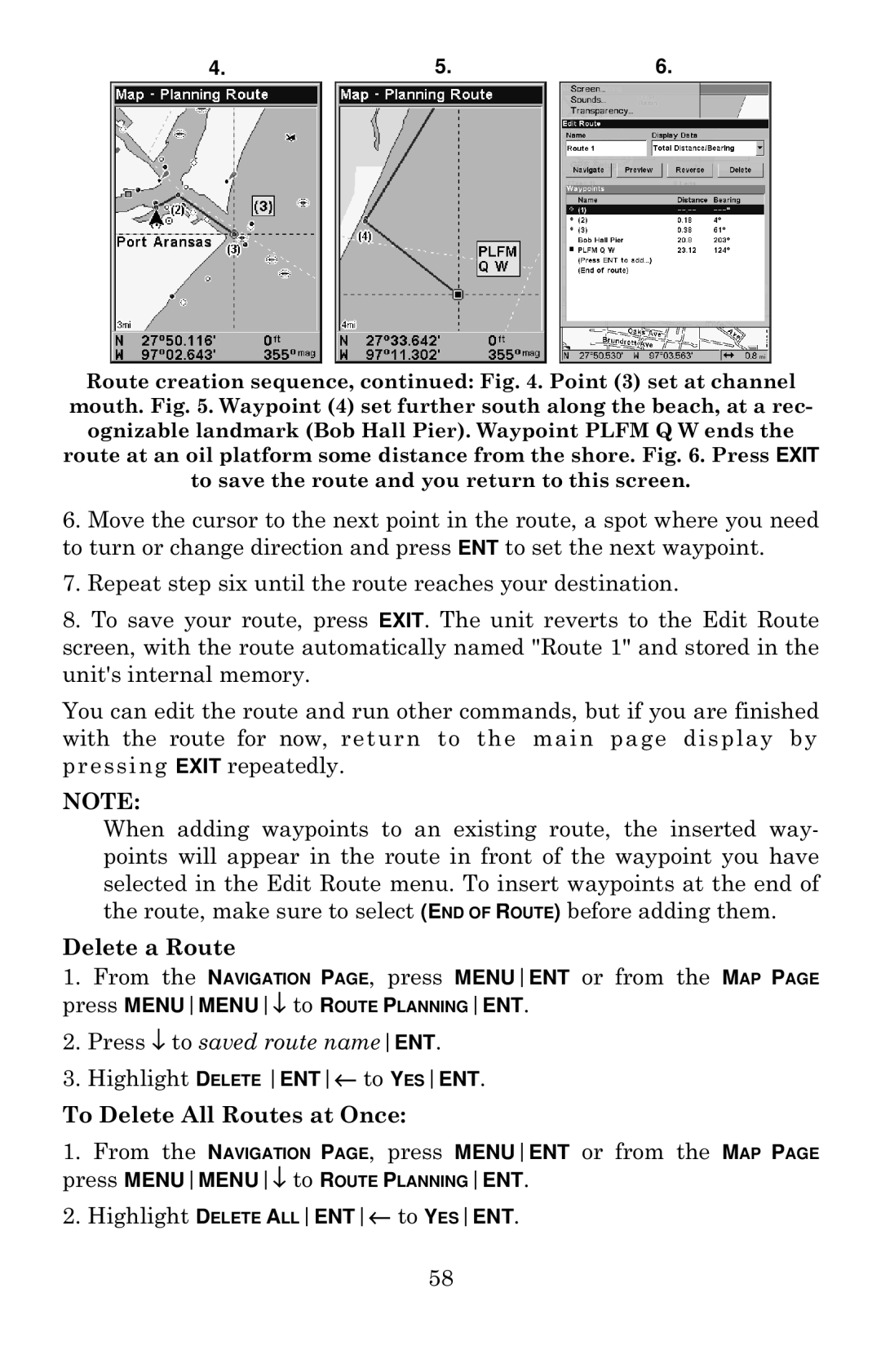4.5.6.
Route creation sequence, continued: Fig. 4. Point (3) set at channel mouth. Fig. 5. Waypoint (4) set further south along the beach, at a rec- ognizable landmark (Bob Hall Pier). Waypoint PLFM Q W ends the route at an oil platform some distance from the shore. Fig. 6. Press EXIT to save the route and you return to this screen.
6.Move the cursor to the next point in the route, a spot where you need to turn or change direction and press ENT to set the next waypoint.
7.Repeat step six until the route reaches your destination.
8.To save your route, press EXIT. The unit reverts to the Edit Route screen, with the route automatically named "Route 1" and stored in the unit's internal memory.
You can edit the route and run other commands, but if you are finished with the route for now, return to the main page display by pressing EXIT repeatedly.
NOTE:
When adding waypoints to an existing route, the inserted way- points will appear in the route in front of the waypoint you have selected in the Edit Route menu. To insert waypoints at the end of the route, make sure to select (END OF ROUTE) before adding them.
Delete a Route
1.From the NAVIGATION PAGE, press MENUENT or from the MAP PAGE press MENUMENU↓ to ROUTE PLANNINGENT.
2.Press ↓ to saved route nameENT.
3.Highlight DELETE ENT← to YESENT.
To Delete All Routes at Once:
1.From the NAVIGATION PAGE, press MENUENT or from the MAP PAGE press MENUMENU↓ to ROUTE PLANNINGENT.
2.Highlight DELETE ALLENT← to YESENT.
58