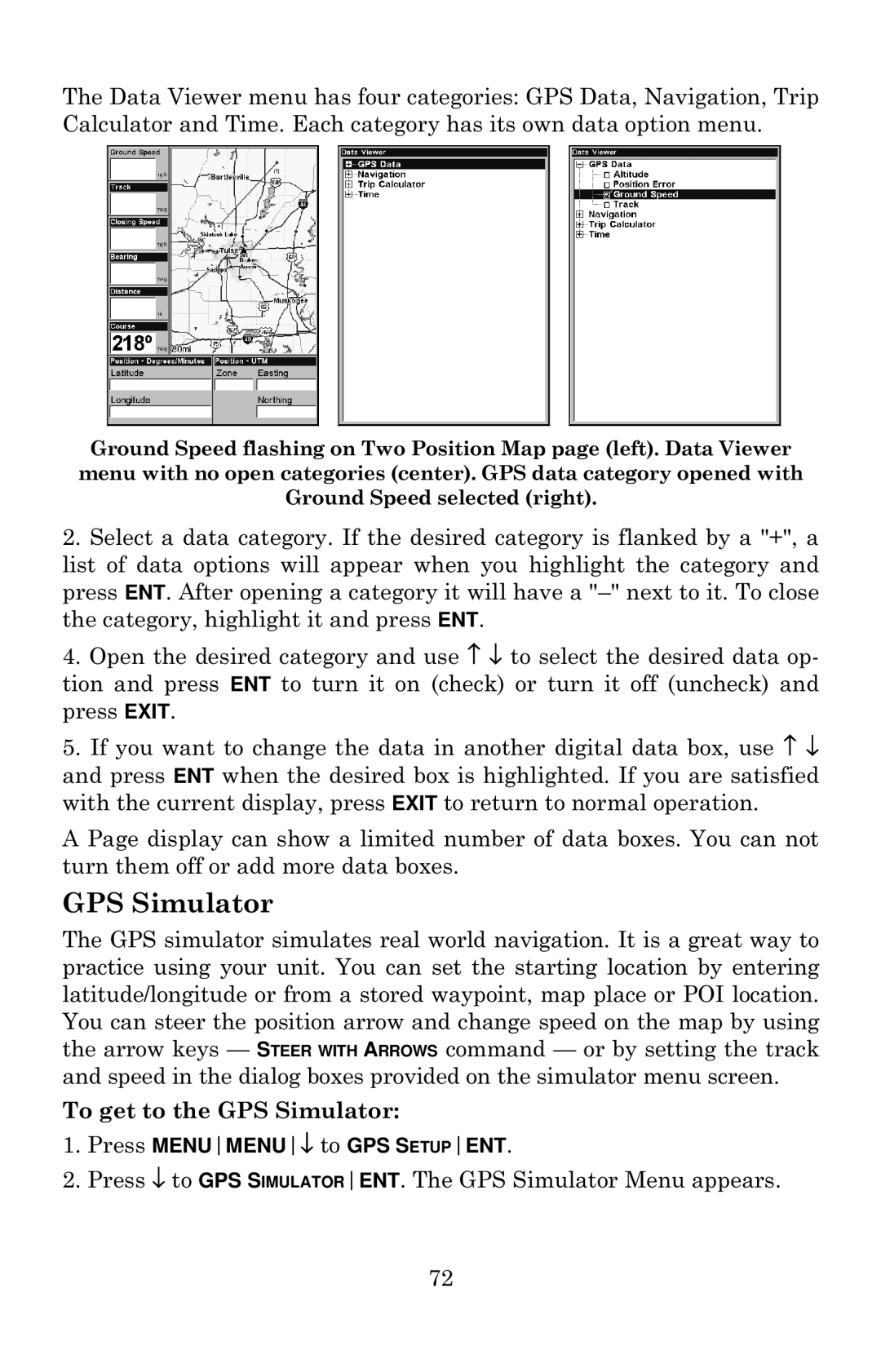The Data Viewer menu has four categories: GPS Data, Navigation, Trip Calculator and Time. Each category has its own data option menu.
Ground Speed flashing on Two Position Map page (left). Data Viewer menu with no open categories (center). GPS data category opened with Ground Speed selected (right).
2.Select a data category. If the desired category is flanked by a "+", a list of data options will appear when you highlight the category and press ENT. After opening a category it will have a
4.Open the desired category and use ↑ ↓ to select the desired data op- tion and press ENT to turn it on (check) or turn it off (uncheck) and press EXIT.
5.If you want to change the data in another digital data box, use ↑ ↓ and press ENT when the desired box is highlighted. If you are satisfied with the current display, press EXIT to return to normal operation.
A Page display can show a limited number of data boxes. You can not turn them off or add more data boxes.
GPS Simulator
The GPS simulator simulates real world navigation. It is a great way to practice using your unit. You can set the starting location by entering latitude/longitude or from a stored waypoint, map place or POI location. You can steer the position arrow and change speed on the map by using the arrow keys — STEER WITH ARROWS command — or by setting the track and speed in the dialog boxes provided on the simulator menu screen.
To get to the GPS Simulator:
1.Press MENUMENU↓ to GPS SETUPENT.
2.Press ↓ to GPS SIMULATORENT. The GPS Simulator Menu appears.
72