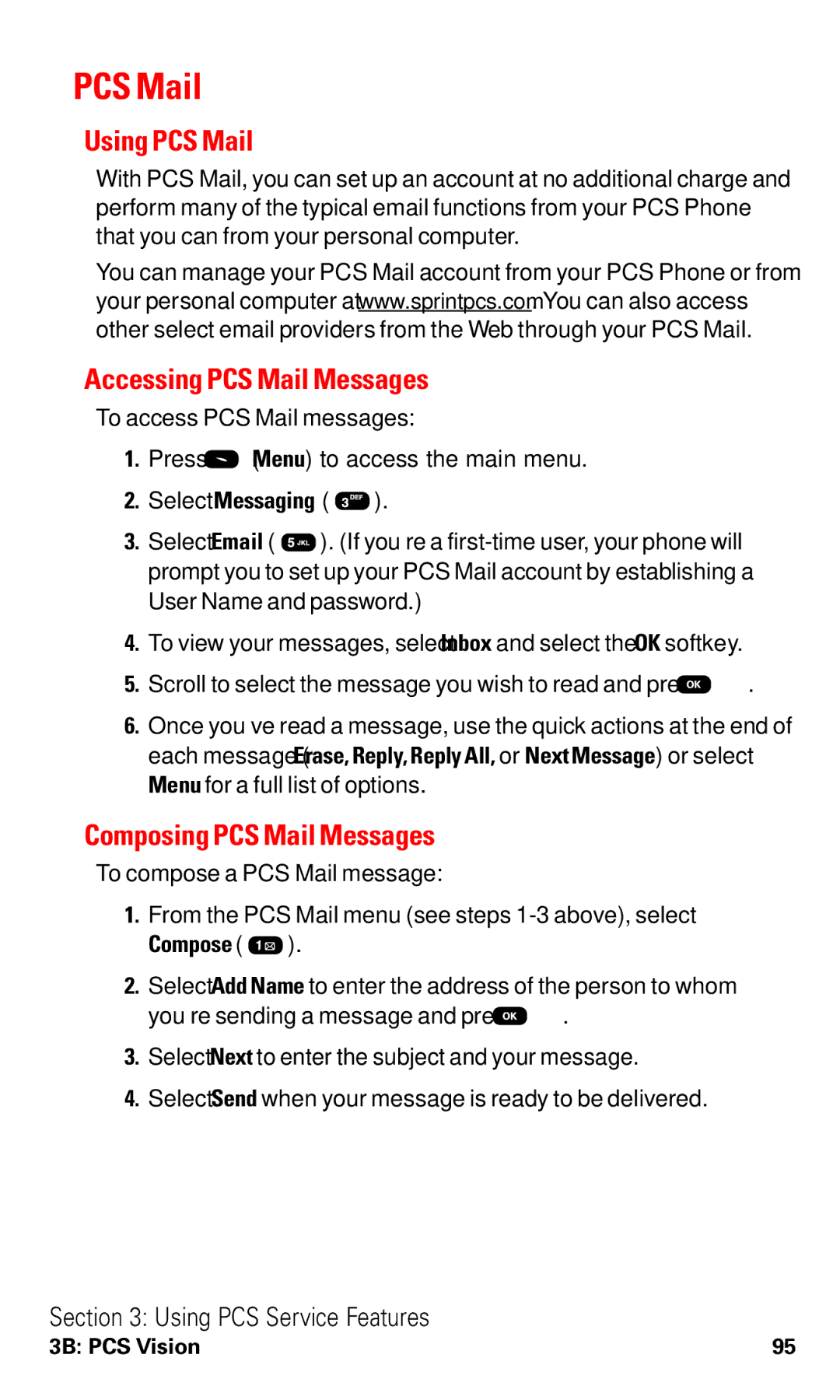PCS Mail
Using PCS Mail
With PCS Mail, you can set up an account at no additional charge and perform many of the typical email functions from your PCS Phone that you can from your personal computer.
You can manage your PCS Mail account from your PCS Phone or from your personal computer at www.sprintpcs.com. You can also access other select email providers from the Web through your PCS Mail.
Accessing PCS Mail Messages
To access PCS Mail messages:
1.Press ![]() (Menu) to access the main menu.
(Menu) to access the main menu.
2.Select Messaging ( ![]() ).
).
3.Select Email ( ![]() ). (If you’re a
). (If you’re a
4.To view your messages, select Inbox and select the OK softkey.
5.Scroll to select the message you wish to read and press ![]() .
.
6.Once you’ve read a message, use the quick actions at the end of each message (Erase, Reply, Reply All, or Next Message) or select
Menu for a full list of options.
Composing PCS Mail Messages
To compose a PCS Mail message:
1.From the PCS Mail menu (see steps
Compose (  ).
).
2.Select Add Name to enter the address of the person to whom
you’re sending a message and press ![]() .
.
3.Select Next to enter the subject and your message.
4.Select Send when your message is ready to be delivered.
Section 3: Using PCS Service Features
3B: PCS Vision | 95 |