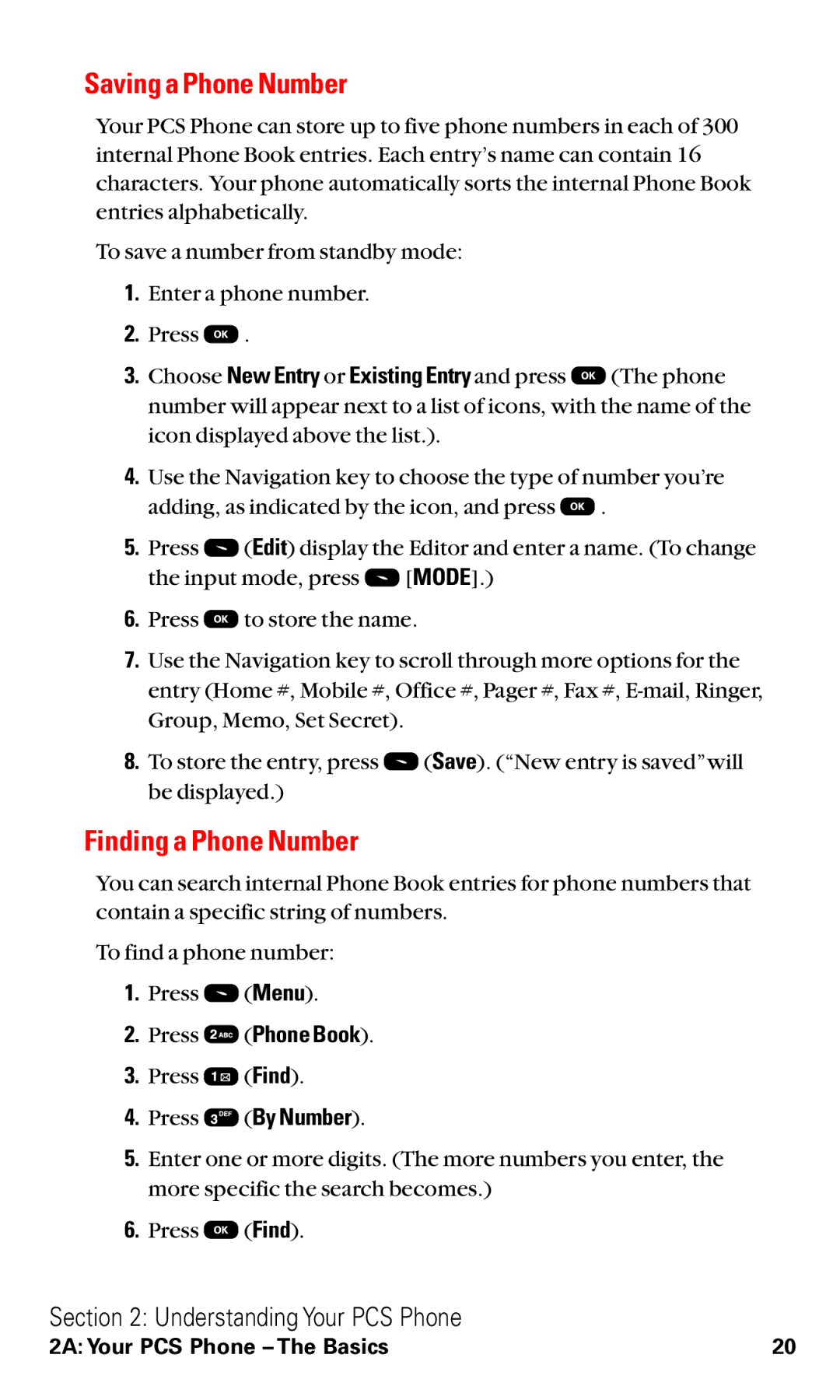Saving a Phone Number
Your PCS Phone can store up to five phone numbers in each of 300 internal Phone Book entries. Each entry’s name can contain 16 characters. Your phone automatically sorts the internal Phone Book entries alphabetically.
To save a number from standby mode:
1.Enter a phone number.
2.Press ![]() .
.
3.Choose New Entry or Existing Entry and press ![]() (The phone number will appear next to a list of icons, with the name of the icon displayed above the list.).
(The phone number will appear next to a list of icons, with the name of the icon displayed above the list.).
4.Use the Navigation key to choose the type of number you’re
adding, as indicated by the icon, and press ![]() .
.
5.Press ![]() (Edit) display the Editor and enter a name. (To change
(Edit) display the Editor and enter a name. (To change
the input mode, press ![]() [MODE].)
[MODE].)
6.Press ![]() to store the name.
to store the name.
7.Use the Navigation key to scroll through more options for the entry (Home #, Mobile #, Office #, Pager #, Fax #,
8.To store the entry, press ![]() (Save). (“New entry is saved”will be displayed.)
(Save). (“New entry is saved”will be displayed.)
Finding a Phone Number
You can search internal Phone Book entries for phone numbers that contain a specific string of numbers.
To find a phone number:
1.Press ![]() (Menu).
(Menu).
2.Press ![]() (Phone Book).
(Phone Book).
3.Press ![]() (Find).
(Find).
4.Press ![]() (By Number).
(By Number).
5.Enter one or more digits. (The more numbers you enter, the more specific the search becomes.)
6.Press ![]() (Find).
(Find).
Section 2: Understanding Your PCS Phone
2A: Your PCS Phone – The Basics | 20 |