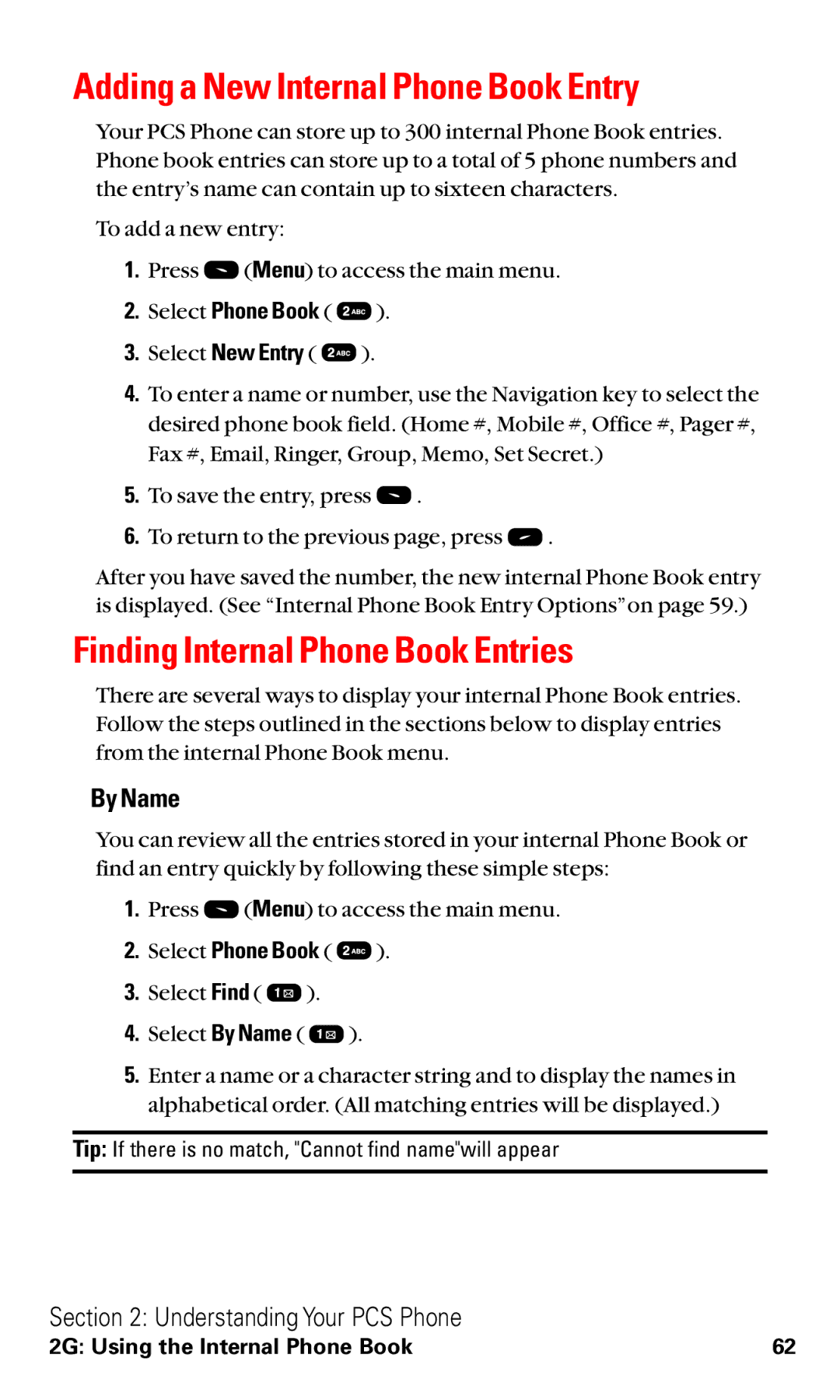Adding a New Internal Phone Book Entry
Your PCS Phone can store up to 300 internal Phone Book entries. Phone book entries can store up to a total of 5 phone numbers and the entry’s name can contain up to sixteen characters.
To add a new entry:
1.Press ![]() (Menu) to access the main menu.
(Menu) to access the main menu.
2.Select Phone Book ( ![]() ).
).
3.Select New Entry ( ![]() ).
).
4.To enter a name or number, use the Navigation key to select the desired phone book field. (Home #, Mobile #, Office #, Pager #, Fax #, Email, Ringer, Group, Memo, Set Secret.)
5.To save the entry, press ![]() .
.
6.To return to the previous page, press ![]() .
.
After you have saved the number, the new internal Phone Book entry is displayed. (See “Internal Phone Book Entry Options”on page 59.)
Finding Internal Phone Book Entries
There are several ways to display your internal Phone Book entries. Follow the steps outlined in the sections below to display entries from the internal Phone Book menu.
By Name
You can review all the entries stored in your internal Phone Book or find an entry quickly by following these simple steps:
1.Press ![]() (Menu) to access the main menu.
(Menu) to access the main menu.
2.Select Phone Book ( ![]() ).
).
3.Select Find ( ![]() ).
).
4.Select By Name ( ![]() ).
).
5.Enter a name or a character string and to display the names in alphabetical order. (All matching entries will be displayed.)
Tip: If there is no match, "Cannot find name"will appear
Section 2: Understanding Your PCS Phone
2G: Using the Internal Phone Book | 62 |