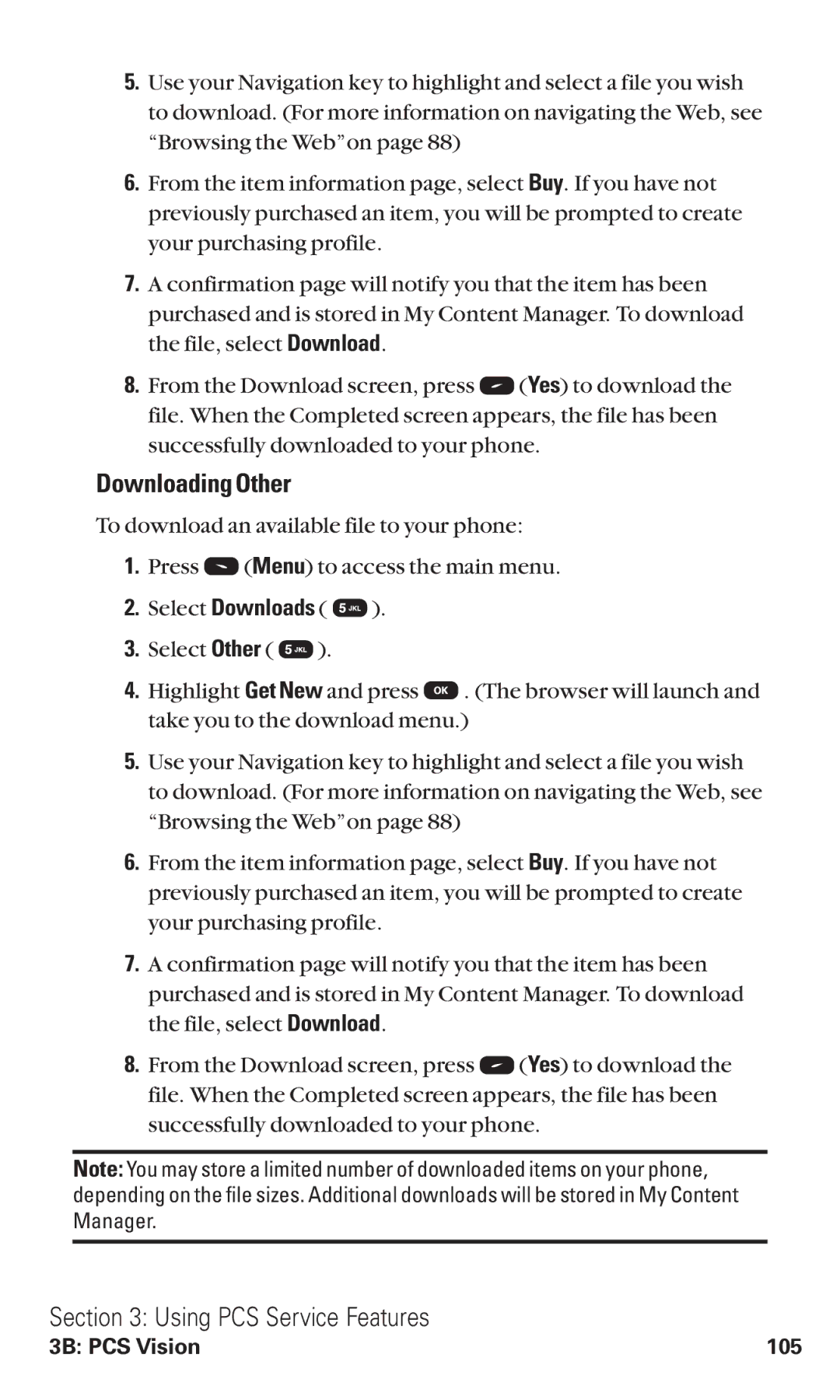5.Use your Navigation key to highlight and select a file you wish to download. (For more information on navigating the Web, see “Browsing the Web”on page 88)
6.From the item information page, select Buy. If you have not previously purchased an item, you will be prompted to create your purchasing profile.
7.A confirmation page will notify you that the item has been purchased and is stored in My Content Manager. To download the file, select Download.
8.From the Download screen, press ![]() (Yes) to download the file. When the Completed screen appears, the file has been successfully downloaded to your phone.
(Yes) to download the file. When the Completed screen appears, the file has been successfully downloaded to your phone.
Downloading Other
To download an available file to your phone:
1.Press ![]() (Menu) to access the main menu.
(Menu) to access the main menu.
2.Select Downloads ( ![]() ).
).
3.Select Other ( ![]() ).
).
4.Highlight Get New and press ![]() . (The browser will launch and take you to the download menu.)
. (The browser will launch and take you to the download menu.)
5.Use your Navigation key to highlight and select a file you wish to download. (For more information on navigating the Web, see “Browsing the Web”on page 88)
6.From the item information page, select Buy. If you have not previously purchased an item, you will be prompted to create your purchasing profile.
7.A confirmation page will notify you that the item has been purchased and is stored in My Content Manager. To download the file, select Download.
8.From the Download screen, press ![]() (Yes) to download the file. When the Completed screen appears, the file has been successfully downloaded to your phone.
(Yes) to download the file. When the Completed screen appears, the file has been successfully downloaded to your phone.
Note: You may store a limited number of downloaded items on your phone, depending on the file sizes. Additional downloads will be stored in My Content Manager.
Section 3: Using PCS Service Features
3B: PCS Vision | 105 |