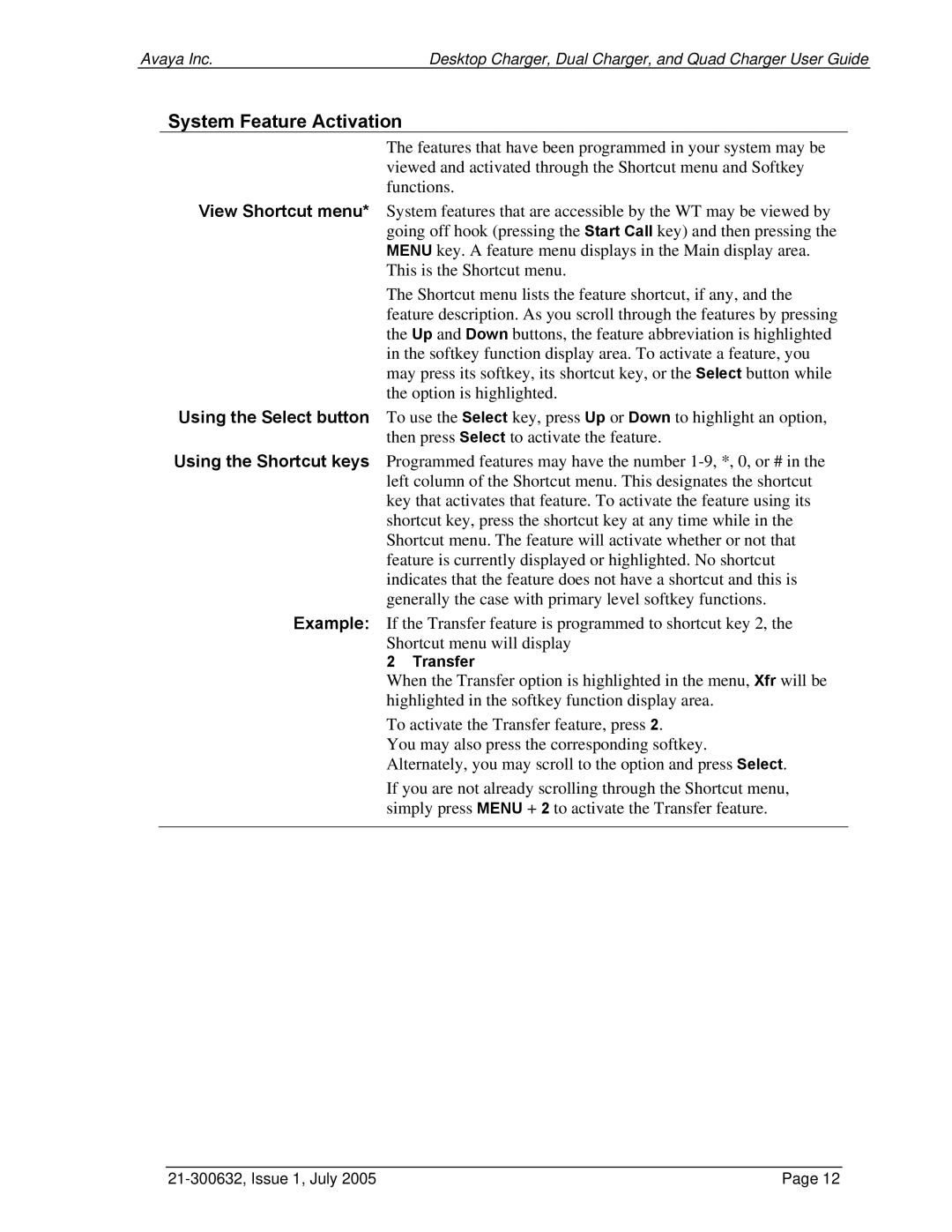Avaya Inc. | Desktop Charger, Dual Charger, and Quad Charger User Guide |
System Feature Activation
The features that have been programmed in your system may be viewed and activated through the Shortcut menu and Softkey functions.
View Shortcut menu* System features that are accessible by the WT may be viewed by going off hook (pressing the Start Call key) and then pressing the MENU key. A feature menu displays in the Main display area.
This is the Shortcut menu.
The Shortcut menu lists the feature shortcut, if any, and the feature description. As you scroll through the features by pressing the Up and Down buttons, the feature abbreviation is highlighted in the softkey function display area. To activate a feature, you may press its softkey, its shortcut key, or the Select button while the option is highlighted.
Using the Select button To use the Select key, press Up or Down to highlight an option, then press Select to activate the feature.
Using the Shortcut keys Programmed features may have the number
Example: If the Transfer feature is programmed to shortcut key 2, the Shortcut menu will display
2 Transfer
When the Transfer option is highlighted in the menu, Xfr will be highlighted in the softkey function display area.
To activate the Transfer feature, press 2.
You may also press the corresponding softkey. Alternately, you may scroll to the option and press Select.
If you are not already scrolling through the Shortcut menu, simply press MENU + 2 to activate the Transfer feature.
| Page 12 |