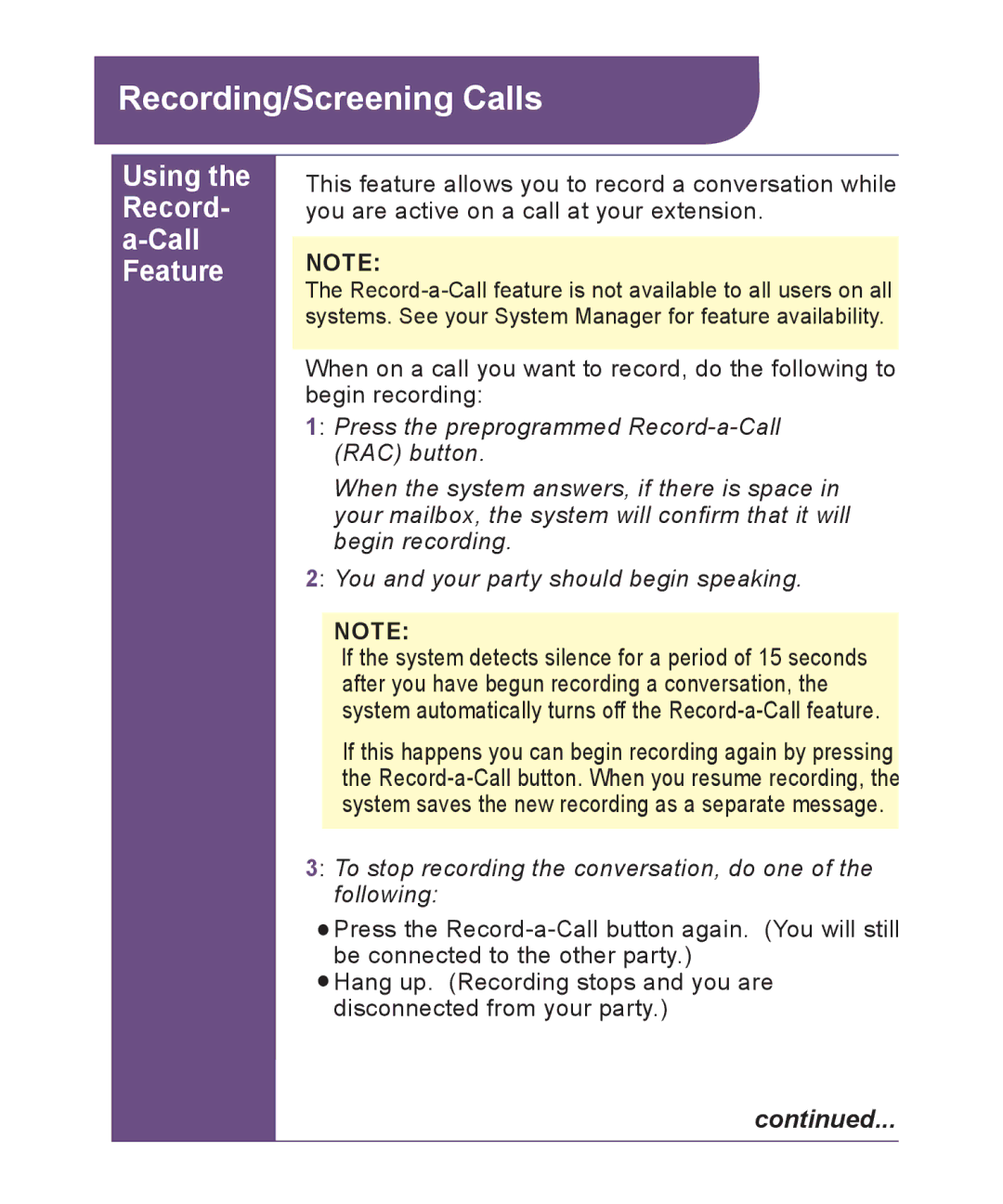Recording/Screening Calls
Using the Record- a-Call Feature
This feature allows you to record a conversation while you are active on a call at your extension.
NOTE:
The
When on a call you want to record, do the following to begin recording:
1: Press the preprogrammed
When the system answers, if there is space in your mailbox, the system will confirm that it will begin recording.
2: You and your party should begin speaking.
NOTE:
If the system detects silence for a period of 15 seconds after you have begun recording a conversation, the system automatically turns off the
If this happens you can begin recording again by pressing the
3: To stop recording the conversation, do one of the following:
![]() Press the
Press the
![]() Hang up. (Recording stops and you are disconnected from your party.)
Hang up. (Recording stops and you are disconnected from your party.)
continued...