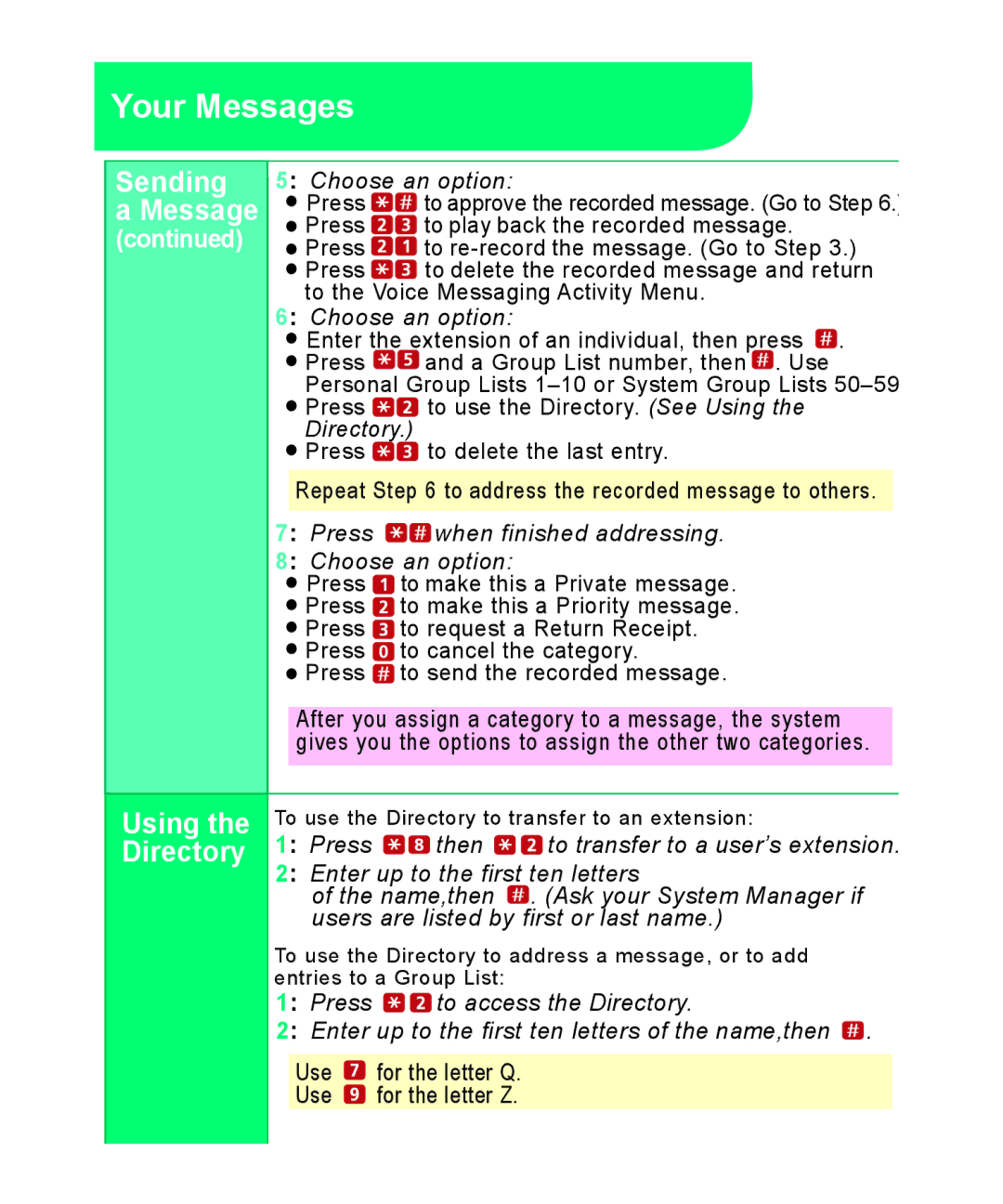Your Messages
Sending | 5: Choose an option: | |
a Message | Press | to approve the recorded message. (Go to Step 6.) |
(continued) | Press | to play back the recorded message. |
Press | to | |
| Press | to delete the recorded message and return |
| to the Voice Messaging Activity Menu. | |
| 6: Choose an option: | |
| Enter the extension of an individual, then press . | |
| Press | and a Group List number, then . Use |
| Personal Group Lists | |
| Press | to use the Directory. (See Using the |
| Directory.) | to delete the last entry. |
| Press | |
Repeat Step 6 to address the recorded message to others.
7: Press | when finished addressing. |
8: Choose an option: | |
Press | to make this a Private message. |
Press | to make this a Priority message. |
Press | to request a Return Receipt. |
Press | to cancel the category. |
Press | to send the recorded message. |
| After you assign a category to a message, the system | ||
| gives you the options to assign the other two categories. | ||
|
| ||
Using the | To use the Directory to transfer to an extension: | ||
Directory | 1: Press | then | to transfer to a user’s extension. |
| 2: Enter up to the first ten letters | ||
| of the name,then | . (Ask your System Manager if | |
| users are listed by first or last name.) | ||
| To use the Directory to address a message, or to add | ||
| entries to a Group List: |
| |
| 1: Press | to access the Directory. | |
| 2: Enter up to the first ten letters of the name,then . | ||
Use for the letter Q.
Use ![]() for the letter Z.
for the letter Z.