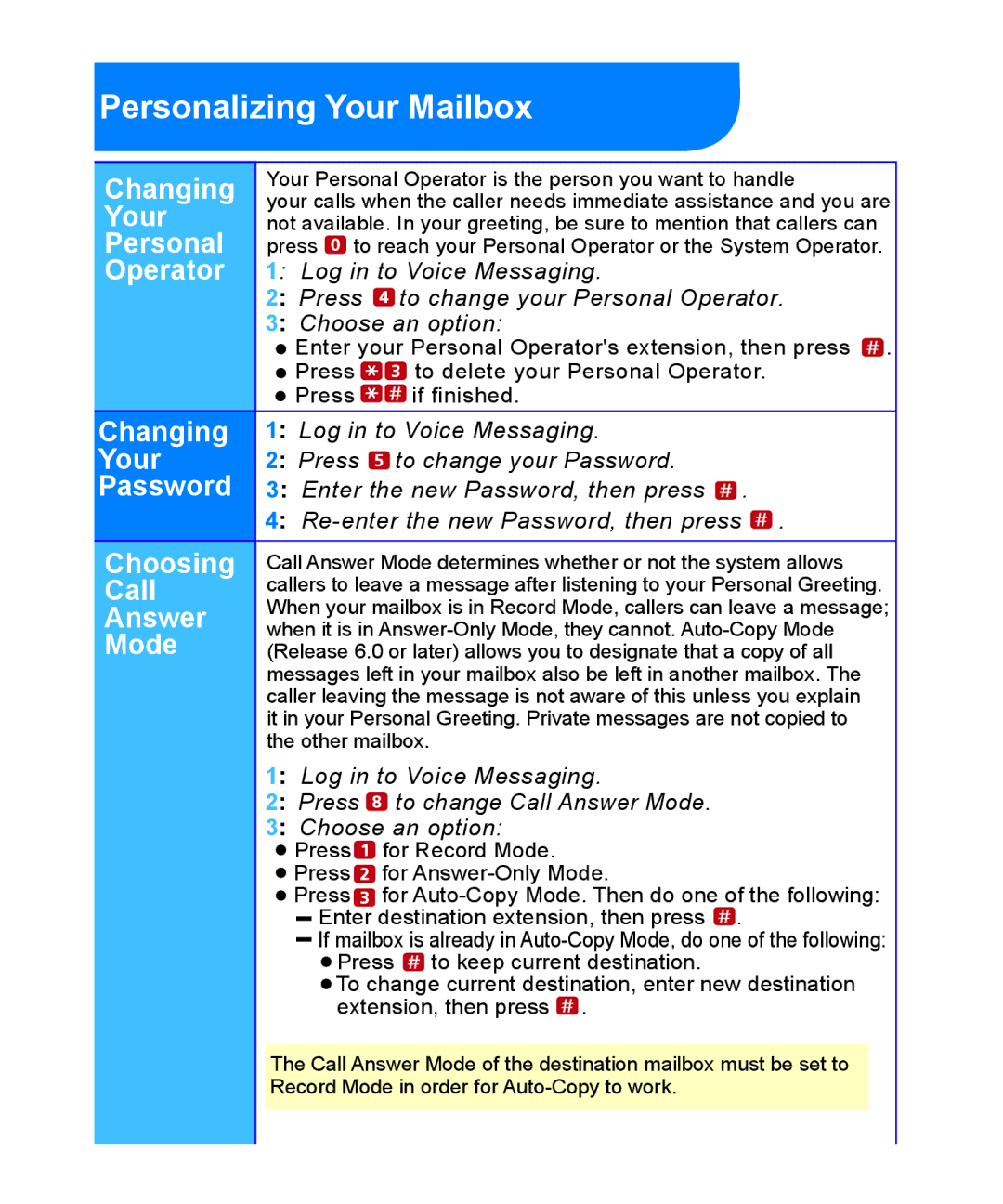Personalizing Your Mailbox
Changing
Your
Personal
Operator
Changing
Your
Password
Choosing
Call
Answer
Mode
Your Personal Operator is the person you want to handle
your calls when the caller needs immediate assistance and you are not available. In your greeting, be sure to mention that callers can press ![]() to reach your Personal Operator or the System Operator.
to reach your Personal Operator or the System Operator.
1: Log in to Voice Messaging.
2: Press ![]() to change your Personal Operator.
to change your Personal Operator.
3: Choose an option:
![]() Enter your Personal Operator's extension, then press
Enter your Personal Operator's extension, then press ![]() .
.
![]() Press
Press ![]()
![]() to delete your Personal Operator.
to delete your Personal Operator.
Press ![]()
![]() if finished.
if finished.
1: Log in to Voice Messaging.
2: Press ![]() to change your Password.
to change your Password.
3: Enter the new Password, then press ![]() .
.
4: ![]() .
.
Call Answer Mode determines whether or not the system allows callers to leave a message after listening to your Personal Greeting. When your mailbox is in Record Mode, callers can leave a message; when it is in
it in your Personal Greeting. Private messages are not copied to the other mailbox.
1: Log in to Voice Messaging.
2: Press | to change Call Answer Mode. |
3: Choose an option: | |
Press | for Record Mode. |
Press | for |
Press | for |
![]() Enter destination extension, then press
Enter destination extension, then press ![]() .
.
If mailbox is already in | |
Press | to keep current destination. |
![]() To change current destination, enter new destination extension, then press
To change current destination, enter new destination extension, then press ![]() .
.
The Call Answer Mode of the destination mailbox must be set to Record Mode in order for