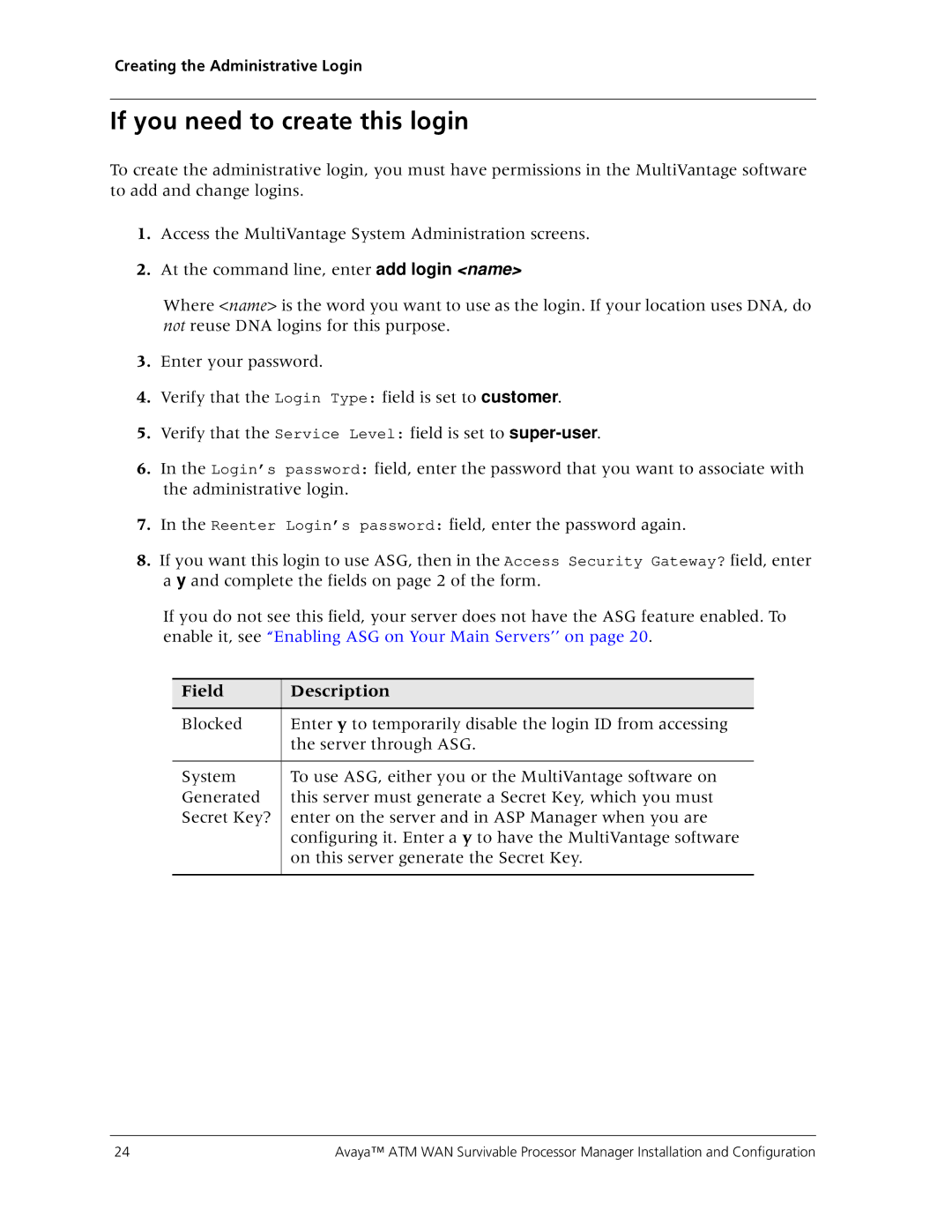555-233-223 specifications
The Avaya 555-233-223 is a powerful communication endpoint designed to enhance business communication through its feature-rich capabilities and user-friendly design. This advanced business phone is suited for various professional environments, from small businesses to large enterprises, providing reliable connectivity and collaboration tools.One of the standout features of the Avaya 555-233-223 is its comprehensive voice quality. It employs Wideband audio technology, which significantly improves the clarity of conversations, making them more natural and easier to comprehend. This aspect is crucial for businesses that rely heavily on telecommunication for internal and external interactions. Additionally, the device supports high-definition audio, which further elevates the audio experience.
The phone is equipped with a vibrant display, providing users with easy access to call logs, directories, and other essential functionalities. Its intuitive interface allows for seamless navigation and quick access to features like call transfer, conferencing, and speed dialing. Moreover, the device's programmable keys offer users customization options, enabling them to set shortcuts for frequently used functions, thus enhancing productivity.
Integration is another key characteristic of the Avaya 555-233-223. The device supports various communication protocols, including Session Initiation Protocol (SIP), which allows for easy integration with Avaya’s communication solutions and third-party applications. This capability makes it an ideal choice for businesses looking to enhance their existing communication frameworks without extensive additional investments.
Security features are also predominant in the 555-233-223. It offers robust encryption protocols to ensure that voice communications remain secure, safeguarding sensitive information from potential threats. With features such as secure access controls and automatic software updates, businesses can rest assured that their communication infrastructure is protected from vulnerabilities.
Furthermore, the phone’s multi-extension capability allows users to manage several lines simultaneously. This feature is beneficial for receptionists or customer service representatives who handle multiple calls at once, ensuring efficiency in communication.
Overall, the Avaya 555-233-223 stands out for its superior audio quality, user-friendly interface, extensive integration capabilities, security features, and multi-extension support. These characteristics make it an ideal solution for businesses aiming to streamline their communication processes and improve overall productivity. With Avaya’s commitment to innovation, the 555-233-223 is poised to meet the evolving needs of the modern workplace.