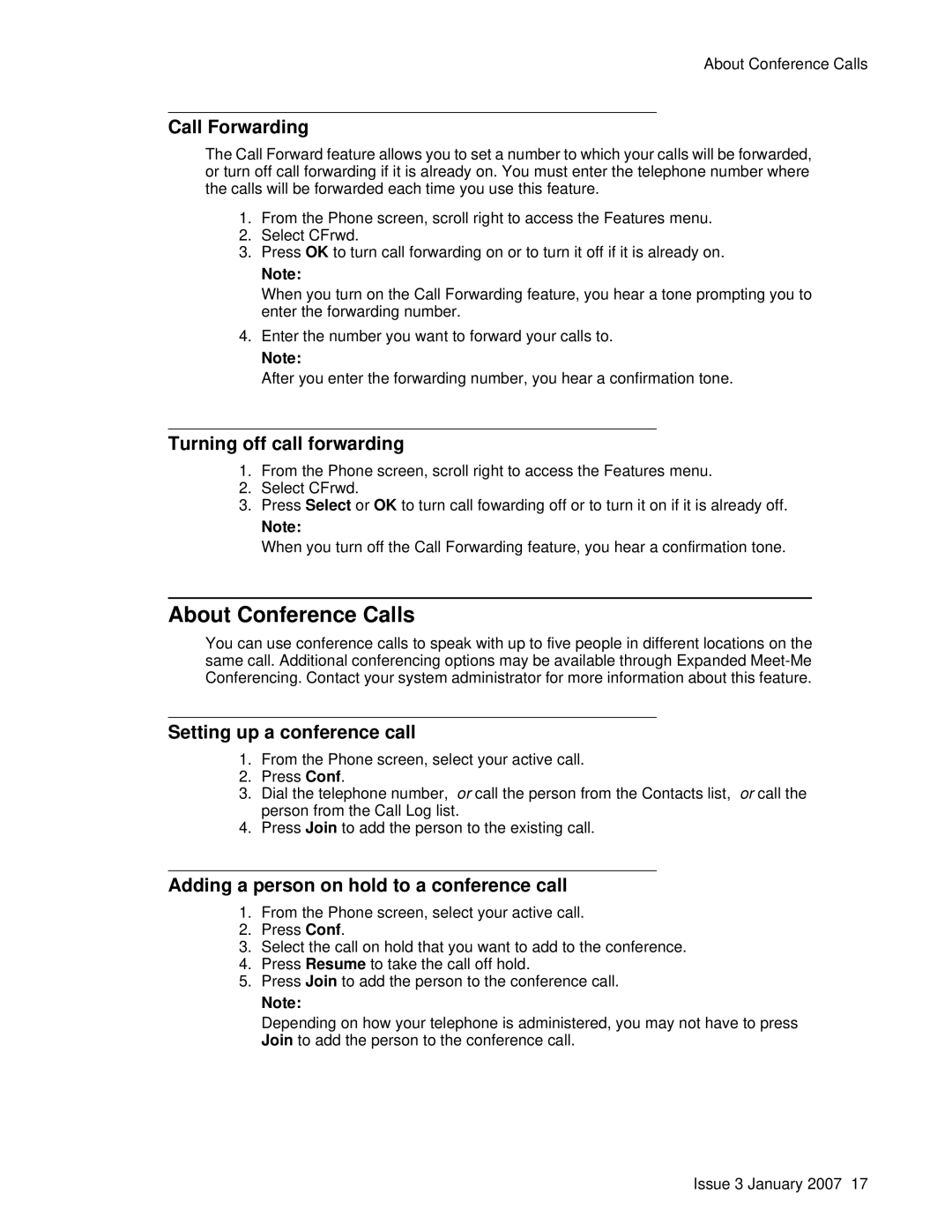About Conference Calls
Call Forwarding
The Call Forward feature allows you to set a number to which your calls will be forwarded, or turn off call forwarding if it is already on. You must enter the telephone number where the calls will be forwarded each time you use this feature.
1.From the Phone screen, scroll right to access the Features menu.
2.Select CFrwd.
3.Press OK to turn call forwarding on or to turn it off if it is already on.
Note:
When you turn on the Call Forwarding feature, you hear a tone prompting you to enter the forwarding number.
4.Enter the number you want to forward your calls to.
Note:
After you enter the forwarding number, you hear a confirmation tone.
Turning off call forwarding
1.From the Phone screen, scroll right to access the Features menu.
2.Select CFrwd.
3.Press Select or OK to turn call fowarding off or to turn it on if it is already off.
Note:
When you turn off the Call Forwarding feature, you hear a confirmation tone.
About Conference Calls
You can use conference calls to speak with up to five people in different locations on the same call. Additional conferencing options may be available through Expanded
Setting up a conference call
1.From the Phone screen, select your active call.
2.Press Conf.
3.Dial the telephone number, or call the person from the Contacts list, or call the person from the Call Log list.
4.Press Join to add the person to the existing call.
Adding a person on hold to a conference call
1.From the Phone screen, select your active call.
2.Press Conf.
3.Select the call on hold that you want to add to the conference.
4.Press Resume to take the call off hold.
5.Press Join to add the person to the conference call.
Note:
Depending on how your telephone is administered, you may not have to press Join to add the person to the conference call.
Issue 3 January 2007 17