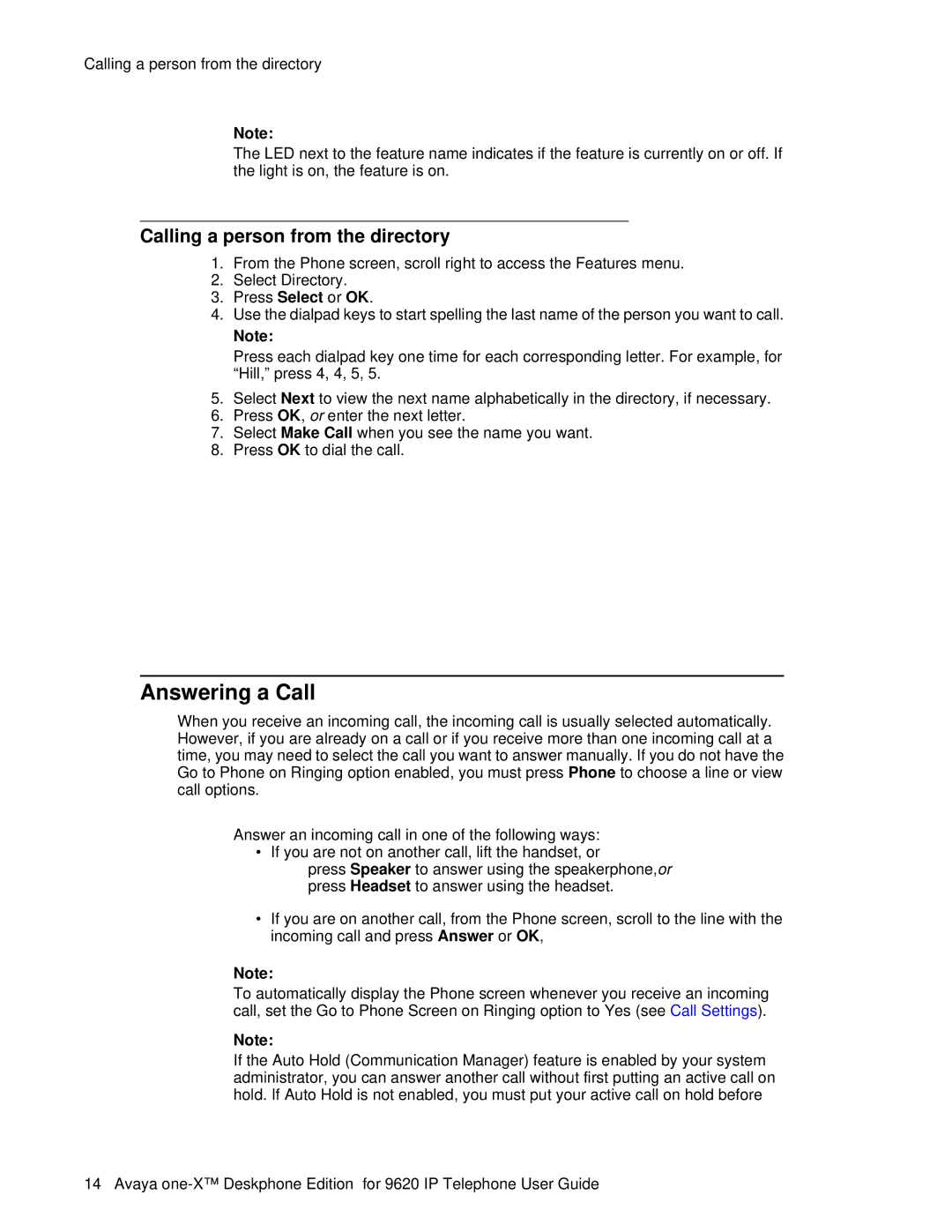Calling a person from the directory
Note:
The LED next to the feature name indicates if the feature is currently on or off. If the light is on, the feature is on.
Calling a person from the directory
1.From the Phone screen, scroll right to access the Features menu.
2.Select Directory.
3.Press Select or OK.
4.Use the dialpad keys to start spelling the last name of the person you want to call.
Note:
Press each dialpad key one time for each corresponding letter. For example, for “Hill,” press 4, 4, 5, 5.
5.Select Next to view the next name alphabetically in the directory, if necessary.
6.Press OK, or enter the next letter.
7.Select Make Call when you see the name you want.
8.Press OK to dial the call.
Configuring simultaneous ringing for multiple telephones (EC500)
The EC500 feature allows you to have incoming calls ring on your office telephone and your cell phone at the same time. This allows you to answer office calls while you are away from your desk. The cell phone number is programmed by your system administrator.
1.From the Phone screen, scroll right to access the Features menu.
2.Select EC 500.
3.Press OK to turn simultaneous ringing on or off.
Answering a Call
When you receive an incoming call, the incoming call is usually selected automatically. However, if you are already on a call or if you receive more than one incoming call at a time, you may need to select the call you want to answer manually. If you do not have the Go to Phone on Ringing option enabled, you must press Phone to choose a line or view call options.
Answer an incoming call in one of the following ways:
• If you are not on another call, lift the handset, or
press Speaker to answer using the speakerphone,or press Headset to answer using the headset.
•If you are on another call, from the Phone screen, scroll to the line with the incoming call and press Answer or OK,
Note:
To automatically display the Phone screen whenever you receive an incoming call, set the Go to Phone Screen on Ringing option to Yes (see Call Settings).
Note:
If the Auto Hold (Communication Manager) feature is enabled by your system administrator, you can answer another call without first putting an active call on hold. If Auto Hold is not enabled, you must put your active call on hold before
14 Avaya