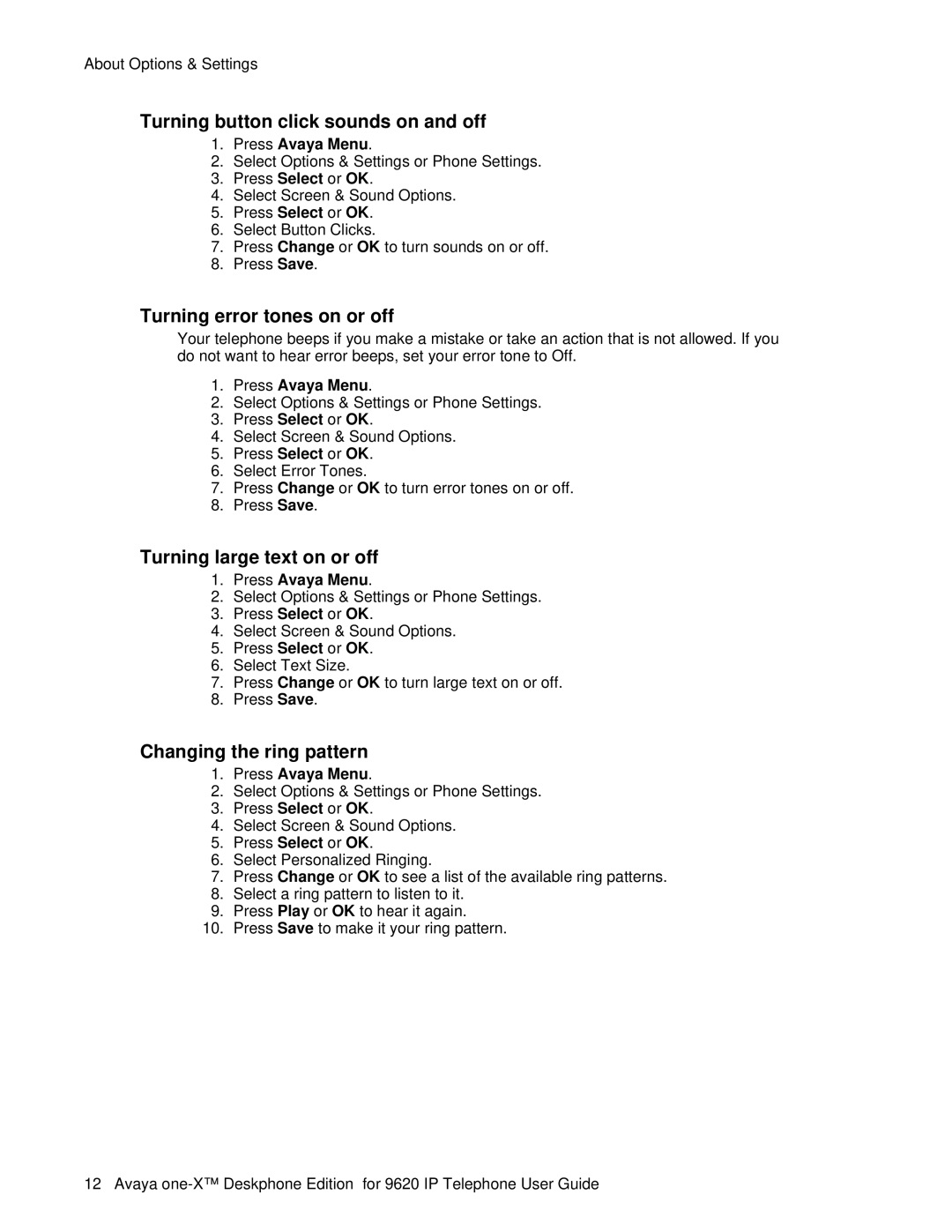About Options & Settings
Turning button click sounds on and off
1.Press Avaya Menu.
2.Select Options & Settings or Phone Settings.
3.Press Select or OK.
4.Select Screen & Sound Options.
5.Press Select or OK.
6.Select Button Clicks.
7.Press Change or OK to turn sounds on or off.
8.Press Save.
Turning error tones on or off
Your telephone beeps if you make a mistake or take an action that is not allowed. If you do not want to hear error beeps, set your error tone to Off.
1.Press Avaya Menu.
2.Select Options & Settings or Phone Settings.
3.Press Select or OK.
4.Select Screen & Sound Options.
5.Press Select or OK.
6.Select Error Tones.
7.Press Change or OK to turn error tones on or off.
8.Press Save.
Turning large text on or off
1.Press Avaya Menu.
2.Select Options & Settings or Phone Settings.
3.Press Select or OK.
4.Select Screen & Sound Options.
5.Press Select or OK.
6.Select Text Size.
7.Press Change or OK to turn large text on or off.
8.Press Save.
Changing the ring pattern
1.Press Avaya Menu.
2.Select Options & Settings or Phone Settings.
3.Press Select or OK.
4.Select Screen & Sound Options.
5.Press Select or OK.
6.Select Personalized Ringing.
7.Press Change or OK to see a list of the available ring patterns.
8.Select a ring pattern to listen to it.
9.Press Play or OK to hear it again.
10.Press Save to make it your ring pattern.
Editing button labels
You can change the labels that are displayed for your extensions, features, and abbreviated dial or speed dial buttons. For example, you can change the label for your extension to "My Line."
12 Avaya