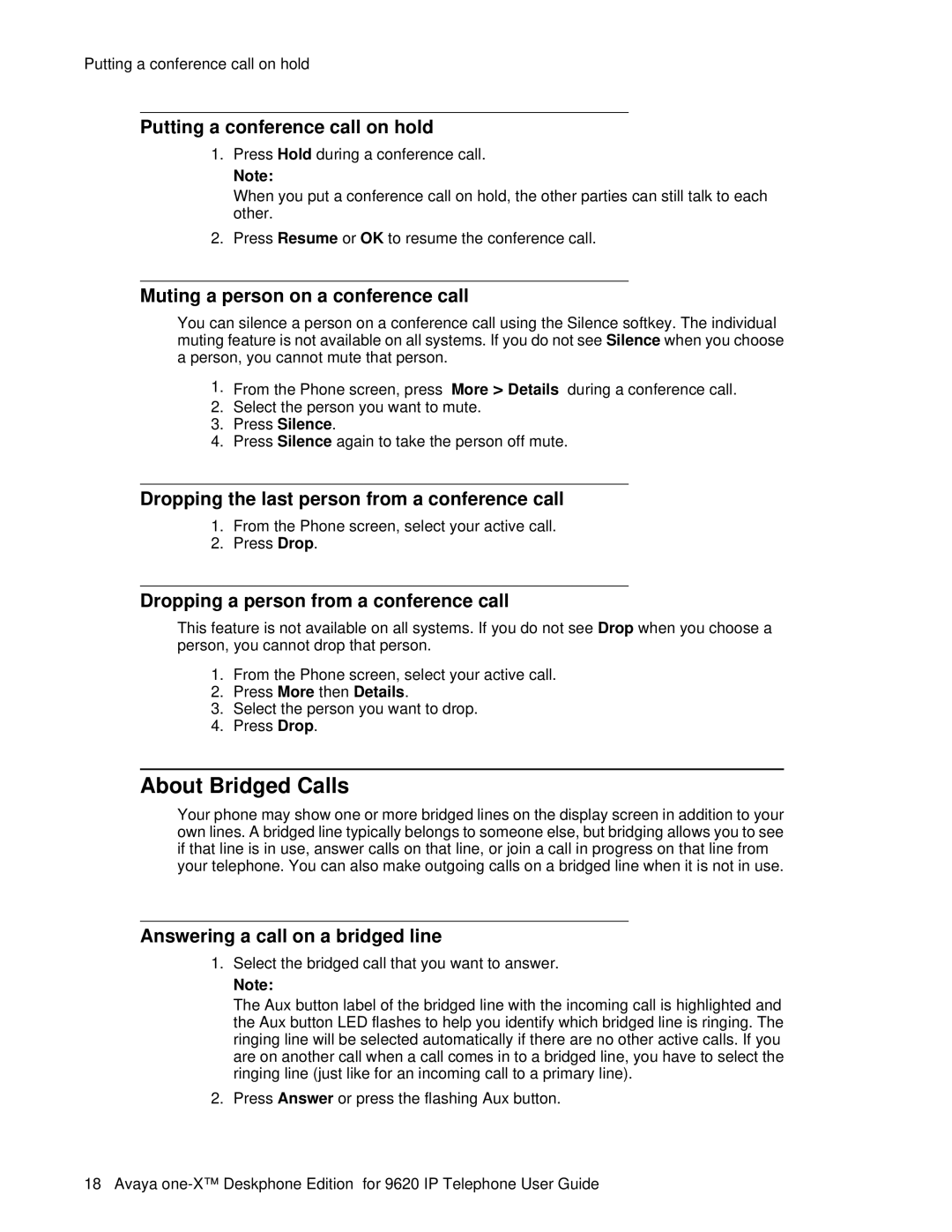Putting a conference call on hold
Putting a conference call on hold
1.Press Hold during a conference call.
Note:
When you put a conference call on hold, the other parties can still talk to each other.
2.Press Resume or OK to resume the conference call.
Muting a person on a conference call
You can silence a person on a conference call using the Silence softkey. The individual muting feature is not available on all systems. If you do not see Silence when you choose a person, you cannot mute that person.
1.From the Phone screen, press More > Details during a conference call.
2.Select the person you want to mute.
3.Press Silence.
4.Press Silence again to take the person off mute.
Dropping the last person from a conference call
1.From the Phone screen, select your active call.
2.Press Drop.
Dropping a person from a conference call
This feature is not available on all systems. If you do not see Drop when you choose a person, you cannot drop that person.
1.From the Phone screen, select your active call.
2.Press More then Details.
3.Select the person you want to drop.
4.Press Drop.
About Bridged Calls
Your phone may show one or more bridged lines on the display screen in addition to your own lines. A bridged line typically belongs to someone else, but bridging allows you to see if that line is in use, answer calls on that line, or join a call in progress on that line from your telephone. You can also make outgoing calls on a bridged line when it is not in use.
Answering a call on a bridged line
1.Select the bridged call that you want to answer.
Note:
The Aux button label of the bridged line with the incoming call is highlighted and the Aux button LED flashes to help you identify which bridged line is ringing. The ringing line will be selected automatically if there are no other active calls. If you are on another call when a call comes in to a bridged line, you have to select the ringing line (just like for an incoming call to a primary line).
2.Press Answer or press the flashing Aux button.
18 Avaya