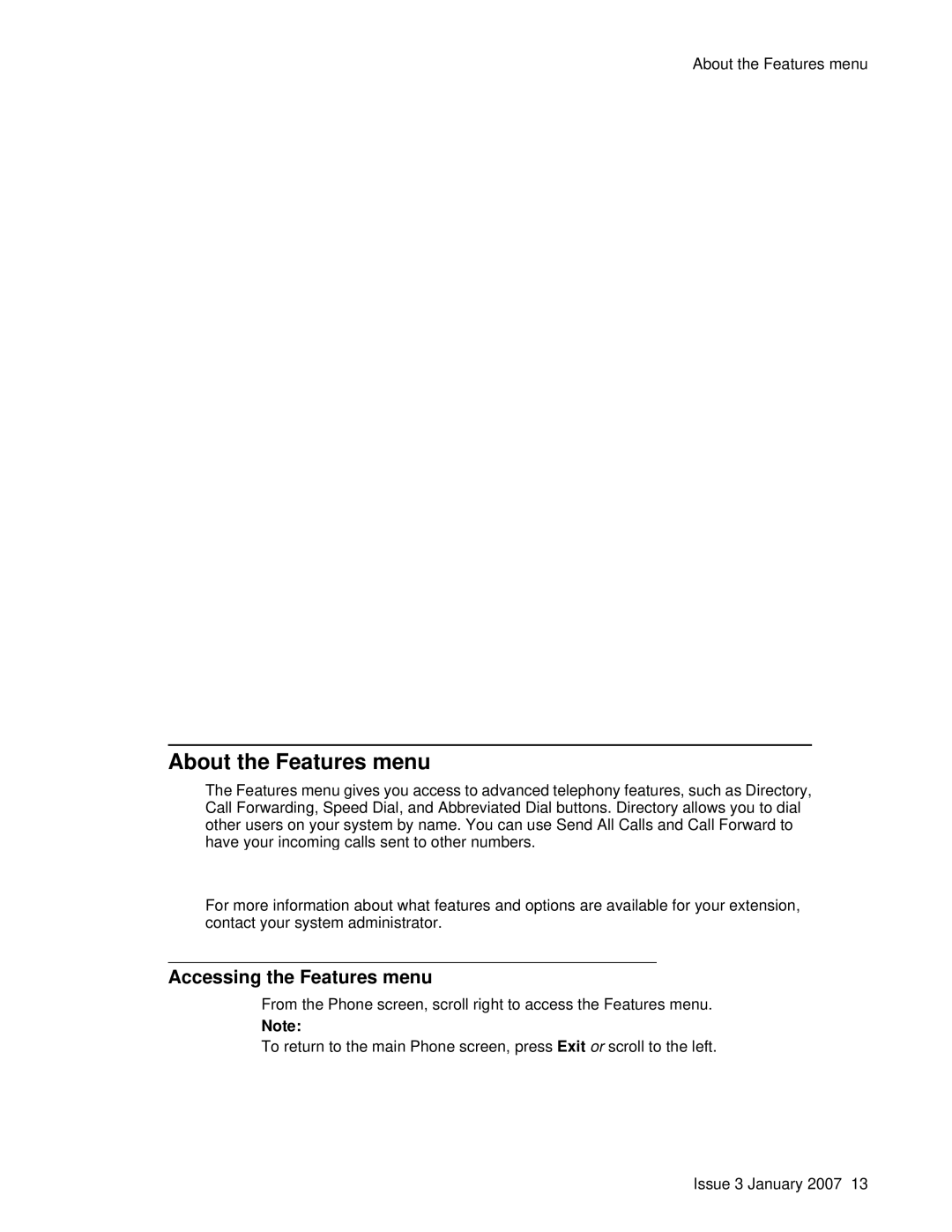About the Features menu
1.Press Avaya Menu.
2.Select Options & Settings or Phone Settings.
3.Press Select or OK.
4.Select Application Settings.
5.Press Select or OK.
6.Select Personalize Labels...
7.Press Change or OK.
8.Select the label you want to edit.
Note:
If the label you want to edit is on the Features menu, scroll right to access the Features menu, and select the label you want to edit.
9.Press Edit.
10.Edit the label.
Press Clear to clear all text fields and start over.
11.Press Save or OK.
Note:
You may revert back to the default button labels by pressing Avaya Menu > Options & Settings > Application Settings > Restore Default Button Label .
About the Browser
Your telephone includes a web browser capability that can be used to present additional applications. The items available through the web browser vary depending upon how your telephone was administered. If no web applications are available for your phone, the Browser menu is not presented. Contact your system administrator with any questions.
Accessing your browser
1.Press Avaya Menu.
2.Press Browser or OK.
About the Features menu
The Features menu gives you access to advanced telephony features, such as Directory, Call Forwarding, Speed Dial, and Abbreviated Dial buttons. Directory allows you to dial other users on your system by name. You can use Send All Calls and Call Forward to have your incoming calls sent to other numbers. EC500 allows you to answer your incoming calls from your desk phone or another phone. The particular features available to you depend on what your administrator has assigned to your phone.
For more information about what features and options are available for your extension, contact your system administrator.
Accessing the Features menu
From the Phone screen, scroll right to access the Features menu.
Note:
To return to the main Phone screen, press Exit or scroll to the left.
Issue 3 January 2007 13