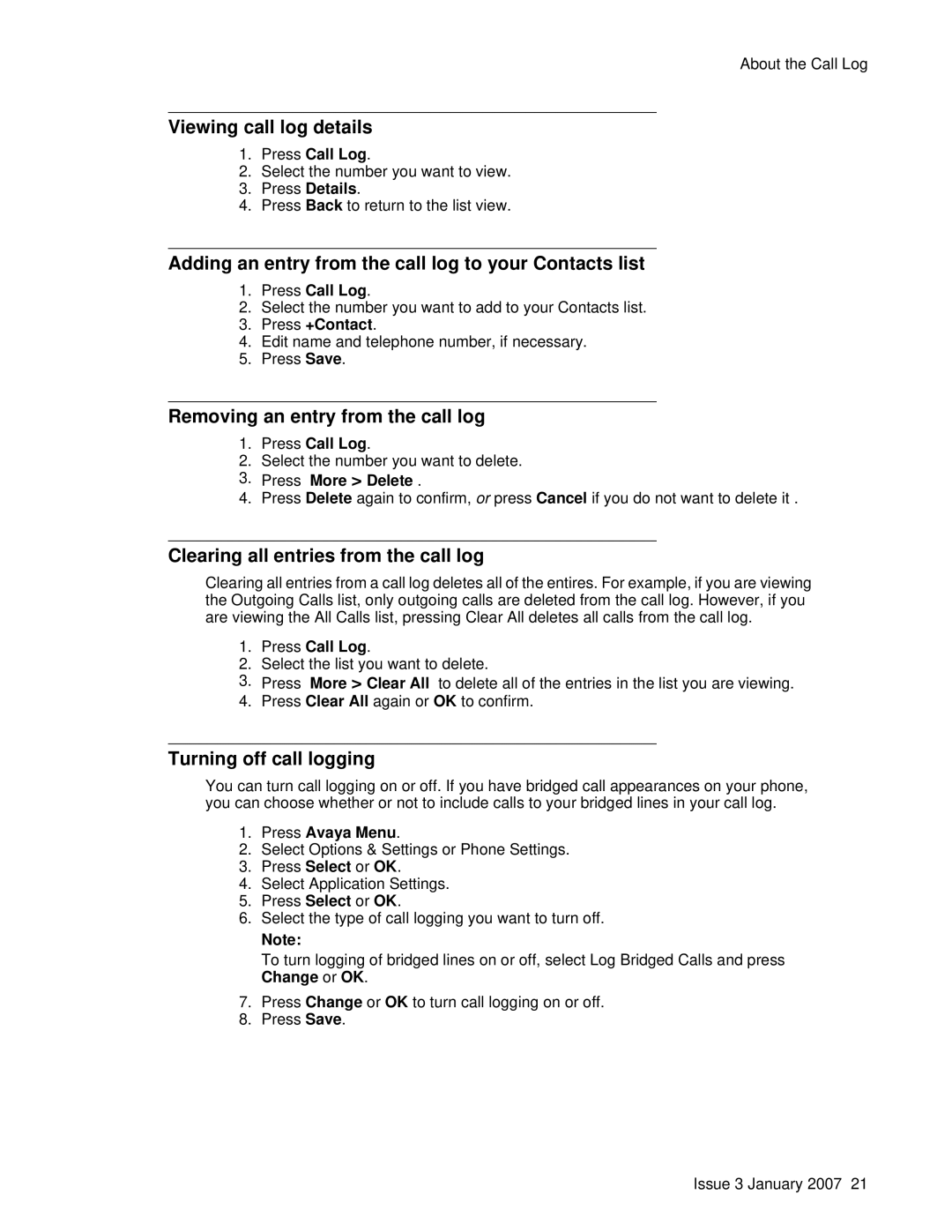About the Call Log
Viewing call log details
1.Press Call Log.
2.Select the number you want to view.
3.Press Details.
4.Press Back to return to the list view.
Adding an entry from the call log to your Contacts list
1.Press Call Log.
2.Select the number you want to add to your Contacts list.
3.Press +Contact.
4.Edit name and telephone number, if necessary.
5.Press Save.
Removing an entry from the call log
1.Press Call Log.
2.Select the number you want to delete.
3.Press More > Delete .
4.Press Delete again to confirm, or press Cancel if you do not want to delete it .
Clearing all entries from the call log
Clearing all entries from a call log deletes all of the entires. For example, if you are viewing the Outgoing Calls list, only outgoing calls are deleted from the call log. However, if you are viewing the All Calls list, pressing Clear All deletes all calls from the call log.
1.Press Call Log.
2.Select the list you want to delete.
3.Press More > Clear All to delete all of the entries in the list you are viewing.
4.Press Clear All again or OK to confirm.
Turning off call logging
You can turn call logging on or off. If you have bridged call appearances on your phone, you can choose whether or not to include calls to your bridged lines in your call log.
1.Press Avaya Menu.
2.Select Options & Settings or Phone Settings.
3.Press Select or OK.
4.Select Application Settings.
5.Press Select or OK.
6.Select the type of call logging you want to turn off.
Note:
To turn logging of bridged lines on or off, select Log Bridged Calls and press Change or OK.
7.Press Change or OK to turn call logging on or off.
8.Press Save.
Issue 3 January 2007 21