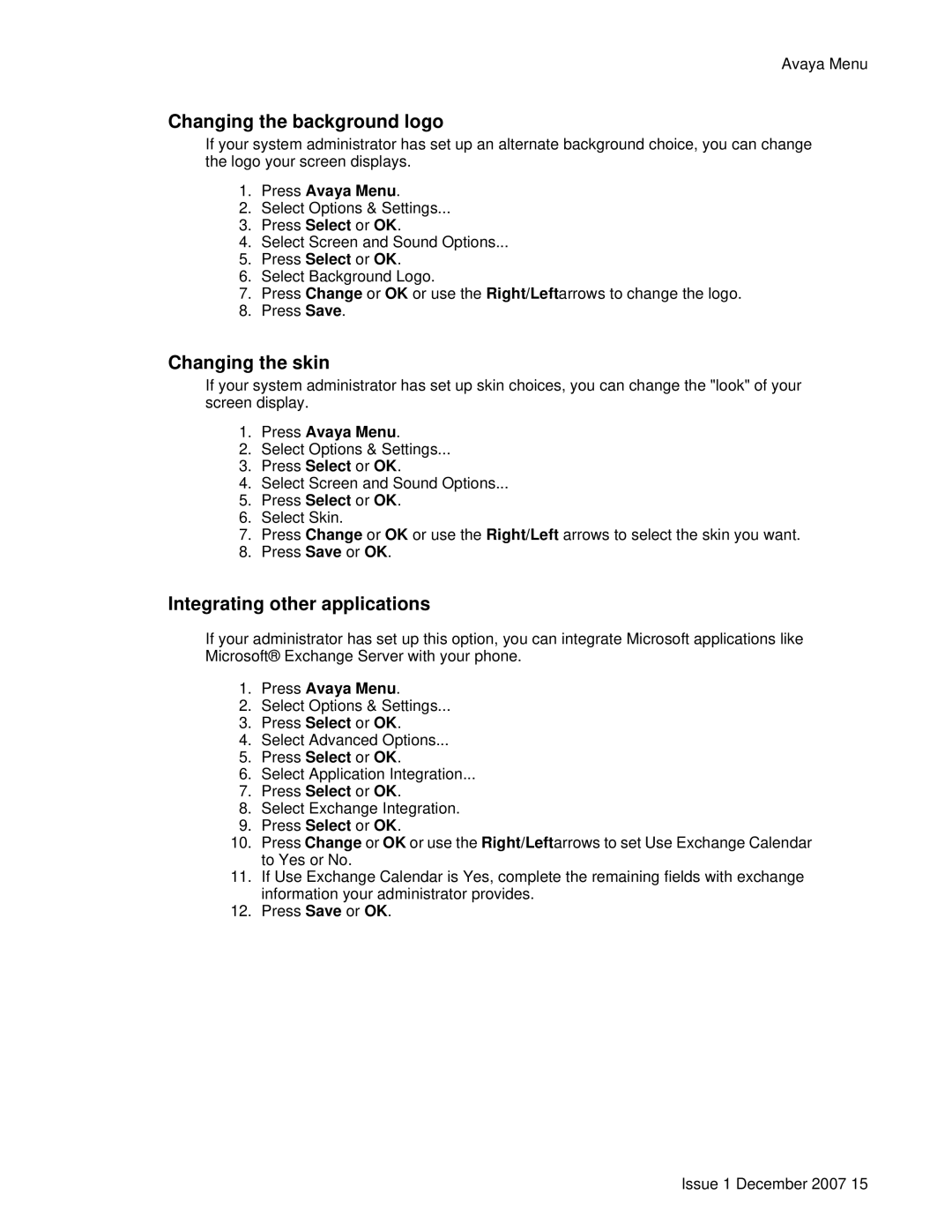Avaya Menu
Changing the background logo
If your system administrator has set up an alternate background choice, you can change the logo your screen displays.
1.Press Avaya Menu.
2.Select Options & Settings...
3.Press Select or OK.
4.Select Screen and Sound Options...
5.Press Select or OK.
6.Select Background Logo.
7.Press Change or OK or use the Right/Leftarrows to change the logo.
8.Press Save.
Changing the skin
If your system administrator has set up skin choices, you can change the "look" of your screen display.
1.Press Avaya Menu.
2.Select Options & Settings...
3.Press Select or OK.
4.Select Screen and Sound Options...
5.Press Select or OK.
6.Select Skin.
7.Press Change or OK or use the Right/Left arrows to select the skin you want.
8.Press Save or OK.
Integrating other applications
If your administrator has set up this option, you can integrate Microsoft applications like Microsoft® Exchange Server with your phone.
1.Press Avaya Menu.
2.Select Options & Settings...
3.Press Select or OK.
4.Select Advanced Options...
5.Press Select or OK.
6.Select Application Integration...
7.Press Select or OK.
8.Select Exchange Integration.
9.Press Select or OK.
10.Press Change or OK or use the Right/Leftarrows to set Use Exchange Calendar to Yes or No.
11.If Use Exchange Calendar is Yes, complete the remaining fields with exchange information your administrator provides.
12.Press Save or OK.
Issue 1 December 2007 15