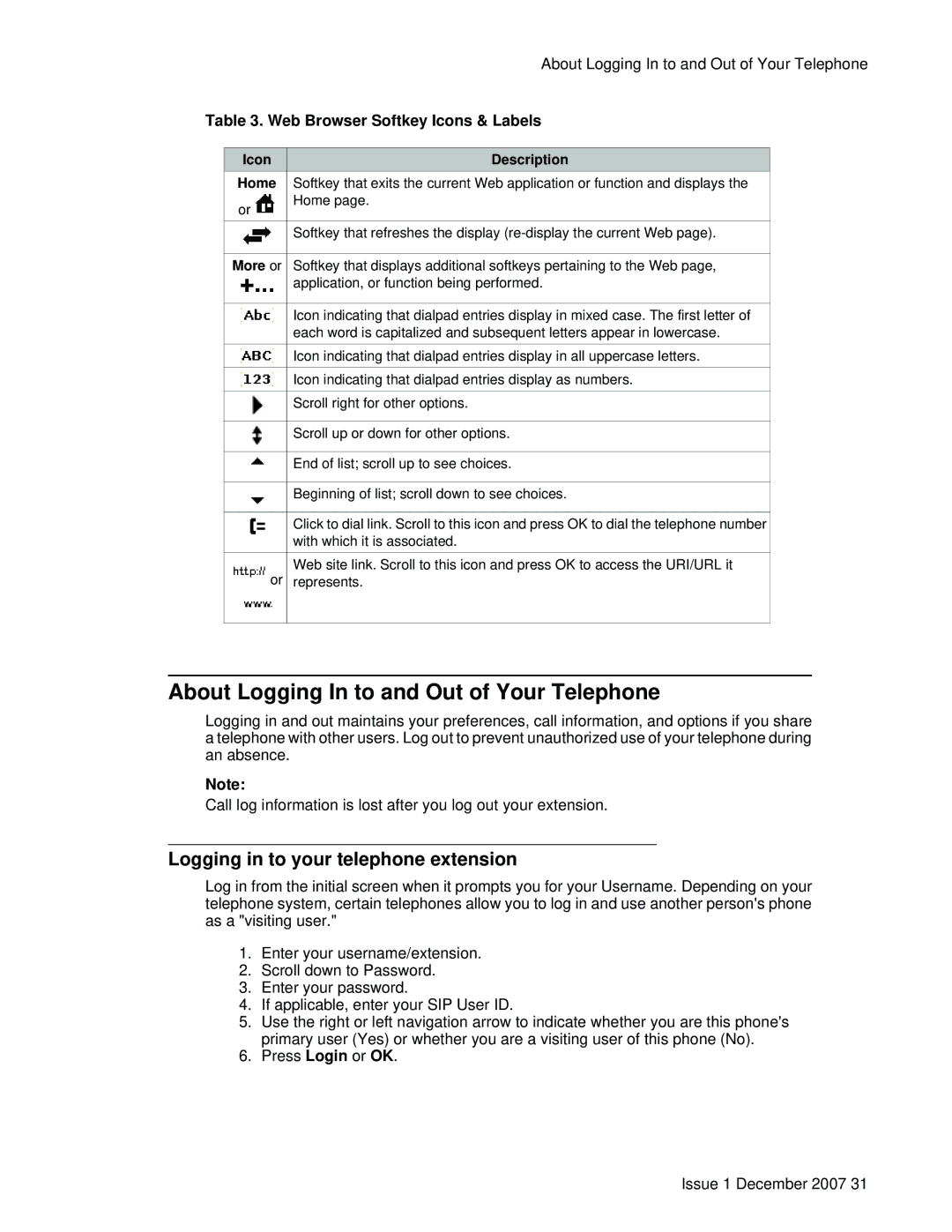|
|
| About Logging In to and Out of Your Telephone | ||
Table 3. Web Browser Softkey Icons & Labels | |||||
|
|
|
|
|
|
| Icon | Description |
| ||
| Home | Softkey that exits the current Web application or function and displays the |
| ||
| or | Home page. |
| ||
|
|
|
| ||
|
|
|
|
|
|
|
|
| Softkey that refreshes the display |
| |
|
|
|
|
|
|
|
|
|
|
|
|
| More or | Softkey that displays additional softkeys pertaining to the Web page, |
| ||
|
|
| application, or function being performed. |
| |
|
|
|
|
|
|
|
|
|
|
|
|
|
|
| Icon indicating that dialpad entries display in mixed case. The first letter of |
| |
|
|
| each word is capitalized and subsequent letters appear in lowercase. |
| |
|
|
|
|
|
|
|
|
| Icon indicating that dialpad entries display in all uppercase letters. |
| |
|
|
|
|
|
|
|
|
| Icon indicating that dialpad entries display as numbers. |
| |
|
|
|
|
|
|
|
|
| Scroll right for other options. |
| |
|
|
|
|
|
|
|
|
|
|
|
|
|
|
| Scroll up or down for other options. |
| |
|
|
|
|
|
|
|
|
|
|
|
|
|
|
| End of list; scroll up to see choices. |
| |
|
|
|
|
|
|
|
|
|
|
|
|
|
|
| Beginning of list; scroll down to see choices. |
| |
|
|
|
|
|
|
|
|
|
|
|
|
|
|
| Click to dial link. Scroll to this icon and press OK to dial the telephone number |
| |
|
|
| with which it is associated. |
| |
|
|
|
|
|
|
| or | Web site link. Scroll to this icon and press OK to access the URI/URL it |
| ||
| represents. |
| |||
|
|
|
|
|
|
|
|
|
|
|
|
About Logging In to and Out of Your Telephone
Logging in and out maintains your preferences, call information, and options if you share a telephone with other users. Log out to prevent unauthorized use of your telephone during an absence.
Note:
Call log information is lost after you log out your extension.
Logging in to your telephone extension
Log in from the initial screen when it prompts you for your Username. Depending on your telephone system, certain telephones allow you to log in and use another person's phone as a "visiting user."
1.Enter your username/extension.
2.Scroll down to Password.
3.Enter your password.
4.If applicable, enter your SIP User ID.
5.Use the right or left navigation arrow to indicate whether you are this phone's primary user (Yes) or whether you are a visiting user of this phone (No).
6.Press Login or OK.
Issue 1 December 2007 31