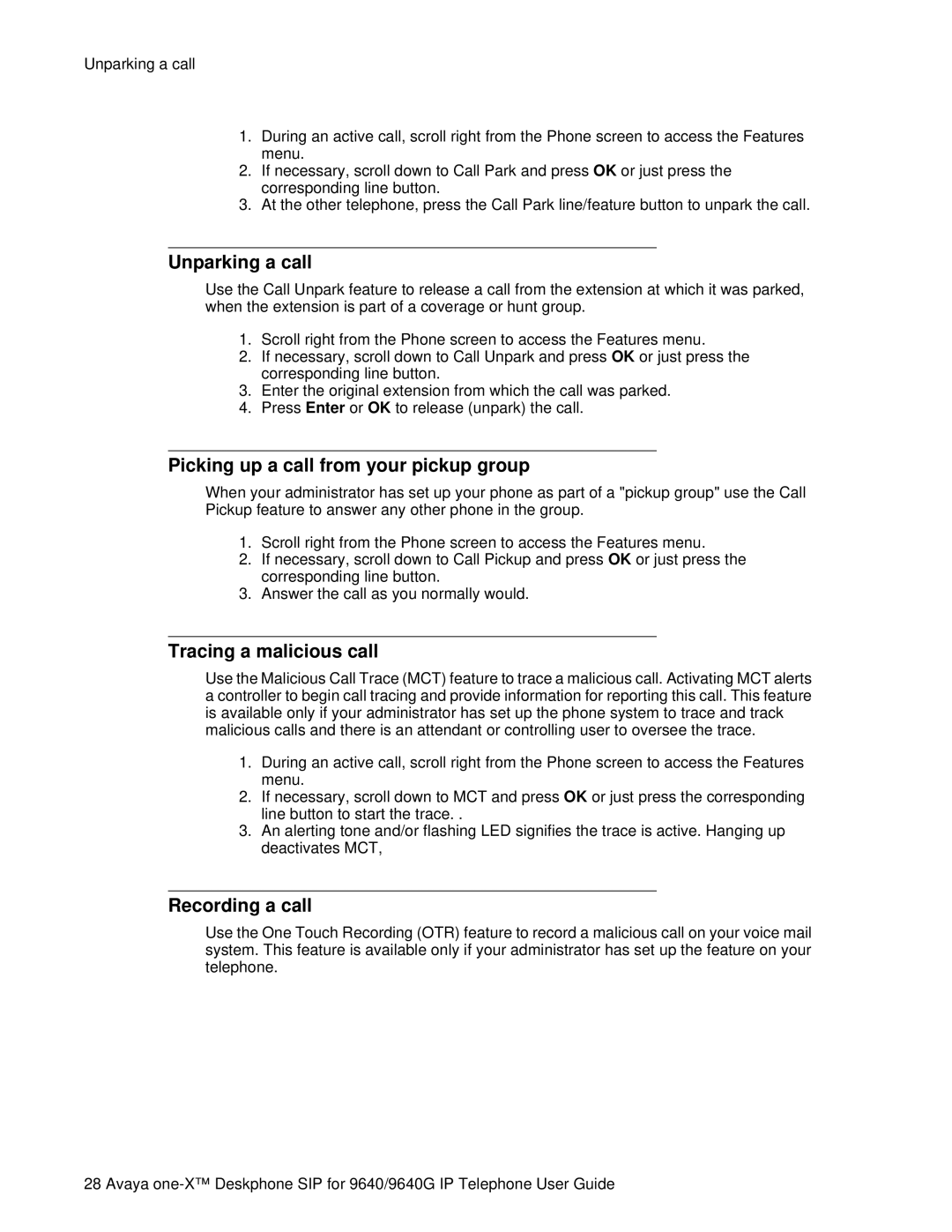Unparking a call
1.During an active call, scroll right from the Phone screen to access the Features menu.
2.If necessary, scroll down to Call Park and press OK or just press the corresponding line button.
3.At the other telephone, press the Call Park line/feature button to unpark the call.
Unparking a call
Use the Call Unpark feature to release a call from the extension at which it was parked, when the extension is part of a coverage or hunt group.
1.Scroll right from the Phone screen to access the Features menu.
2.If necessary, scroll down to Call Unpark and press OK or just press the corresponding line button.
3.Enter the original extension from which the call was parked.
4.Press Enter or OK to release (unpark) the call.
Picking up a call from your pickup group
When your administrator has set up your phone as part of a "pickup group" use the Call Pickup feature to answer any other phone in the group.
1.Scroll right from the Phone screen to access the Features menu.
2.If necessary, scroll down to Call Pickup and press OK or just press the corresponding line button.
3.Answer the call as you normally would.
Tracing a malicious call
Use the Malicious Call Trace (MCT) feature to trace a malicious call. Activating MCT alerts a controller to begin call tracing and provide information for reporting this call. This feature is available only if your administrator has set up the phone system to trace and track malicious calls and there is an attendant or controlling user to oversee the trace.
1.During an active call, scroll right from the Phone screen to access the Features menu.
2.If necessary, scroll down to MCT and press OK or just press the corresponding line button to start the trace. .
3.An alerting tone and/or flashing LED signifies the trace is active. Hanging up deactivates MCT,
Recording a call
Use the One Touch Recording (OTR) feature to record a malicious call on your voice mail system. This feature is available only if your administrator has set up the feature on your telephone.
28 Avaya