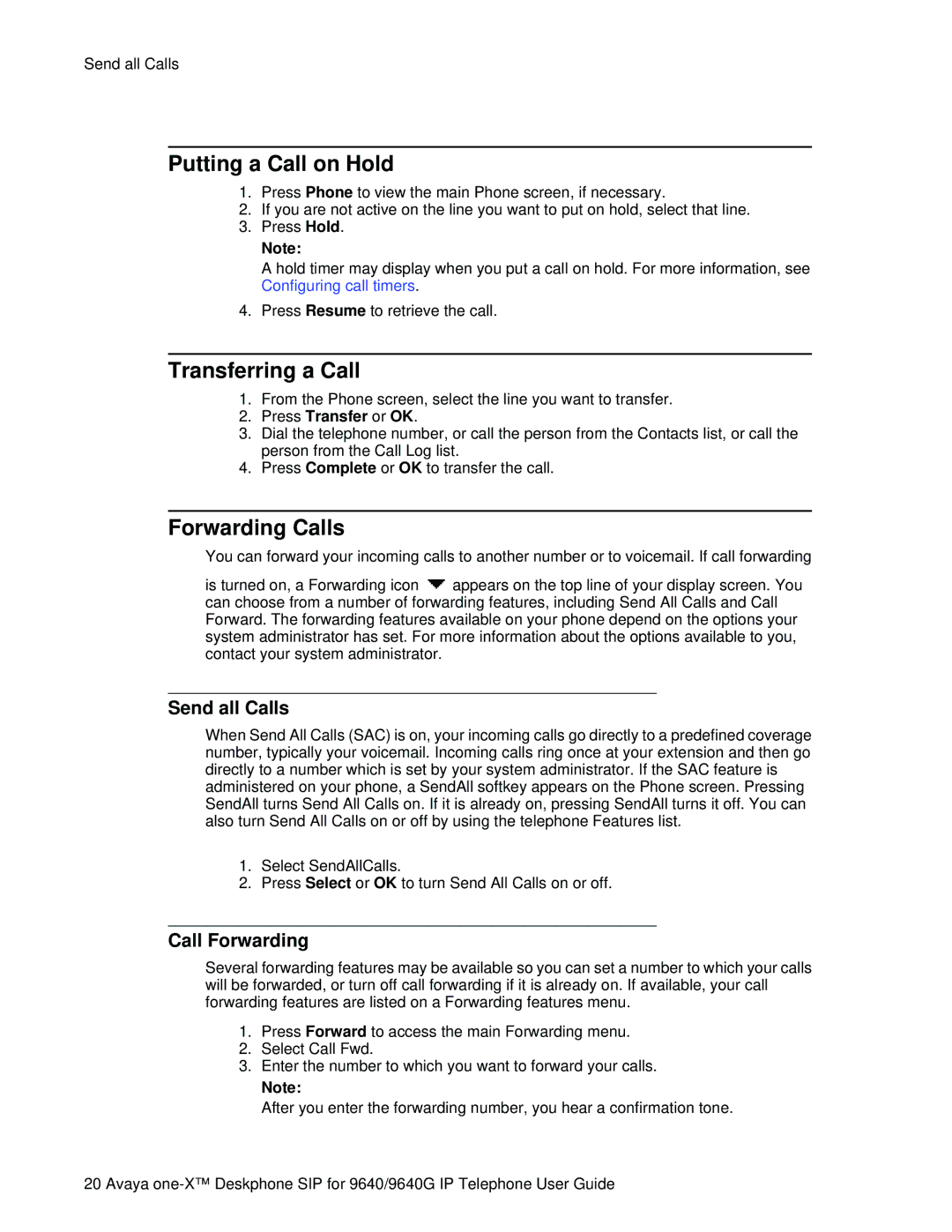Send all Calls
Putting a Call on Hold
1.Press Phone to view the main Phone screen, if necessary.
2.If you are not active on the line you want to put on hold, select that line.
3.Press Hold.
Note:
A hold timer may display when you put a call on hold. For more information, see Configuring call timers.
4.Press Resume to retrieve the call.
Transferring a Call
1.From the Phone screen, select the line you want to transfer.
2.Press Transfer or OK.
3.Dial the telephone number, or call the person from the Contacts list, or call the person from the Call Log list.
4.Press Complete or OK to transfer the call.
Forwarding Calls
You can forward your incoming calls to another number or to voicemail. If call forwarding
is turned on, a Forwarding icon ![]() appears on the top line of your display screen. You can choose from a number of forwarding features, including Send All Calls and Call Forward. The forwarding features available on your phone depend on the options your system administrator has set. For more information about the options available to you, contact your system administrator.
appears on the top line of your display screen. You can choose from a number of forwarding features, including Send All Calls and Call Forward. The forwarding features available on your phone depend on the options your system administrator has set. For more information about the options available to you, contact your system administrator.
Send all Calls
When Send All Calls (SAC) is on, your incoming calls go directly to a predefined coverage number, typically your voicemail. Incoming calls ring once at your extension and then go directly to a number which is set by your system administrator. If the SAC feature is administered on your phone, a SendAll softkey appears on the Phone screen. Pressing SendAll turns Send All Calls on. If it is already on, pressing SendAll turns it off. You can also turn Send All Calls on or off by using the telephone Features list.
1.Select SendAllCalls.
2.Press Select or OK to turn Send All Calls on or off.
Call Forwarding
Several forwarding features may be available so you can set a number to which your calls will be forwarded, or turn off call forwarding if it is already on. If available, your call forwarding features are listed on a Forwarding features menu.
1.Press Forward to access the main Forwarding menu.
2.Select Call Fwd.
3.Enter the number to which you want to forward your calls.
Note:
After you enter the forwarding number, you hear a confirmation tone.
20 Avaya