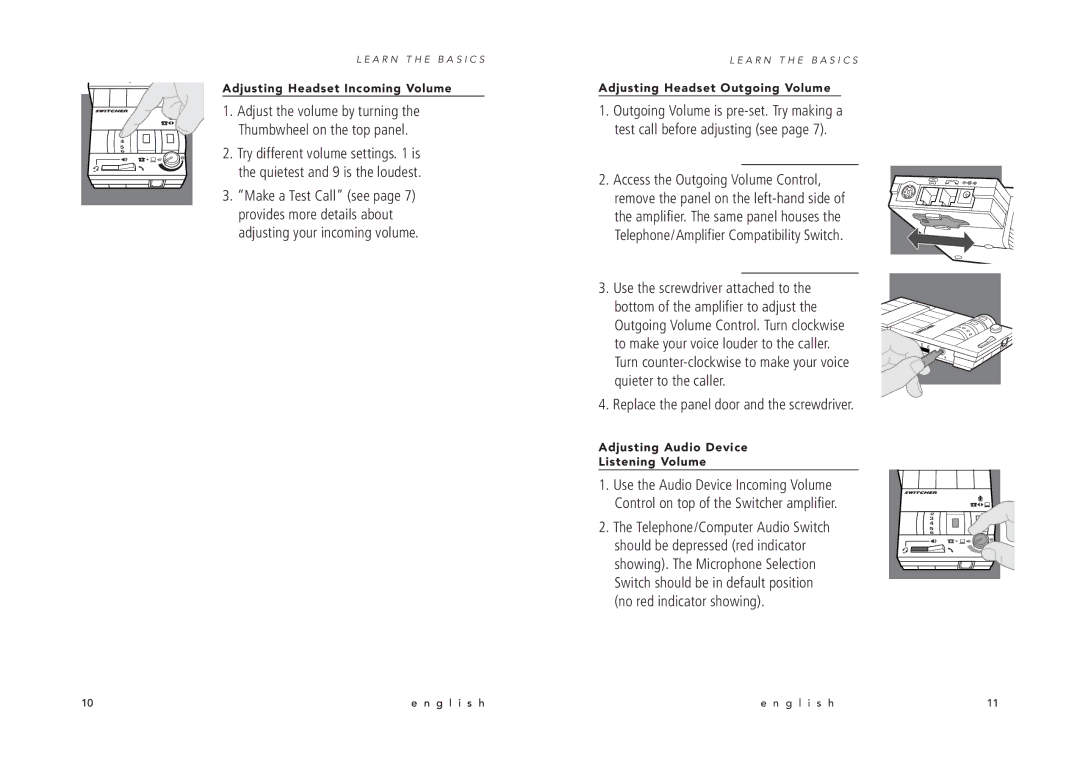2
3
4
5
6
L E A R N T H E B A S I C S
Adjusting Headset Incoming Volume
1.Adjust the volume by turning the Thumbwheel on the top panel.
2.Try different volume settings. 1 is the quietest and 9 is the loudest.
3.“Make a Test Call” (see page 7) provides more details about adjusting your incoming volume.
L E A R N T H E B A S I C S
Adjusting Headset Outgoing Volume
1.Outgoing Volume is
2. Access the Outgoing Volume Control, remove the panel on the
3. Use the screwdriver attached to the |
|
|
|
|
|
|
|
bottom of the amplifier to adjust the |
|
|
|
|
|
|
|
Outgoing Volume Control. Turn clockwise |
|
|
|
|
|
| 45 |
|
|
|
|
|
|
| 3 |
to make your voice louder to the caller. | 1 |
|
|
|
|
| 6 |
2 | 3 | 4 |
| 6 |
| ||
|
|
|
| 5 |
|
| |
|
|
|
|
|
|
| |
Turn |
|
|
|
|
| – | + |
|
|
|
|
|
| ||
|
|
|
|
|
|
| |
quieter to the caller. |
|
|
|
|
|
|
|
4. Replace the panel door and the screwdriver.
Adjusting Audio Device
Listening Volume
1.Use the Audio Device Incoming Volume Control on top of the Switcher amplifier.
| 2 |
|
|
2. The Telephone/Computer Audio Switch | 3 |
|
|
6 |
|
| |
| 4 |
|
|
| 5 |
|
|
|
|
|
|
should be depressed (red indicator showing). The Microphone Selection Switch should be in default position (no red indicator showing).
10 | e n g l i s h | e n g l i s h | 11 |