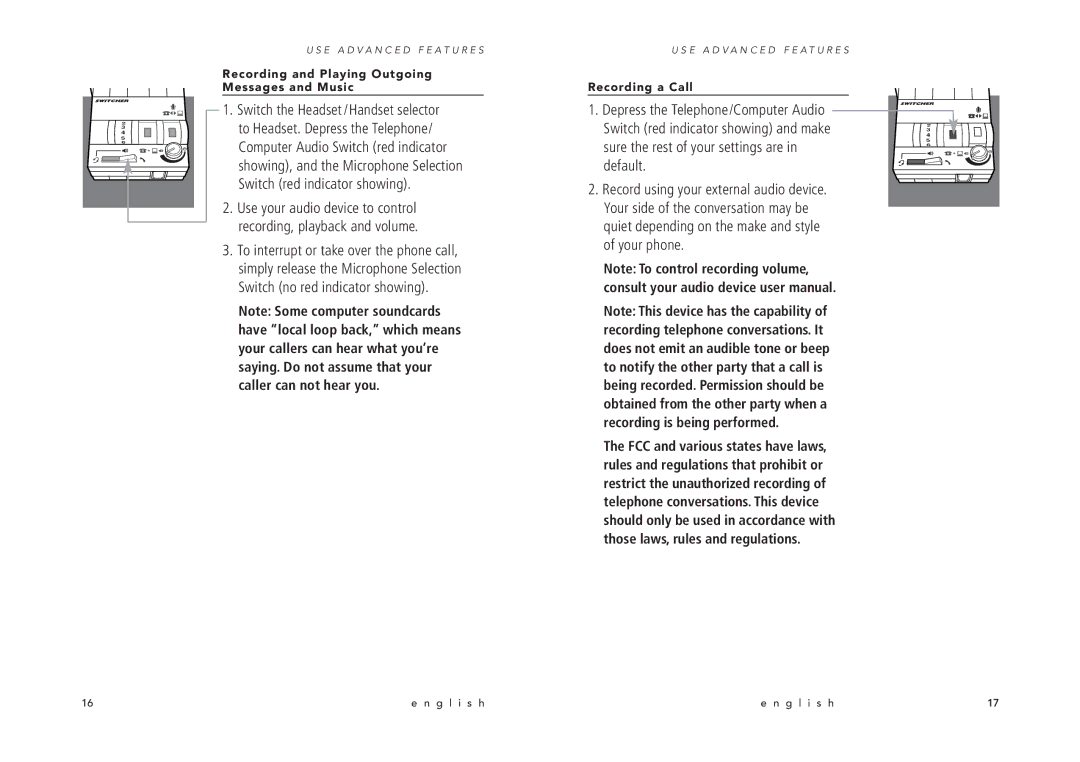2 |
3 |
4 |
5 |
6 |
U S E A D V A N C E D F E A T U R E S
Recording and Playing Outgoing Messages and Music
1.Switch the Headset /Handset selector to Headset. Depress the Telephone/ Computer Audio Switch (red indicator showing), and the Microphone Selection Switch (red indicator showing).
2.Use your audio device to control recording, playback and volume.
3.To interrupt or take over the phone call, simply release the Microphone Selection Switch (no red indicator showing).
Note: Some computer soundcards have “local loop back,” which means your callers can hear what you’re saying. Do not assume that your caller can not hear you.
U S E A D V A N C E D F E A T U R E S
Recording a Call
1.Depress the Telephone/Computer Audio Switch (red indicator showing) and make sure the rest of your settings are in default.
2.Record using your external audio device. Your side of the conversation may be quiet depending on the make and style of your phone.
Note: To control recording volume, consult your audio device user manual.
Note: This device has the capability of recording telephone conversations. It does not emit an audible tone or beep to notify the other party that a call is being recorded. Permission should be obtained from the other party when a recording is being performed.
The FCC and various states have laws, rules and regulations that prohibit or restrict the unauthorized recording of telephone conversations. This device should only be used in accordance with those laws, rules and regulations.
2
3
4
5
6
16 | e n g l i s h | e n g l i s h | 17 |