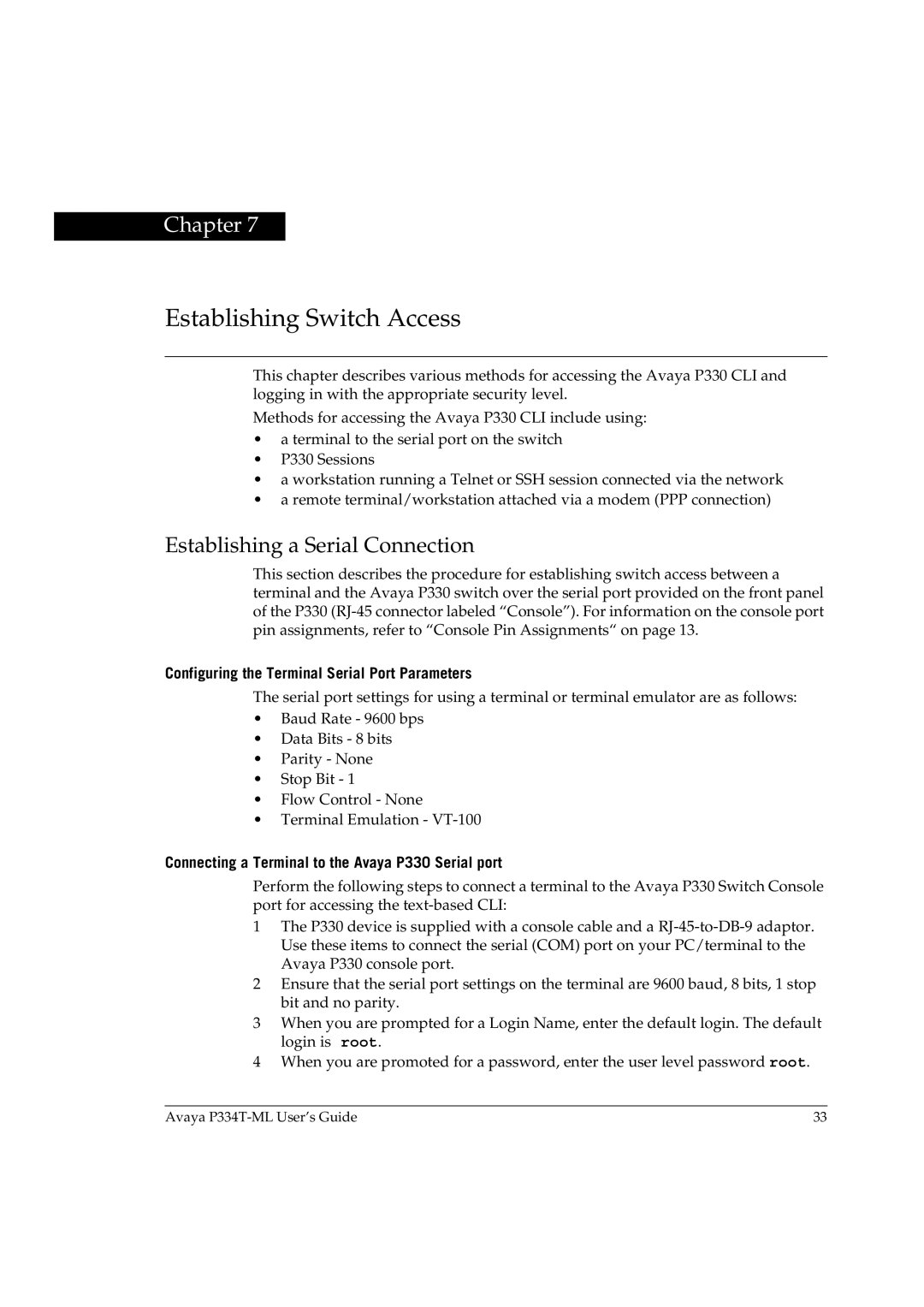Chapter 7
Establishing Switch Access
This chapter describes various methods for accessing the Avaya P330 CLI and logging in with the appropriate security level.
Methods for accessing the Avaya P330 CLI include using:
•a terminal to the serial port on the switch
•P330 Sessions
•a workstation running a Telnet or SSH session connected via the network
•a remote terminal/workstation attached via a modem (PPP connection)
Establishing a Serial Connection
This section describes the procedure for establishing switch access between a terminal and the Avaya P330 switch over the serial port provided on the front panel of the P330
Configuring the Terminal Serial Port Parameters
The serial port settings for using a terminal or terminal emulator are as follows:
•Baud Rate - 9600 bps
•Data Bits - 8 bits
•Parity - None
•Stop Bit - 1
•Flow Control - None
•Terminal Emulation -
Connecting a Terminal to the Avaya P330 Serial port
Perform the following steps to connect a terminal to the Avaya P330 Switch Console port for accessing the
1The P330 device is supplied with a console cable and a
2Ensure that the serial port settings on the terminal are 9600 baud, 8 bits, 1 stop bit and no parity.
3When you are prompted for a Login Name, enter the default login. The default login is root.
4When you are promoted for a password, enter the user level password root.
Avaya | 33 |