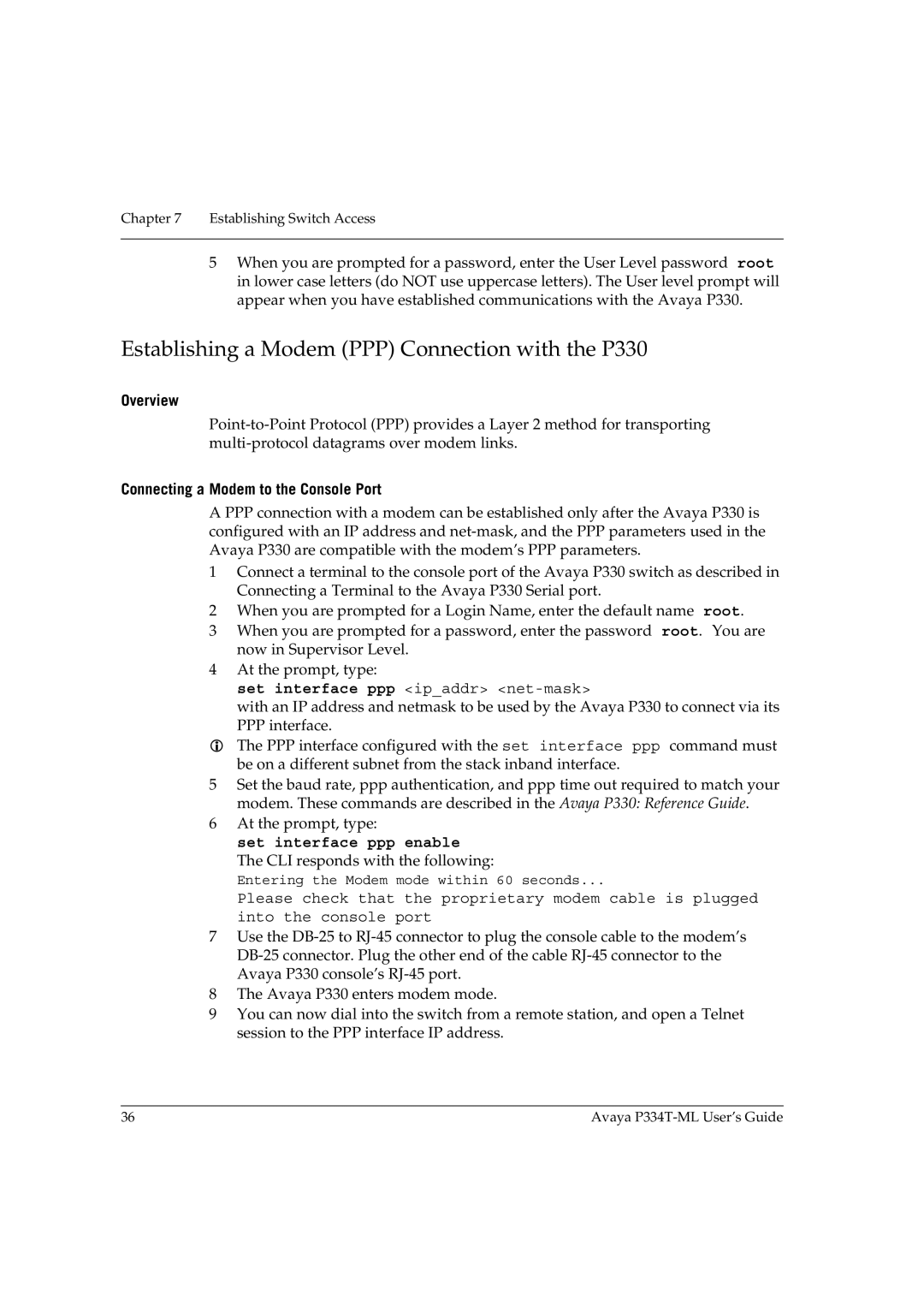Chapter 7 Establishing Switch Access
5When you are prompted for a password, enter the User Level password root in lower case letters (do NOT use uppercase letters). The User level prompt will appear when you have established communications with the Avaya P330.
Establishing a Modem (PPP) Connection with the P330
Overview
Connecting a Modem to the Console Port
A PPP connection with a modem can be established only after the Avaya P330 is configured with an IP address and
1Connect a terminal to the console port of the Avaya P330 switch as described in Connecting a Terminal to the Avaya P330 Serial port.
2When you are prompted for a Login Name, enter the default name root.
3When you are prompted for a password, enter the password root. You are now in Supervisor Level.
4At the prompt, type:
set interface ppp <ip_addr>
with an IP address and netmask to be used by the Avaya P330 to connect via its PPP interface.
The PPP interface configured with the set interface ppp command must be on a different subnet from the stack inband interface.
5Set the baud rate, ppp authentication, and ppp time out required to match your modem. These commands are described in the Avaya P330: Reference Guide.
6At the prompt, type:
set interface ppp enable
The CLI responds with the following:
Entering the Modem mode within 60 seconds...
Please check that the proprietary modem cable is plugged into the console port
7Use the
8The Avaya P330 enters modem mode.
9You can now dial into the switch from a remote station, and open a Telnet session to the PPP interface IP address.
36 | Avaya |