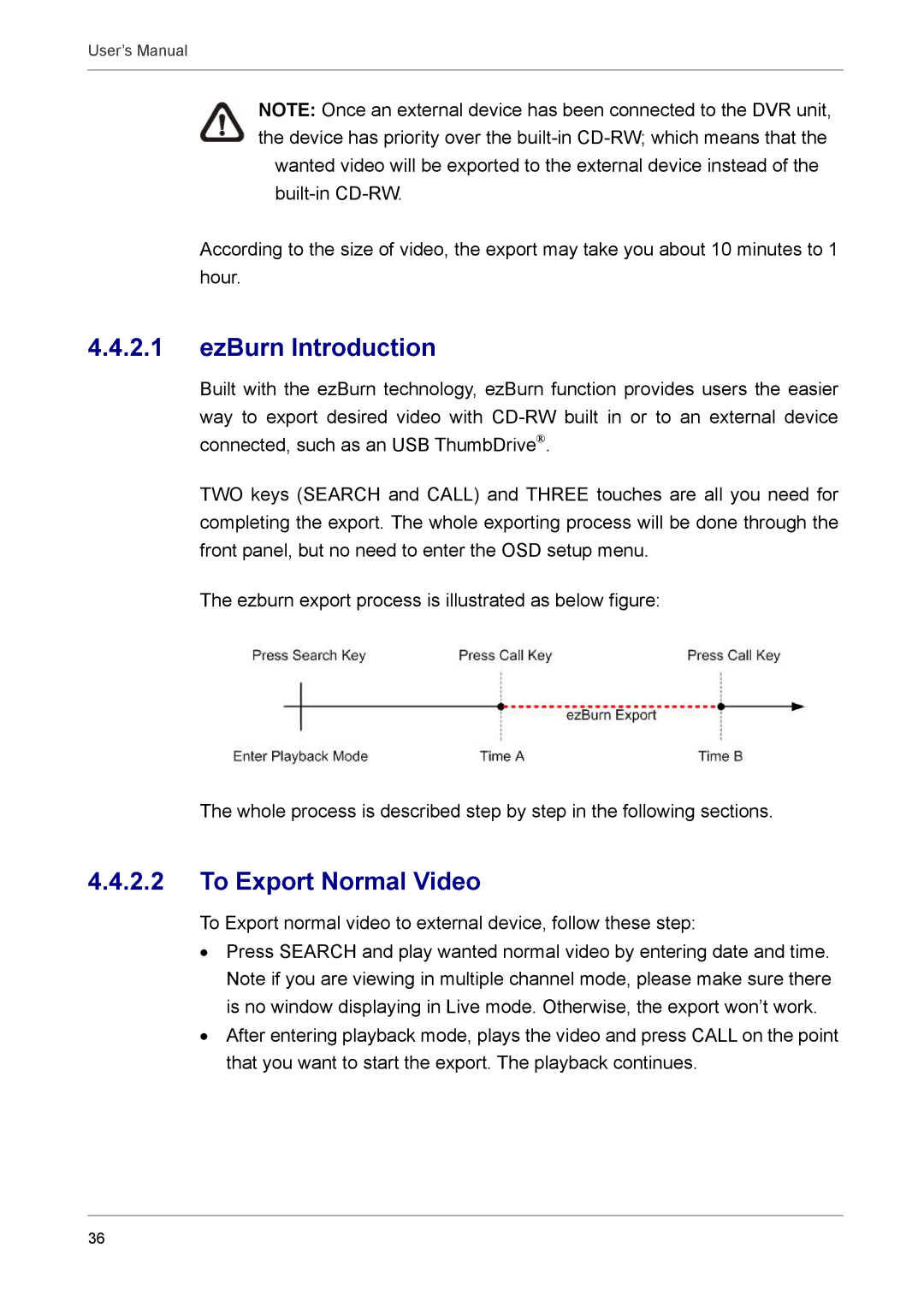User’s Manual
NOTE: Once an external device has been connected to the DVR unit, the device has priority over the
According to the size of video, the export may take you about 10 minutes to 1 hour.
4.4.2.1ezBurn Introduction
Built with the ezBurn technology, ezBurn function provides users the easier way to export desired video with
TWO keys (SEARCH and CALL) and THREE touches are all you need for completing the export. The whole exporting process will be done through the front panel, but no need to enter the OSD setup menu.
The ezburn export process is illustrated as below figure:
The whole process is described step by step in the following sections.
4.4.2.2To Export Normal Video
To Export normal video to external device, follow these step:
•Press SEARCH and play wanted normal video by entering date and time. Note if you are viewing in multiple channel mode, please make sure there is no window displaying in Live mode. Otherwise, the export won’t work.
•After entering playback mode, plays the video and press CALL on the point that you want to start the export. The playback continues.
36