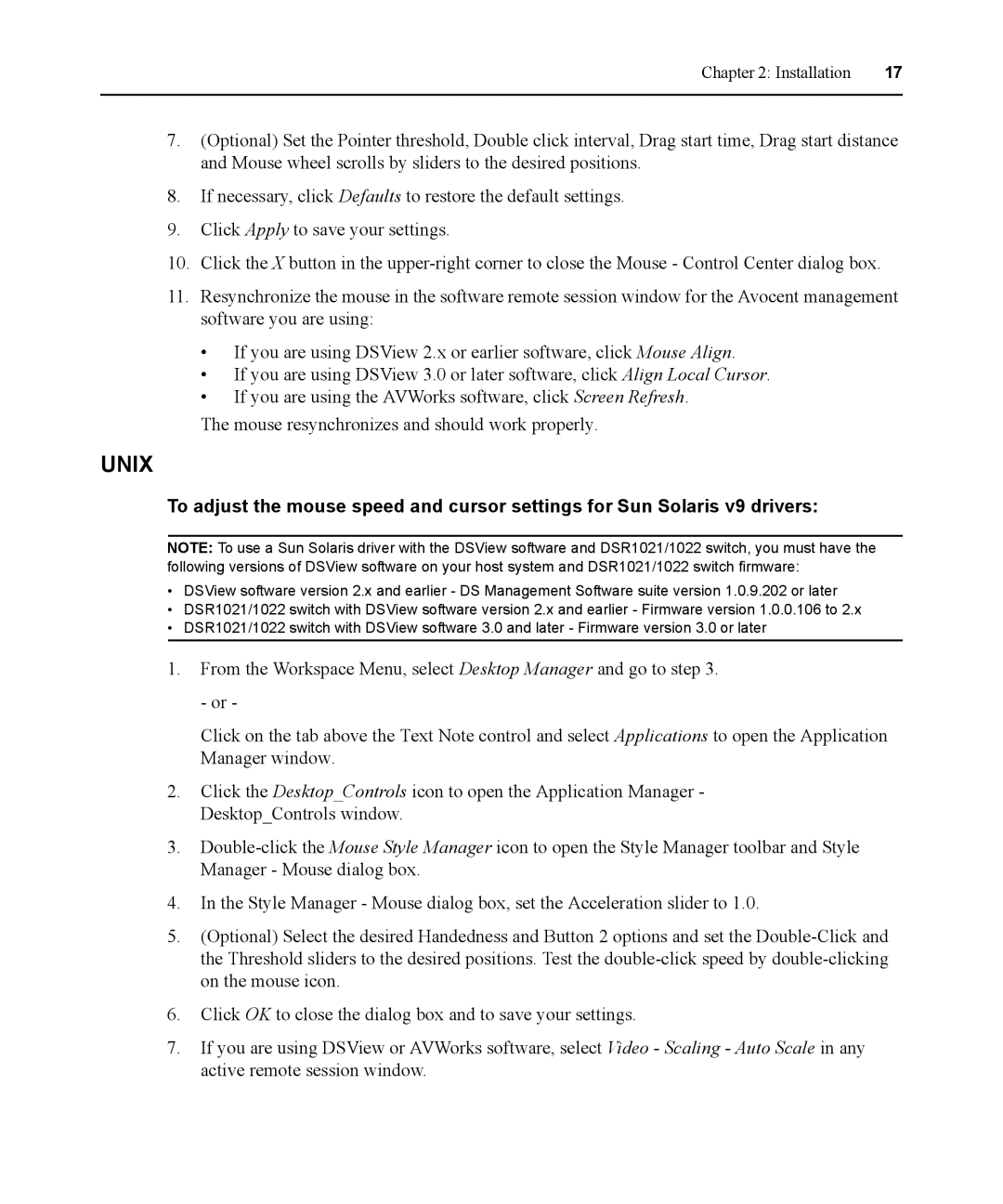Chapter 2: Installation | 17 |
|
|
7.(Optional) Set the Pointer threshold, Double click interval, Drag start time, Drag start distance and Mouse wheel scrolls by sliders to the desired positions.
8.If necessary, click Defaults to restore the default settings.
9.Click Apply to save your settings.
10.Click the X button in the
11.Resynchronize the mouse in the software remote session window for the Avocent management software you are using:
•If you are using DSView 2.x or earlier software, click Mouse Align.
•If you are using DSView 3.0 or later software, click Align Local Cursor.
•If you are using the AVWorks software, click Screen Refresh.
The mouse resynchronizes and should work properly.
UNIX
To adjust the mouse speed and cursor settings for Sun Solaris v9 drivers:
NOTE: To use a Sun Solaris driver with the DSView software and DSR1021/1022 switch, you must have the following versions of DSView software on your host system and DSR1021/1022 switch firmware:
•DSView software version 2.x and earlier - DS Management Software suite version 1.0.9.202 or later
•DSR1021/1022 switch with DSView software version 2.x and earlier - Firmware version 1.0.0.106 to 2.x
•DSR1021/1022 switch with DSView software 3.0 and later - Firmware version 3.0 or later
1.From the Workspace Menu, select Desktop Manager and go to step 3. - or -
Click on the tab above the Text Note control and select Applications to open the Application Manager window.
2.Click the Desktop_Controls icon to open the Application Manager - Desktop_Controls window.
3.
4.In the Style Manager - Mouse dialog box, set the Acceleration slider to 1.0.
5.(Optional) Select the desired Handedness and Button 2 options and set the
6.Click OK to close the dialog box and to save your settings.
7.If you are using DSView or AVWorks software, select Video - Scaling - Auto Scale in any active remote session window.