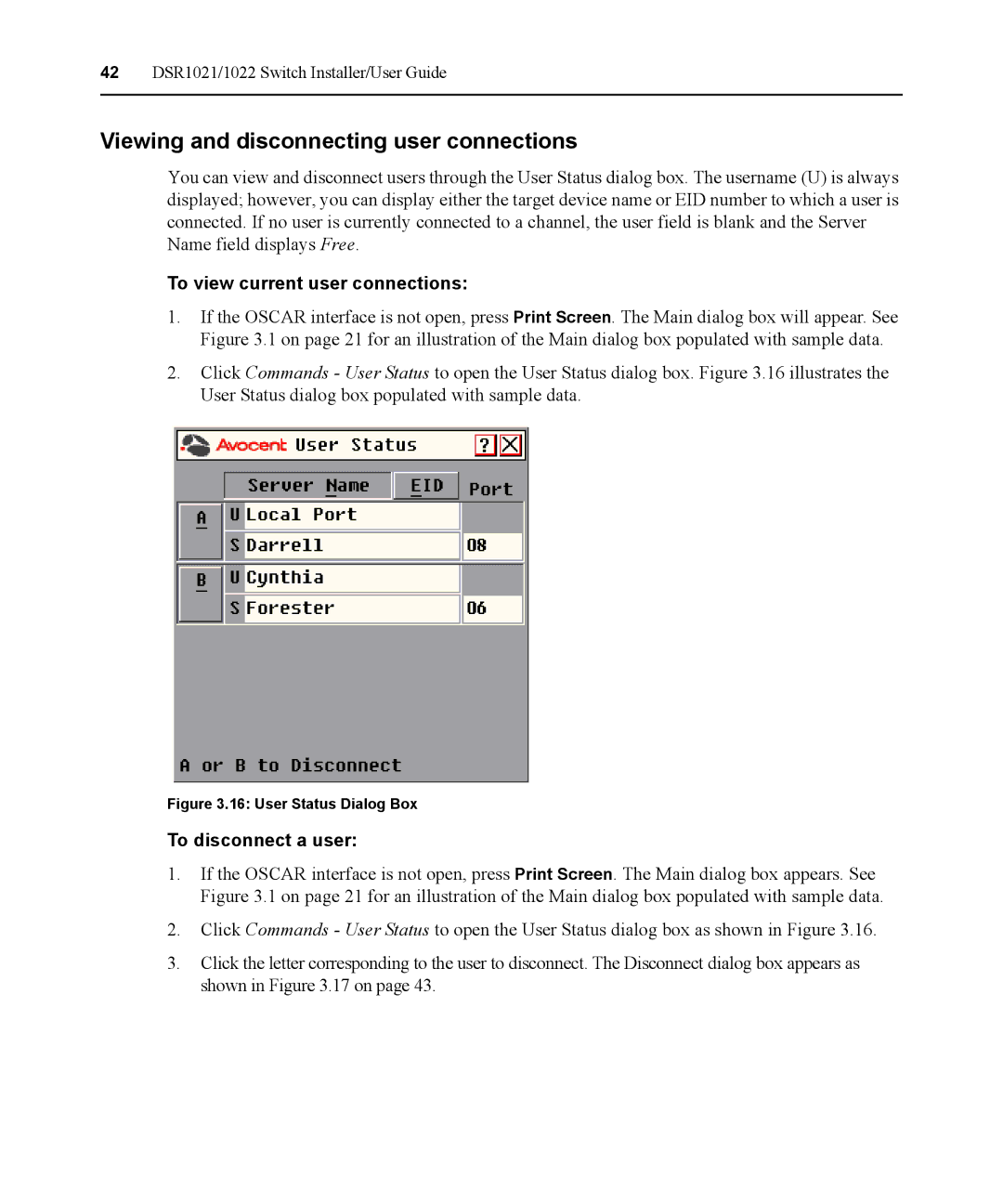42DSR1021/1022 Switch Installer/User Guide
Viewing and disconnecting user connections
You can view and disconnect users through the User Status dialog box. The username (U) is always displayed; however, you can display either the target device name or EID number to which a user is connected. If no user is currently connected to a channel, the user field is blank and the Server Name field displays Free.
To view current user connections:
1.If the OSCAR interface is not open, press Print Screen. The Main dialog box will appear. See Figure 3.1 on page 21 for an illustration of the Main dialog box populated with sample data.
2.Click Commands - User Status to open the User Status dialog box. Figure 3.16 illustrates the User Status dialog box populated with sample data.
Figure 3.16: User Status Dialog Box
To disconnect a user:
1.If the OSCAR interface is not open, press Print Screen. The Main dialog box appears. See Figure 3.1 on page 21 for an illustration of the Main dialog box populated with sample data.
2.Click Commands - User Status to open the User Status dialog box as shown in Figure 3.16.
3.Click the letter corresponding to the user to disconnect. The Disconnect dialog box appears as shown in Figure 3.17 on page 43.