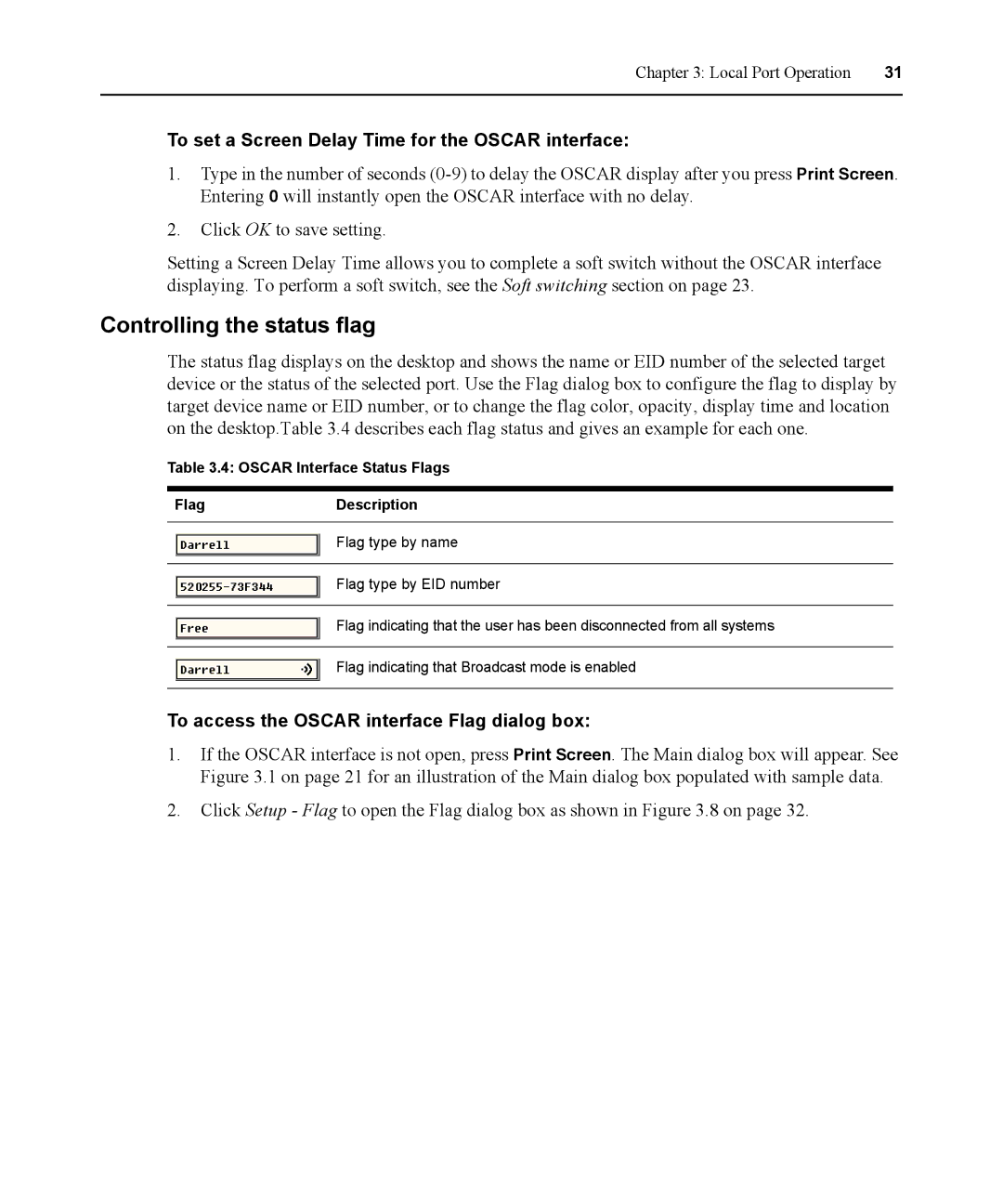DSR Switch
Power on
DSR1021/1022 Switch
USA Notification Japanese Approvals Safety and EMC Standards
Table of Contents
Local Port Operation
Terminal Operations
Index
List of Figures
Viii DSR1021/1022 Switch Installer/User Guide
List of Tables
DSR1021/1022 Switch Installer/User Guide
Reduce cable bulk
Features and Benefits
Two modes of access to the DSR1021/1022 switch
Access the DSR1021/1022 switch via network connection
Simple access to any target device
DSR1021/1022 switch Ethernet DSView Modem
Rack Mount Safety Considerations
Safety Precautions
DSR 1021/1022 Switch Connectivity
Installation
Setting up your network
Installation Overview
Installing the DSR1021/1022 switch
Cord
Digital User Ethernet
Connections
Getting Started
Connecting the DSR1021/1022 Switch Hardware
Items supplied with the DSR1021/1022 switch
To connect and power on your DSR1021/1022 switch
To connect a Dsriq module to a server
Verifying the Connections
DSR1021/1022 switch
To connect a Dsriq module to a serial device
Setting Up the DSView Software
Configuring the Web Server and DSView 3 Software
Adjusting Mouse Settings on Target Devices
Setting up the built-in web server
Microsoft Windows
Click the Pointer Options tab
Linux
Installation
16 DSR1021/1022 Switch Installer/User Guide
Unix
18 DSR1021/1022 Switch Installer/User Guide
Novell NetWare
Apple Mac OS
Controlling Your System at the Local Port
To access the Oscar interface Main dialog box
Viewing and Selecting Ports and Servers
Selecting target devices
Viewing the status of your DSR1021/1022 switching system
To select target devices
To select the previous target device
Soft switching
To configure the Oscar interface screen delay
To soft switch to a target device
Escape
Navigating the Oscar Interface
Local Port Operation
Configuring Oscar Interface Menus
To access the Oscar interface Names dialog box
To access the Oscar interface Setup dialog box
Assigning target device names
Names Dialog Box
To assign names to target devices
Assigning device types
To access the Oscar interface Devices dialog box
To list target devices alphabetically by name
To assign a device type
Changing the display behavior
To choose the display order of target devices
To access the Oscar interface Menu dialog box
To access the Oscar interface Flag dialog box
To set a Screen Delay Time for the Oscar interface
Controlling the status flag
Flag Dialog Box
To determine how the status flag is displayed
Broadcasting to target devices
To access the Oscar interface Broadcast dialog box
To broadcast to selected target devices
Using Scan mode
To turn off Broadcasting
11 Scan Dialog Box
To add target devices to the Scan list
To remove a target device from the Scan list
To start the Scan mode
To cancel Scan mode
Setting local port Screen Saver options
To access the Oscar interface Screen Saver dialog box
To set the Screen Saver options
To exit Screen Saver mode and log in to the local port
To immediately turn on the screen saver
Setting the keyboard country code
To set the keyboard country code for Sun servers
40 DSR1021/1022 Switch Installer/User Guide
To access the Oscar interface Commands dialog box
Managing Server Tasks Using the Oscar Interface
To view current user connections
Viewing and disconnecting user connections
To disconnect a user
To reset the PS/2 mouse and keyboard values
Resetting your PS/2 keyboard and mouse
To display version information
Displaying version information
Click X to close the Dsriq Version dialog box
46 DSR1021/1022 Switch Installer/User Guide
To log in to the DSR web server
Overview of the DSR1021/1022 Web Server
Describes some of the DSR Explorer window areas
About the DSR Explorer Window
Using the top option bar
Using the side navigation bar
Bookmarking a window Internet Explorer only
Launching a KVM session
Logging Out
Managing a DSR web server device
To disconnect an active KVM session Administrator only
Rebooting the appliance
To reboot the DSR1021/1022 switch remotely
Managing Local Accounts
Managing Device Properties
Viewing and changing appliance configuration information
Power Controlling Target Devices
Video Viewer minimum requirements
About the Video Viewer Window
Launching a KVM Session
To enable, disable or configure the session time-out
Session time-out
Video Viewer Window Normal Window Mode
Video Viewer Window Features
58 DSR1021/1022 Switch Installer/User Guide
To specify a toolbar hide time
Setting the Window Size
To change the Video Viewer window resolution
Changing the toolbar
To align the mouse cursors
Adjusting the View
To refresh the screen
To enable or disable full screen mode
Adjusting color depth
To enable automatic, full or manual scaling
To manually adjust the video quality of the window
Additional Video Adjustment
Detection thresholds
Contrast and brightness
Refresh image
Adjusting Mouse Options
Automatic video adjustment
Block noise threshold and pixel noise threshold
Cursor Type
To enter single cursor mode
Mouse Scaling
To select a key for exiting single cursor mode
To exit single cursor mode
To change the mouse cursor setting
Mouse Alignment and Synchronization
Using Keyboard Pass-through
To realign the mouse
Saving the View
Using Macros
To close a Video Viewer window session
Closing a Video Viewer Window Session
70 DSR1021/1022 Switch Installer/User Guide
To configure network settings using the Console menu
Network Configuration
Console Menu
72 DSR1021/1022 Switch Installer/User Guide
Terminal Operations
Local User Accounts
Security Configuration
To add a user to the DSR1021/1022 switch database
Other Console Main Menu Options
To remove a user from the DSR1021/1022 switch database
Console Password
Reset Certificates
To rename a user in the DSR1021/1022 switch database
Reset Appliance
Secure Mode
Enable Debug Messages
Restore Factory Defaults
Appendices
Appendix a Flash Upgrades
78 DSR1021/1022 Switch Installer/User Guide
Before you begin
Appendix B Using DSView Software Over a Modem Connection
DSRIQ-SRL module modes
Appendix C Using DSRIQ-SRL Modules
Ctrl-F8
Creating a DSRIQ-SRL module macro
To configure a DSRIQ-SRL module
To create a macro
DSRIQ-SRL module pinouts
To use History mode
UTP copper cabling
Appendix D UTP Cabling
Cabling installation, maintenance and safety tips
Table E.1 DSR1021/1022 Switch Product Specifications
Appendix E Technical Specifications
Type Serial RS-232 Connectors DB9 Male
Appendix F Sun Advanced Key Emulation
Appendices
Appendix G Technical Support
Numerics
Index
Module 7, 8, 9, 10, 11, 51, 77, 80
Mode 81, 82
PPP
Status LED
96 DSR1021/1022 Switch Installer/User Guide
Page
590-427-501B