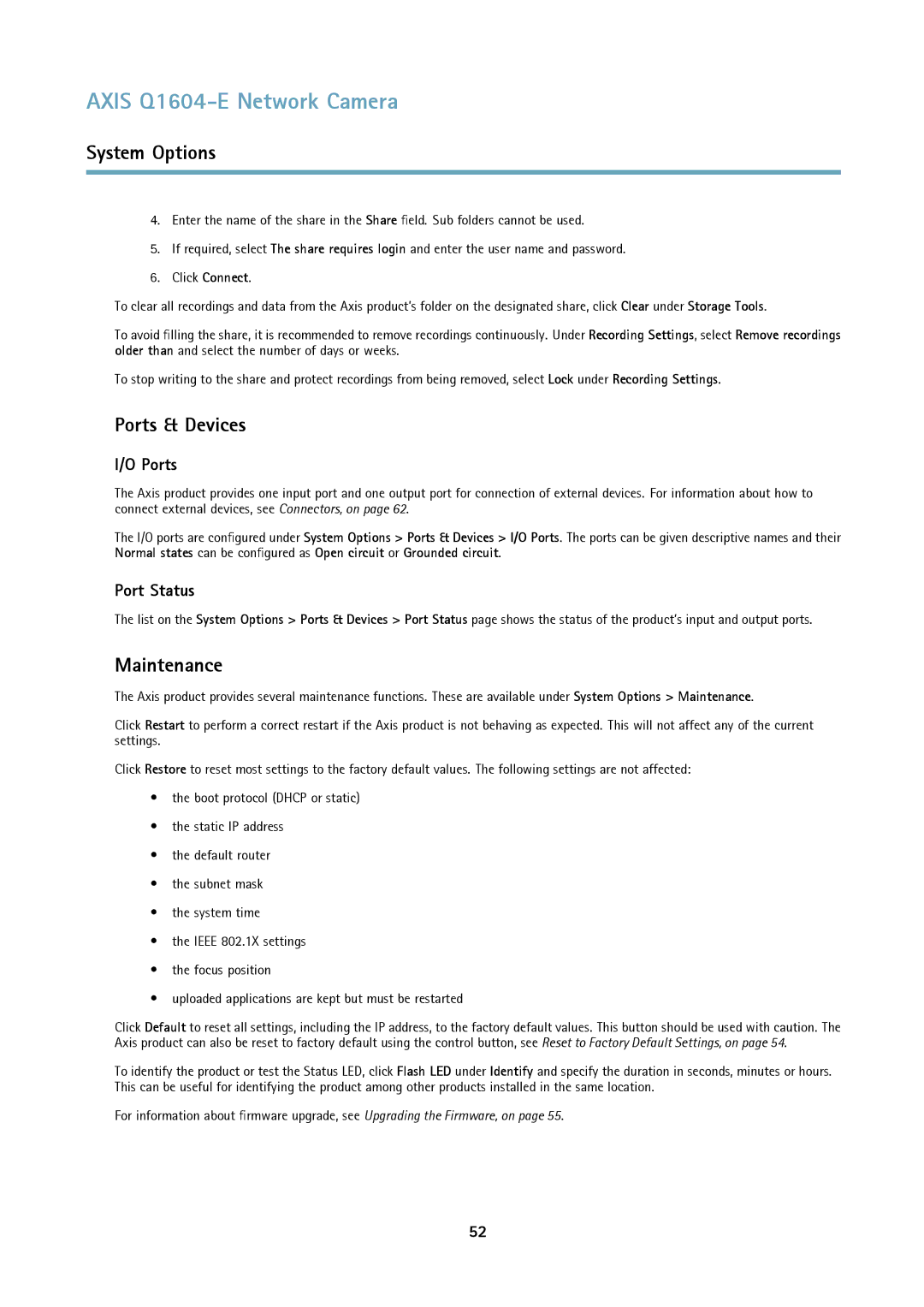AXIS Q1604-E Network Camera
System Options
4.Enter the name of the share in the Share field. Sub folders cannot be used.
5.If required, select The share requires login and enter the user name and password.
6.Click Connect.
To clear all recordings and data from the Axis product’s folder on the designated share, click Clear under Storage Tools.
To avoid filling the share, it is recommended to remove recordings continuously. Under Recording Settings, select Remove recordings older than and select the number of days or weeks.
To stop writing to the share and protect recordings from being removed, select Lock under Recording Settings.
Ports & Devices
I/O Ports
The Axis product provides one input port and one output port for connection of external devices. For information about how to connect external devices, see Connectors, on page 62.
The I/O ports are configured under System Options > Ports & Devices > I/O Ports. The ports can be given descriptive names and their Normal states can be configured as Open circuit or Grounded circuit.
Port Status
The list on the System Options > Ports & Devices > Port Status page shows the status of the product’s input and output ports.
Maintenance
The Axis product provides several maintenance functions. These are available under System Options > Maintenance.
Click Restart to perform a correct restart if the Axis product is not behaving as expected. This will not affect any of the current settings.
Click Restore to reset most settings to the factory default values. The following settings are not affected:
•the boot protocol (DHCP or static)
•the static IP address
•the default router
•the subnet mask
•the system time
•the IEEE 802.1X settings
•the focus position
•uploaded applications are kept but must be restarted
Click Default to reset all settings, including the IP address, to the factory default values. This button should be used with caution. The Axis product can also be reset to factory default using the control button, see Reset to Factory Default Settings, on page 54.
To identify the product or test the Status LED, click Flash LED under Identify and specify the duration in seconds, minutes or hours. This can be useful for identifying the product among other products installed in the same location.
For information about firmware upgrade, see Upgrading the Firmware, on page 55.
52