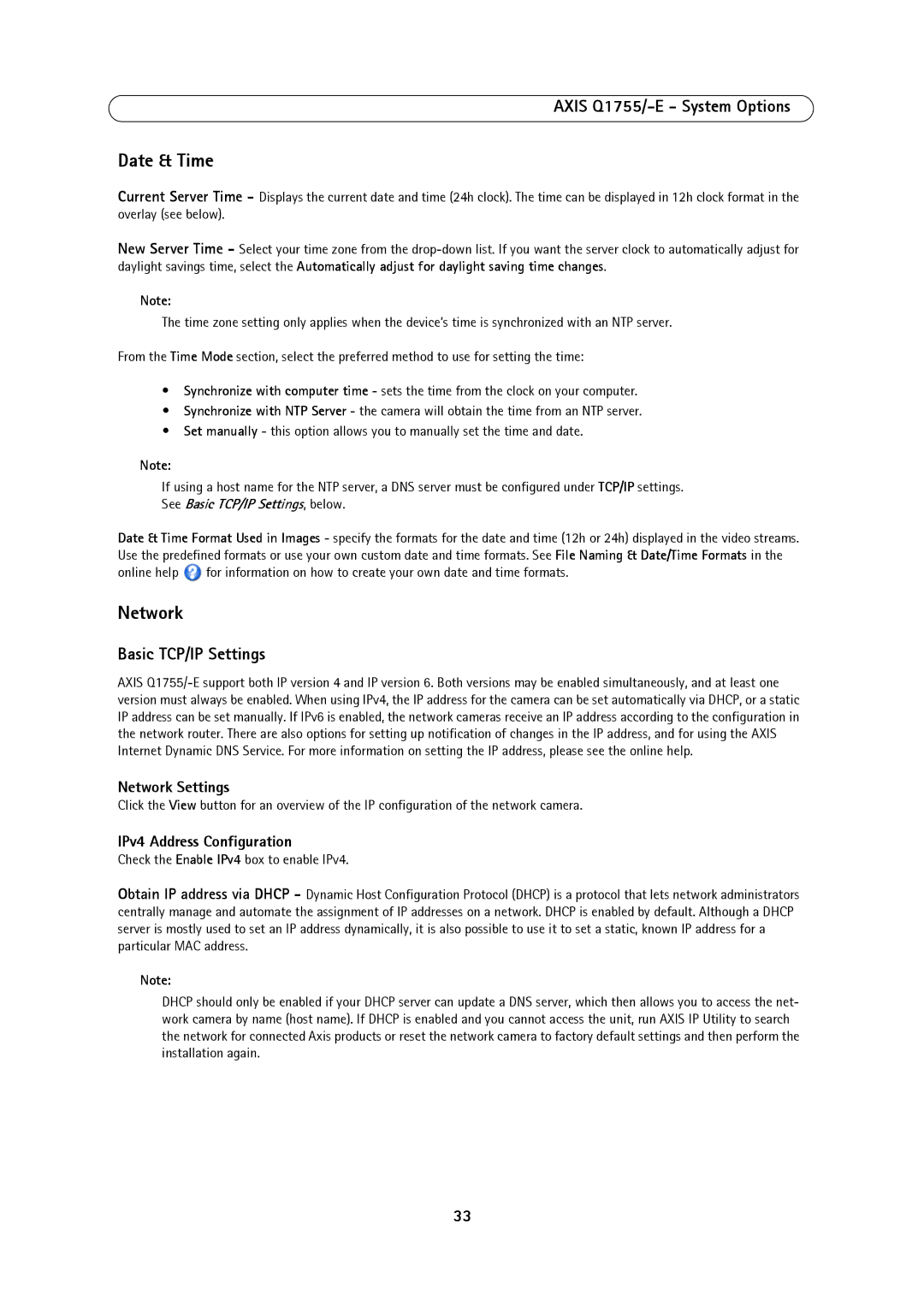AXIS Q1755/-E - System Options
Date & Time
Current Server Time - Displays the current date and time (24h clock). The time can be displayed in 12h clock format in the overlay (see below).
New Server Time - Select your time zone from the
Note:
The time zone setting only applies when the device’s time is synchronized with an NTP server.
From the Time Mode section, select the preferred method to use for setting the time:
•Synchronize with computer time - sets the time from the clock on your computer.
•Synchronize with NTP Server - the camera will obtain the time from an NTP server.
•Set manually - this option allows you to manually set the time and date.
Note:
If using a host name for the NTP server, a DNS server must be configured under TCP/IP settings. See Basic TCP/IP Settings, below.
Date & Time Format Used in Images - specify the formats for the date and time (12h or 24h) displayed in the video streams. Use the predefined formats or use your own custom date and time formats. See File Naming & Date/Time Formats in the
online help ![]() for information on how to create your own date and time formats.
for information on how to create your own date and time formats.
Network
Basic TCP/IP Settings
AXIS
Network Settings
Click the View button for an overview of the IP configuration of the network camera.
IPv4 Address Configuration
Check the Enable IPv4 box to enable IPv4.
Obtain IP address via DHCP - Dynamic Host Configuration Protocol (DHCP) is a protocol that lets network administrators centrally manage and automate the assignment of IP addresses on a network. DHCP is enabled by default. Although a DHCP server is mostly used to set an IP address dynamically, it is also possible to use it to set a static, known IP address for a particular MAC address.
Note:
DHCP should only be enabled if your DHCP server can update a DNS server, which then allows you to access the net- work camera by name (host name). If DHCP is enabled and you cannot access the unit, run AXIS IP Utility to search the network for connected Axis products or reset the network camera to factory default settings and then perform the installation again.
33