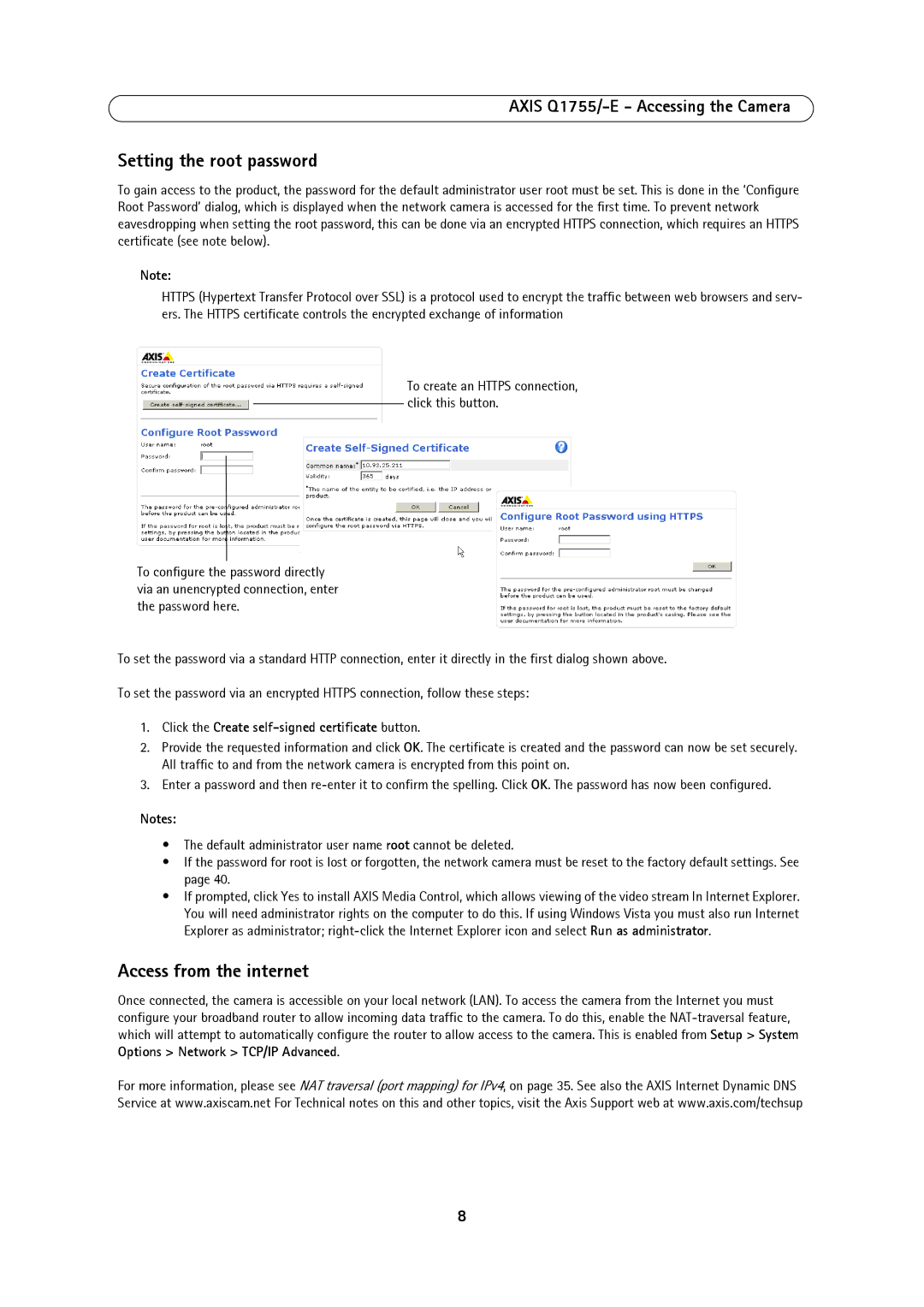AXIS Q1755/-E - Accessing the Camera
Setting the root password
To gain access to the product, the password for the default administrator user root must be set. This is done in the ‘Configure Root Password’ dialog, which is displayed when the network camera is accessed for the first time. To prevent network eavesdropping when setting the root password, this can be done via an encrypted HTTPS connection, which requires an HTTPS certificate (see note below).
Note:
HTTPS (Hypertext Transfer Protocol over SSL) is a protocol used to encrypt the traffic between web browsers and serv- ers. The HTTPS certificate controls the encrypted exchange of information
To create an HTTPS connection, click this button.
To configure the password directly via an unencrypted connection, enter the password here.
To set the password via a standard HTTP connection, enter it directly in the first dialog shown above.
To set the password via an encrypted HTTPS connection, follow these steps:
1.Click the Create self-signed certificate button.
2.Provide the requested information and click OK. The certificate is created and the password can now be set securely. All traffic to and from the network camera is encrypted from this point on.
3.Enter a password and then
Notes:
•The default administrator user name root cannot be deleted.
•If the password for root is lost or forgotten, the network camera must be reset to the factory default settings. See page 40.
•If prompted, click Yes to install AXIS Media Control, which allows viewing of the video stream In Internet Explorer. You will need administrator rights on the computer to do this. If using Windows Vista you must also run Internet Explorer as administrator;
Access from the internet
Once connected, the camera is accessible on your local network (LAN). To access the camera from the Internet you must configure your broadband router to allow incoming data traffic to the camera. To do this, enable the
For more information, please see NAT traversal (port mapping) for IPv4, on page 35. See also the AXIS Internet Dynamic DNS Service at www.axiscam.net For Technical notes on this and other topics, visit the Axis Support web at www.axis.com/techsup
8